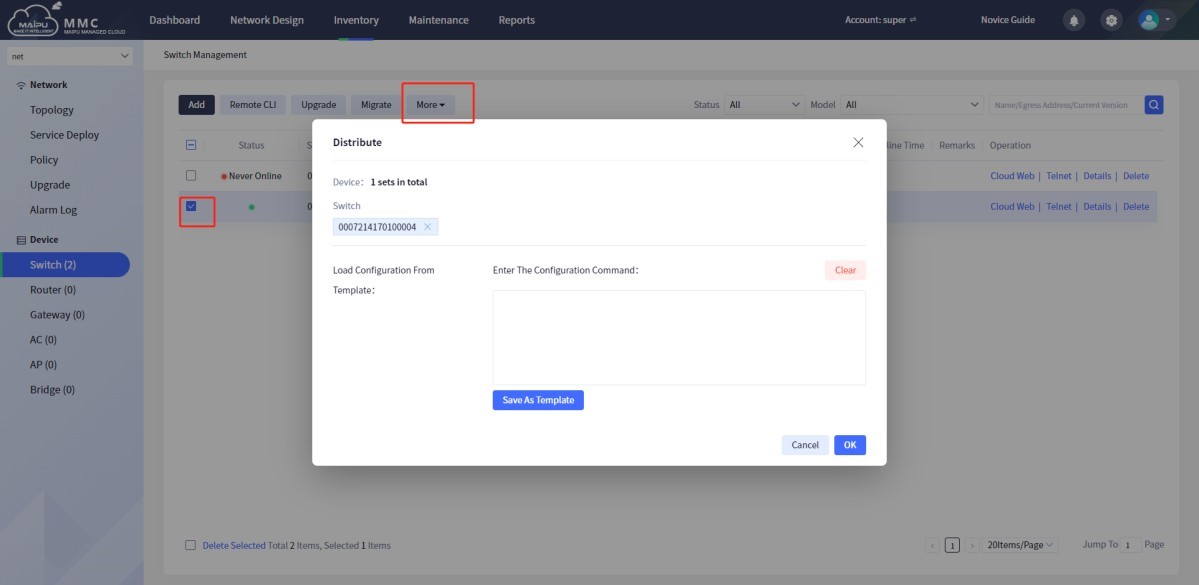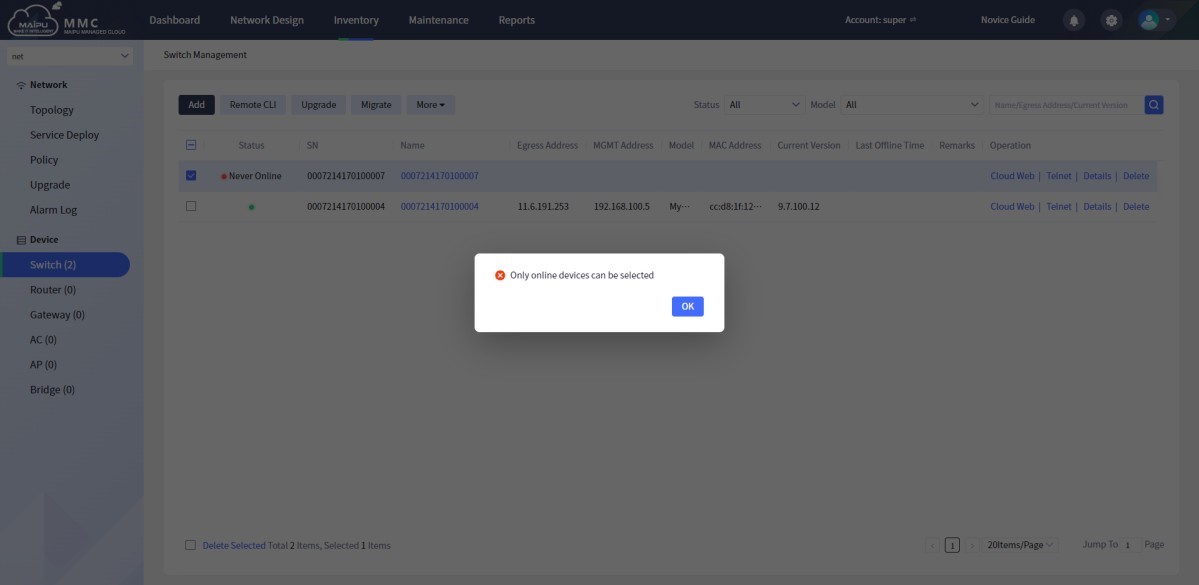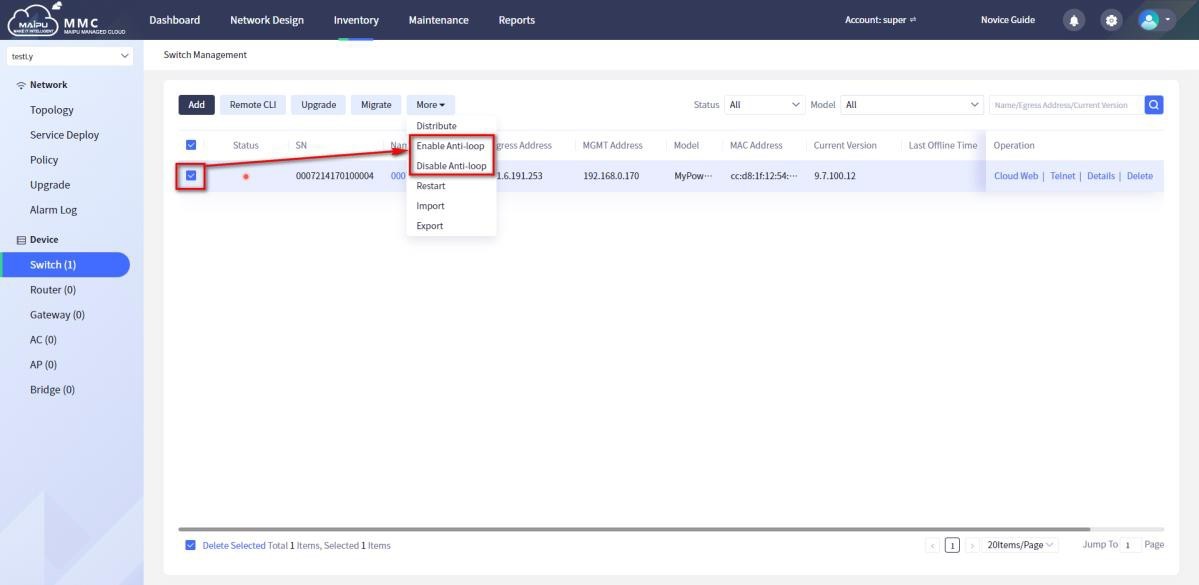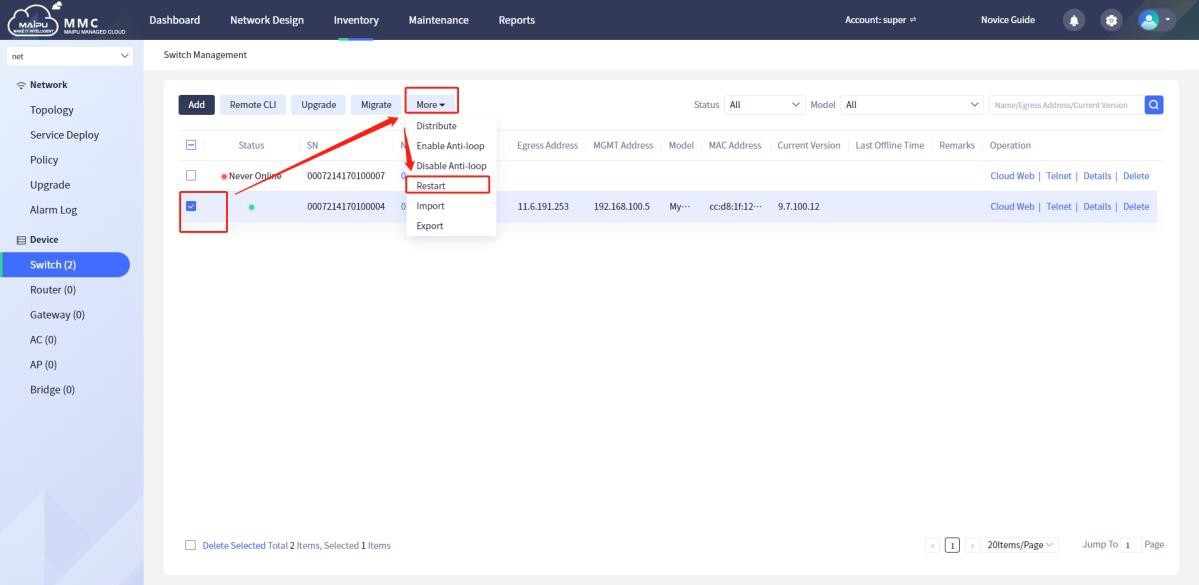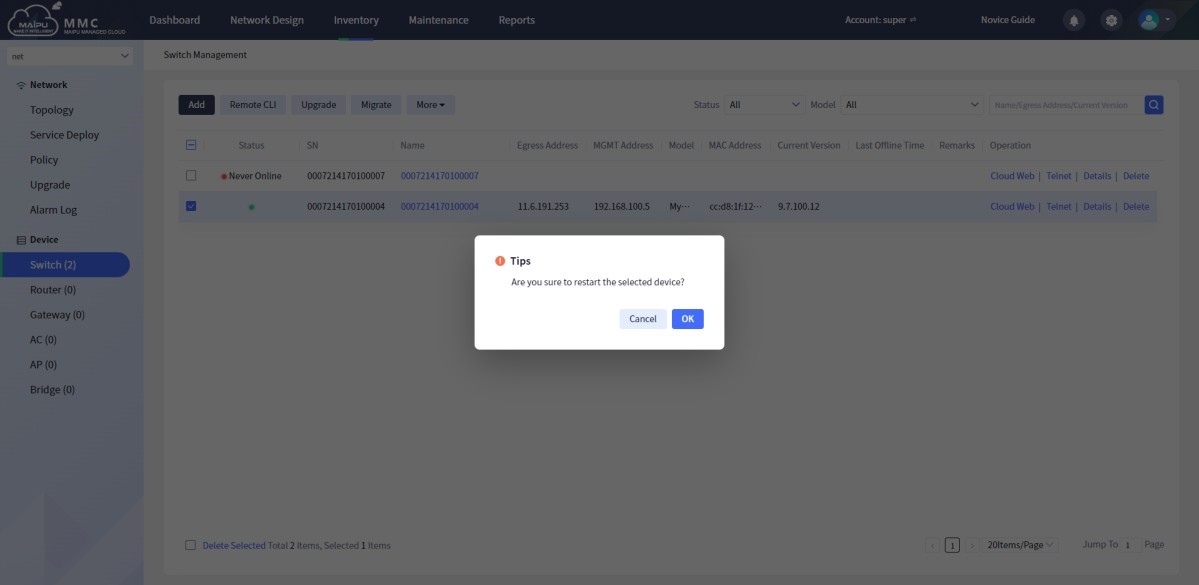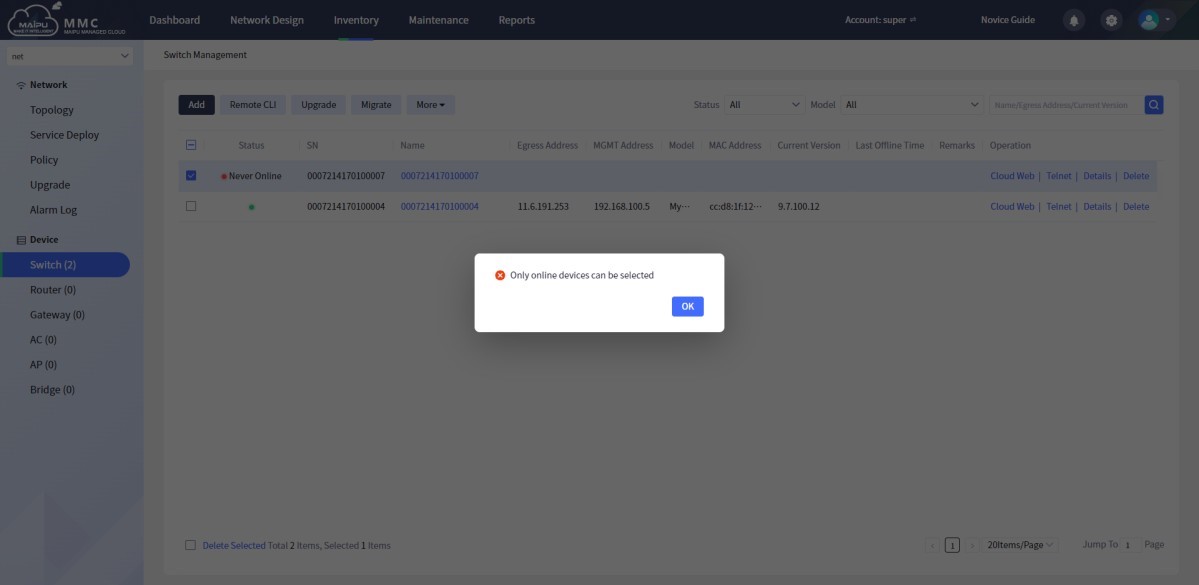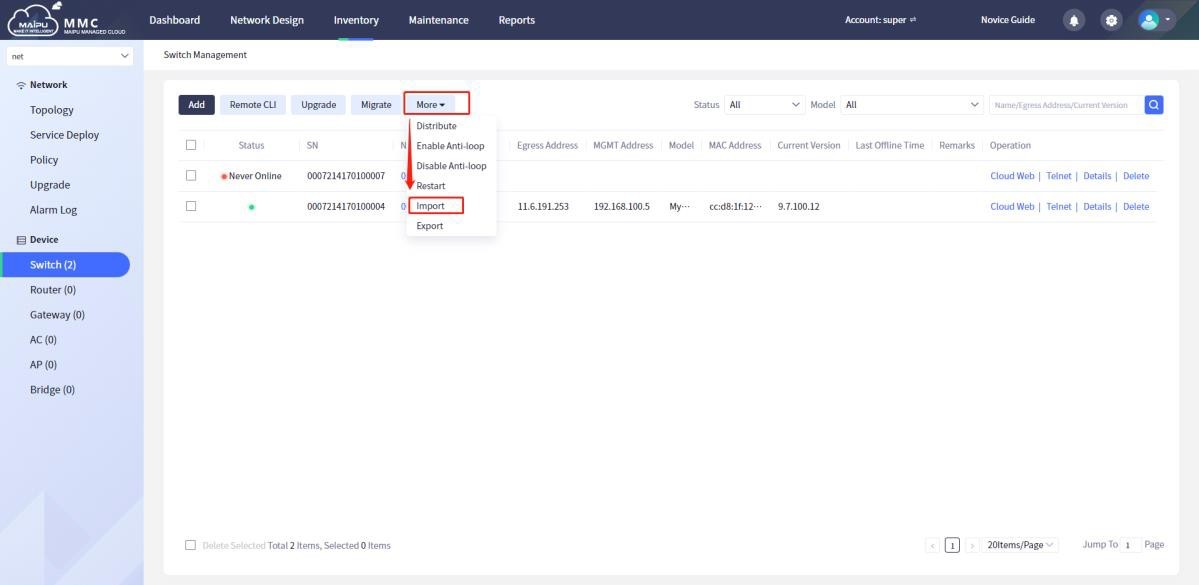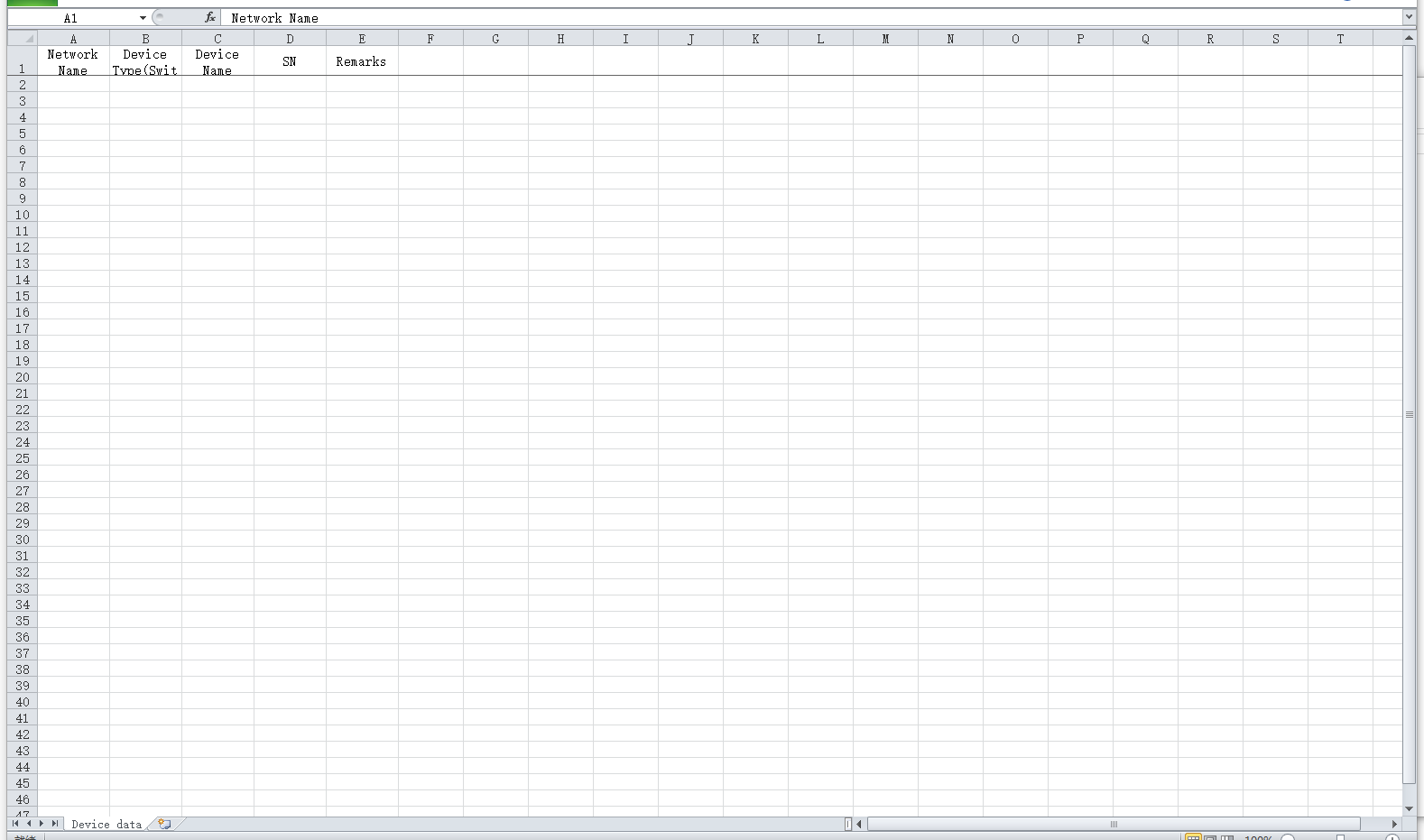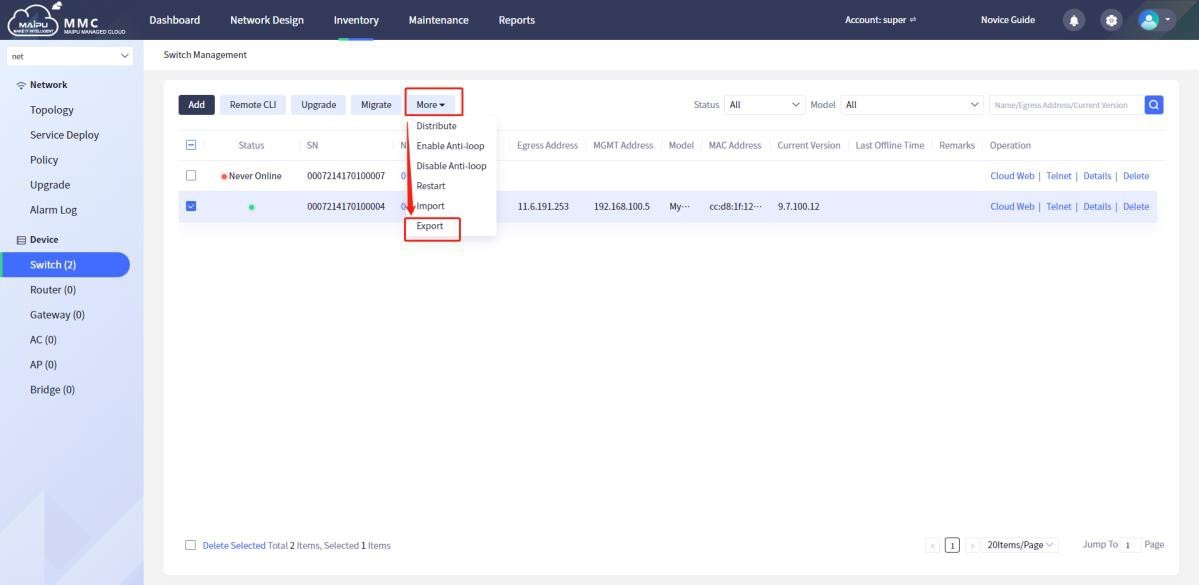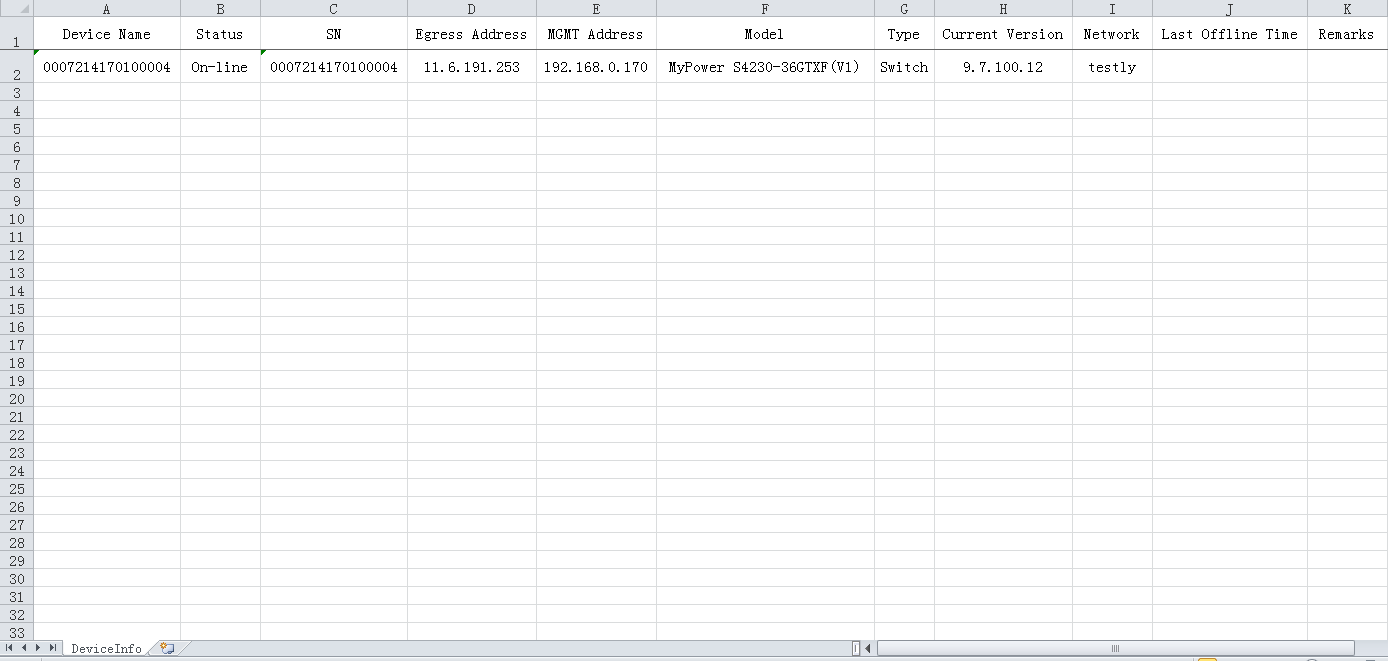Advance Configure include the six major functions of distributing configuration, enabling anti-loop, disabling anti- loop, restarting, importing, and exporting.

The following converged gateways, routers, and AC-type devices, and more, all have the functions of sending configuration, restarting, importing, and exporting, and the operations are similar, so I won’t repeat them in the future. For AP and bridge type devices, there are only restart and export under More, which is similar to here, and will not be described later.
Deliver Configuration
You can refer to the template (the template needs to be added by the user) to fill in the configuration data. Whether the configuration content is correct or not needs to be guaranteed by the user. The system only verifies the format, and the configuration cannot be delivered if the format verification fails, as shown below:
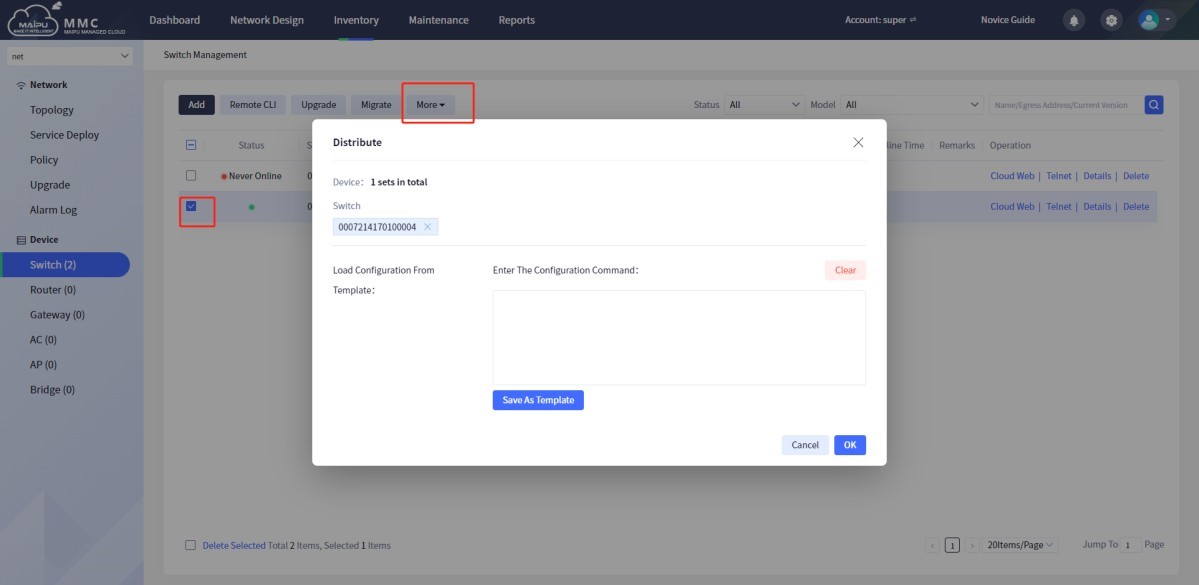
Figure 1-6-38 switch
Select a non-online device, and the page will prompt as shown below:
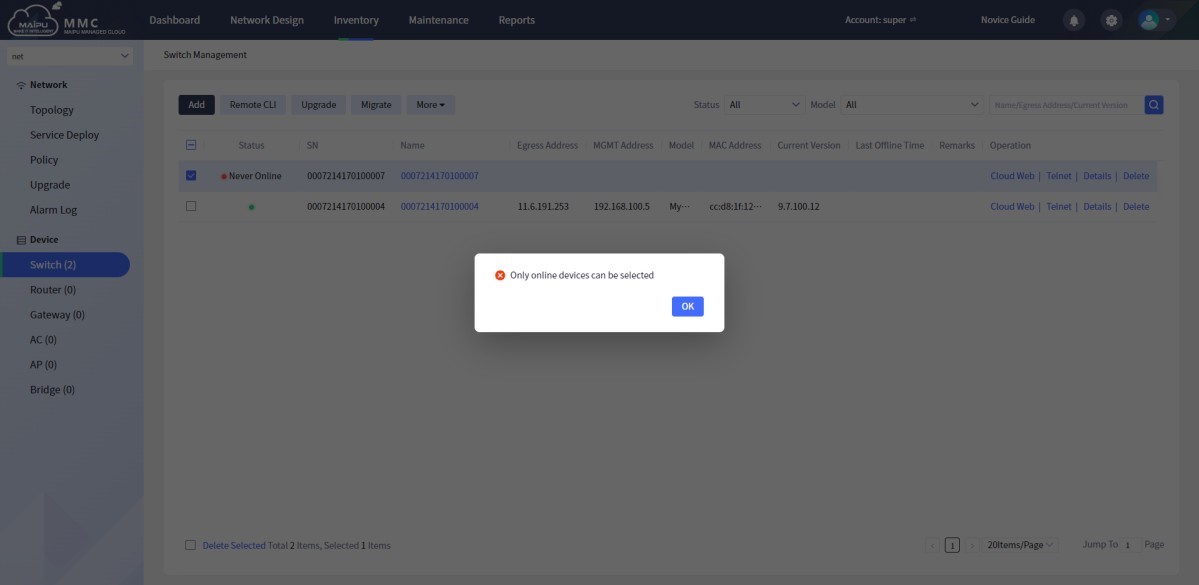
Figure 1-6-39 Tips
Switch Anti-Loop
The anti-loop function sends the command of enabling spanning tree to the device. After a loop occurs on the device, the spanning tree will block a certain port according to its rules to prevent loop, as shown below:
Figure 1-6-40 Switch anti-loop
Restart
Users can restart devices individually or in batches (online), and whether the restart fails or succeeds, the page will give a prompt., as shown below:
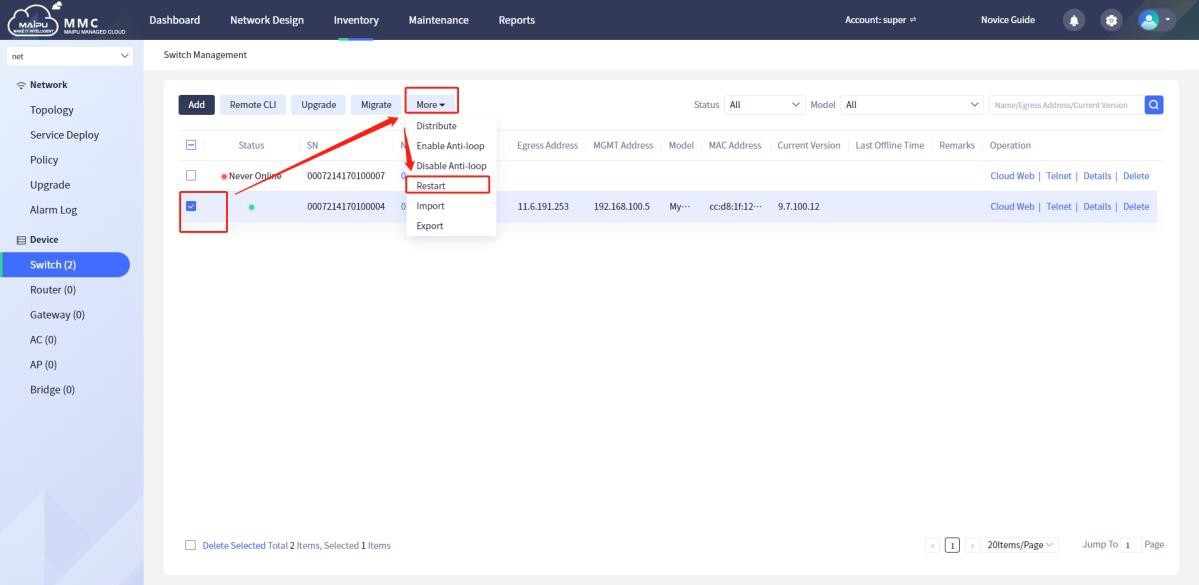
Figure 1-6-41 Restart
After selecting [Restart], the page is as shown below:
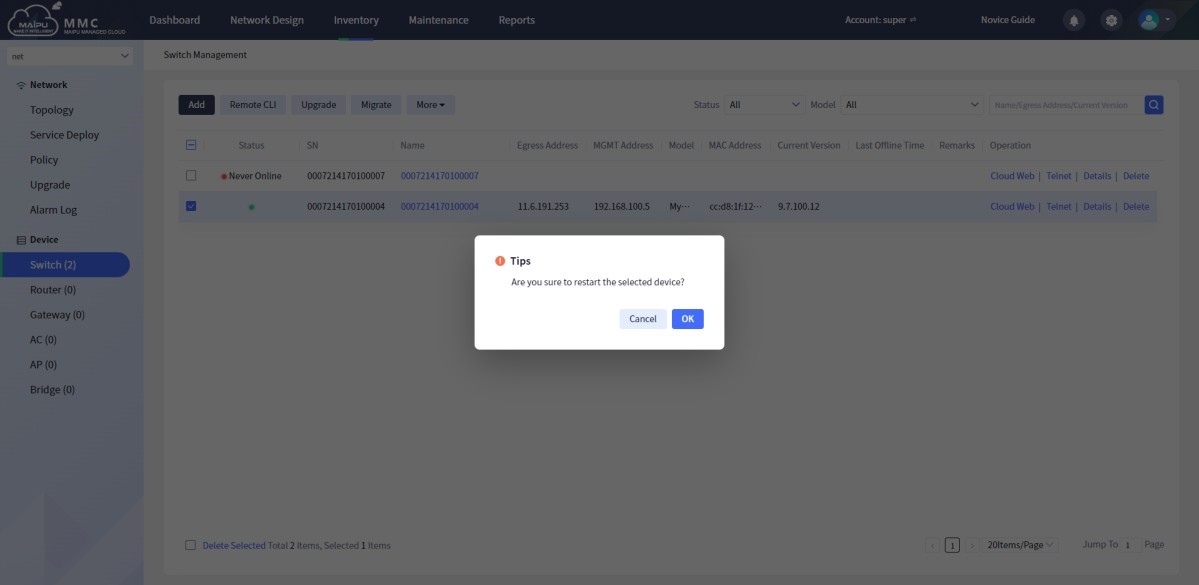
Figure 1-6-42 Restart
Select a non-online device, and the page will give the following prompt, as shown below:
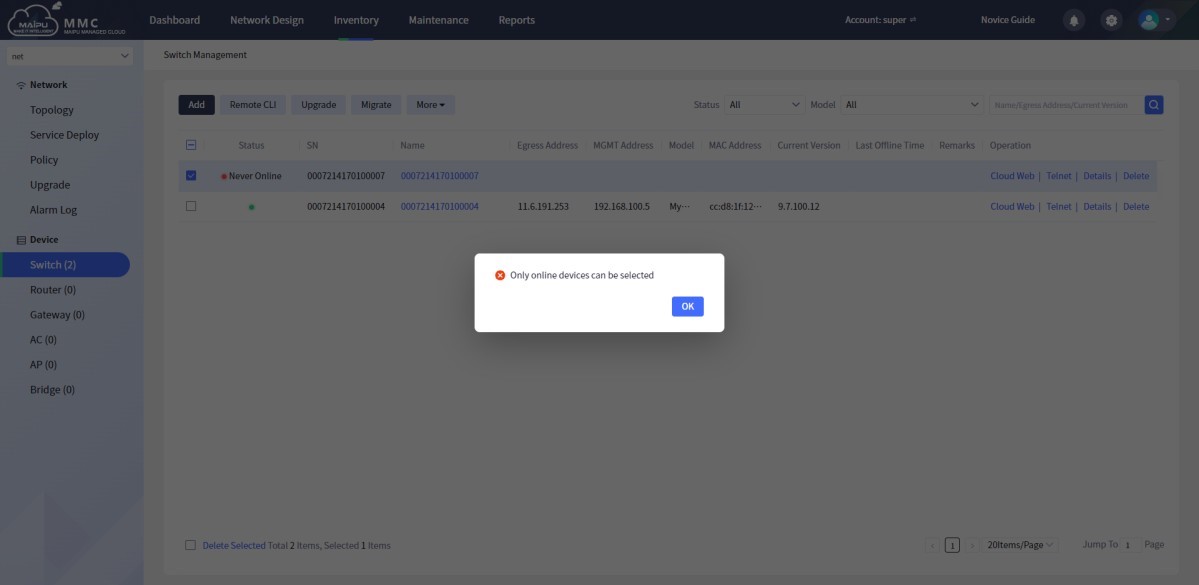
Figure 1-6-43 Tips
Import
From the upper menu bar [Inventory]—>[Switch]—>[More]—>[Import], importing devices means adding switch devices in batches. You can click [Download Template] first, fill in the corresponding parameters as required, and then click [Browse] to import the file into the system, and finally click [OK], as shown below:
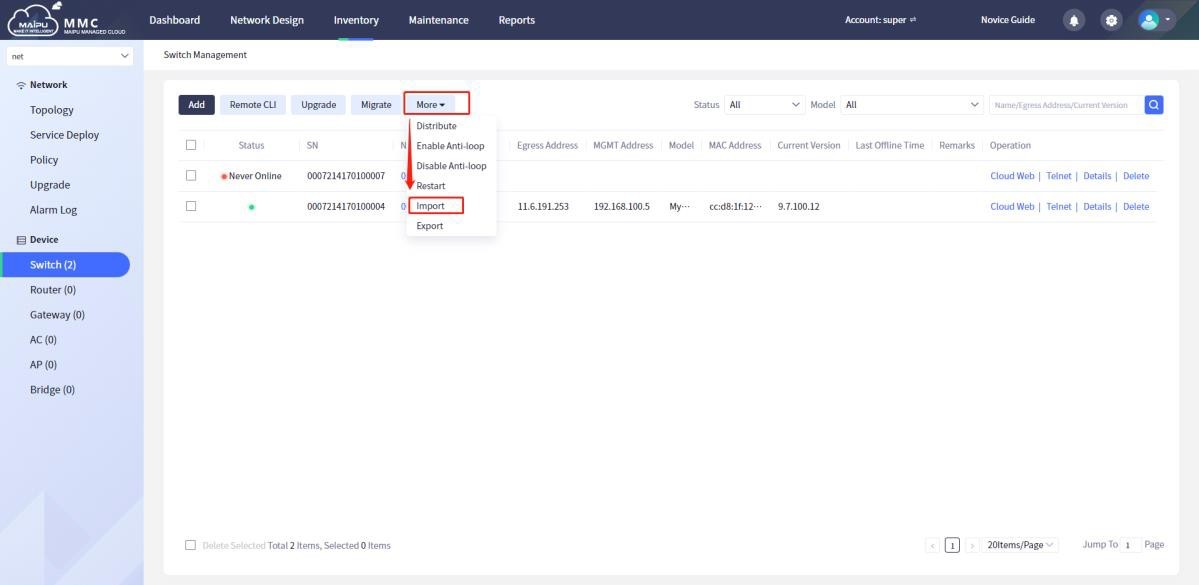
Figure 1-6-44 Import switch
The device import template is as follows:
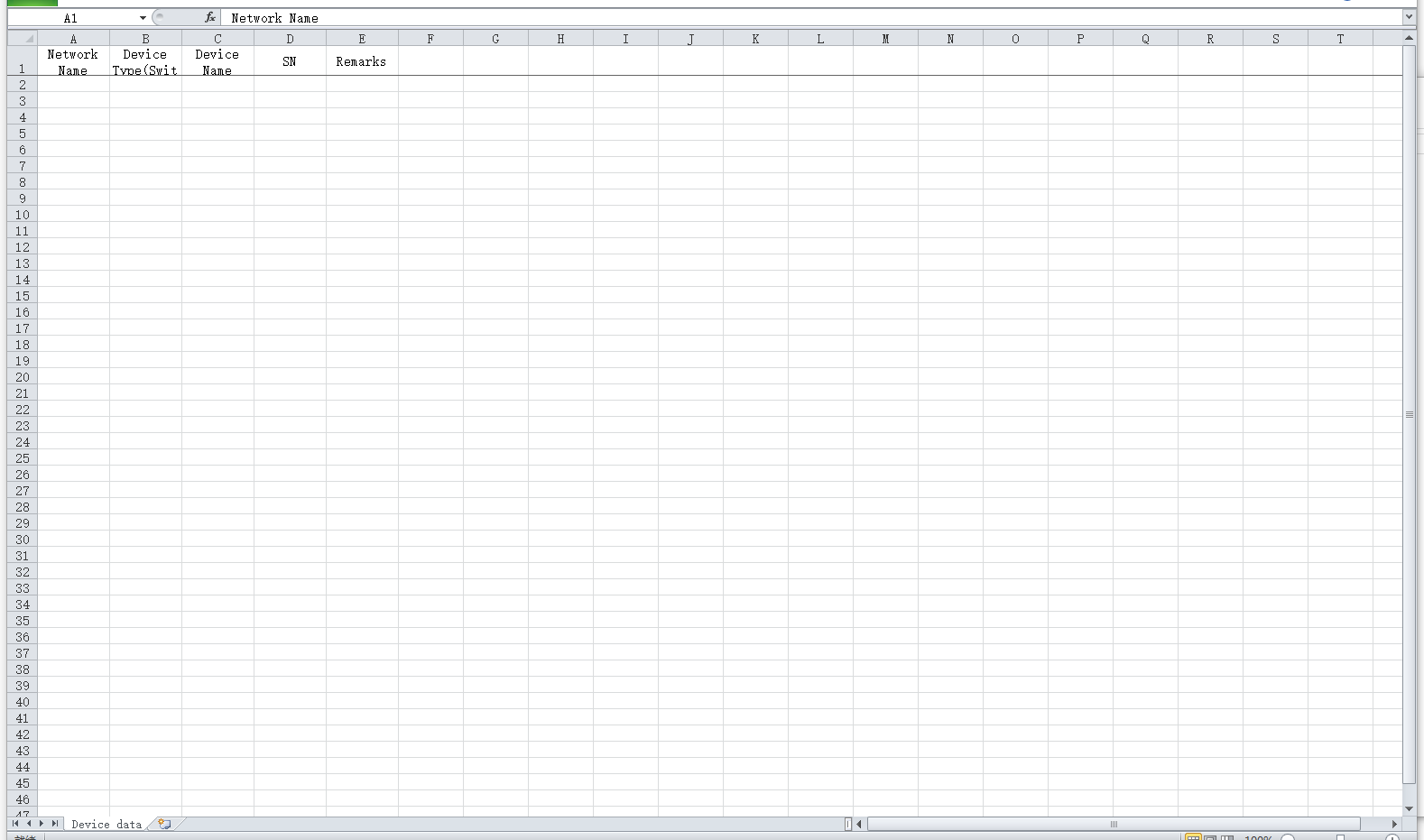
Figure 1-6-45 Import template
Export
By default, export all current [Switch] devices, and you can also search for the devices that meet the conditions to export, as shown below:
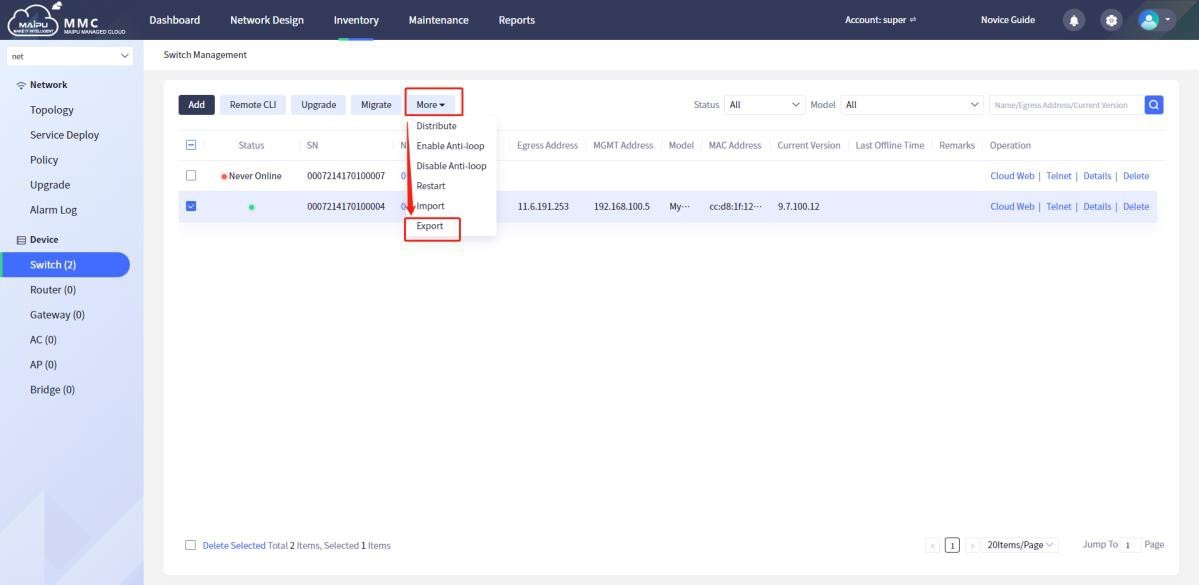
Figure 1-6-46 Export switch device
The exported data is as follows:
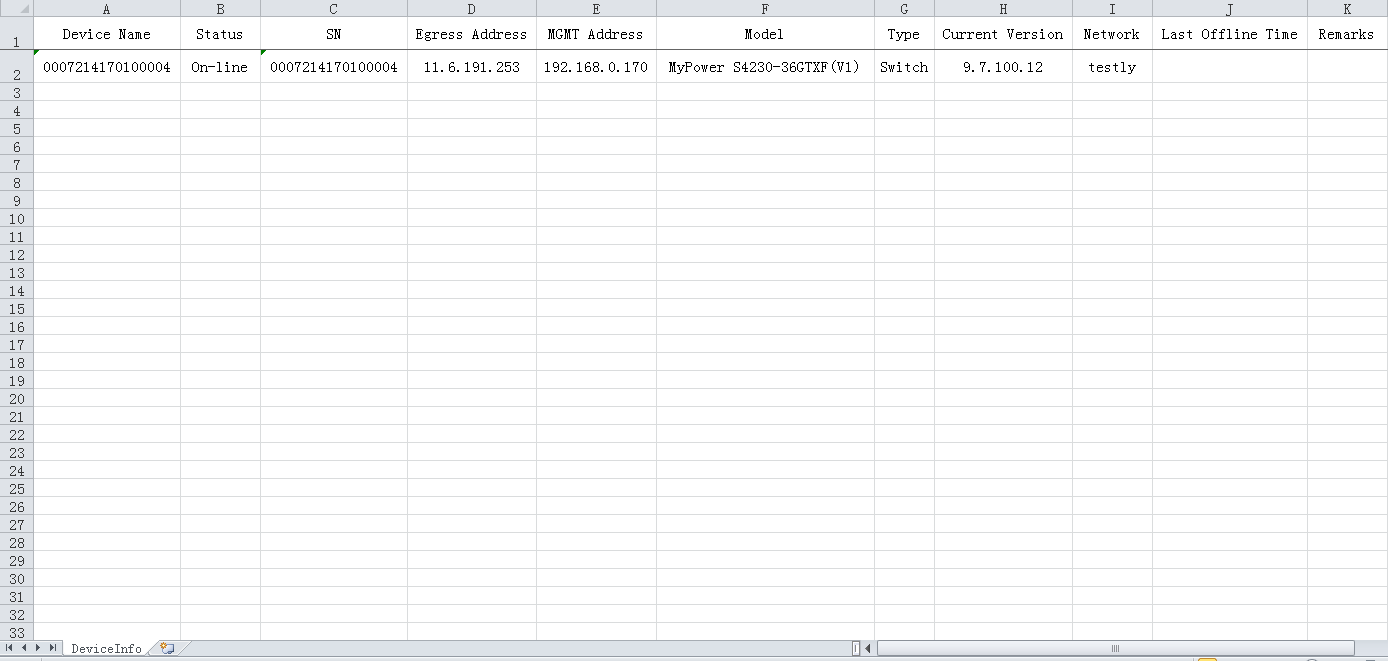
Figure 1-6-47 Export switch data
 Switch
Switch Wifi - Access Point
Wifi - Access Point Firewall
Firewall Router
Router Module Quang
Module Quang![Module Quang Cisco]() Module Quang Cisco
Module Quang Cisco![Module quang HPE]() Module quang HPE
Module quang HPE![Module quang Maipu]() Module quang Maipu
Module quang Maipu![Module quang Brocade]() Module quang Brocade
Module quang Brocade![Module quang Fortinet]() Module quang Fortinet
Module quang Fortinet![Module quang Aruba]() Module quang Aruba
Module quang Aruba![Module quang OEM]() Module quang OEM
Module quang OEM![Module quang Juniper]() Module quang Juniper
Module quang Juniper![Module quang Dell]() Module quang Dell
Module quang Dell![Module quang Palo Alto]() Module quang Palo Alto
Module quang Palo Alto![Module quang Huawei]() Module quang Huawei
Module quang Huawei![Module quang Arista]() Module quang Arista
Module quang Arista![Module quang F5]() Module quang F5
Module quang F5![Module quang H3C]() Module quang H3C
Module quang H3C![Module Quang Allied Telesis]() Module Quang Allied Telesis
Module Quang Allied Telesis![Module quang SonicWall]() Module quang SonicWall
Module quang SonicWall![Module quang Mikrotik]() Module quang Mikrotik
Module quang Mikrotik![Module quang Handar]() Module quang Handar
Module quang Handar Máy chủ (Server)
Máy chủ (Server) Thiết bị lưu trữ (SAN, NAS)
Thiết bị lưu trữ (SAN, NAS) Load Balancing
Load Balancing Video Conferencing
Video Conferencing Phụ kiện máy chủ
Phụ kiện máy chủ Thiết Bị IoT
Thiết Bị IoT Phụ Kiện Mạng
Phụ Kiện Mạng




.png)