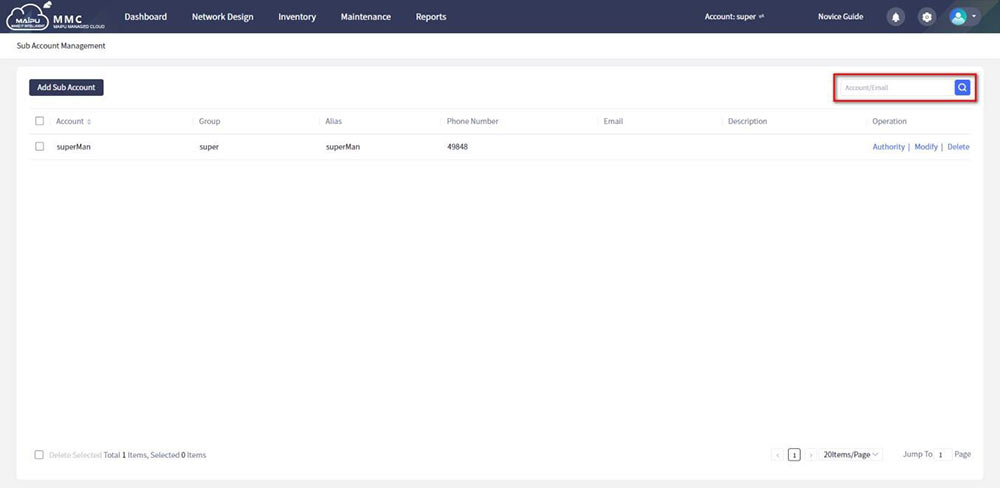Access to Sub Accounts management
Click Settings.
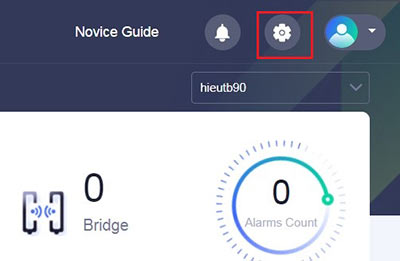
And select [Sub-account Management] to manage all sub-accounts under the current tenant. The master account has management rights to all resources in the sub-account, as shown below:
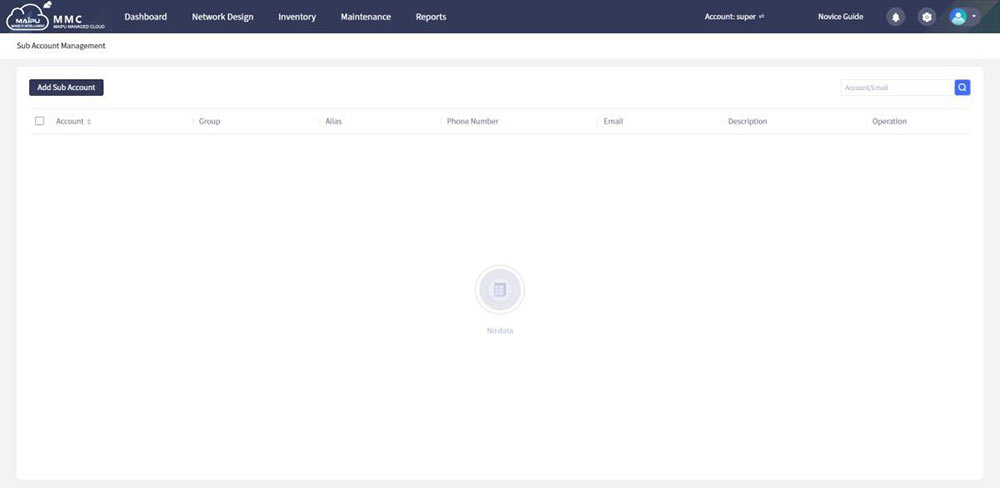
Figure 1-2-1 Sub-account management
Add Sub-Account
Click the [Add Sub Account] button on the left to add a sub-account. Sub-accounts support authority, edit, and delete operations. Fill in the corresponding sub-account information and click [OK] to complete the account addition. The selected group will be used as the default group of the sub- account. The default authority for this group is read-only. To modify the authority, you need to set it in the edit authority, as shown below:
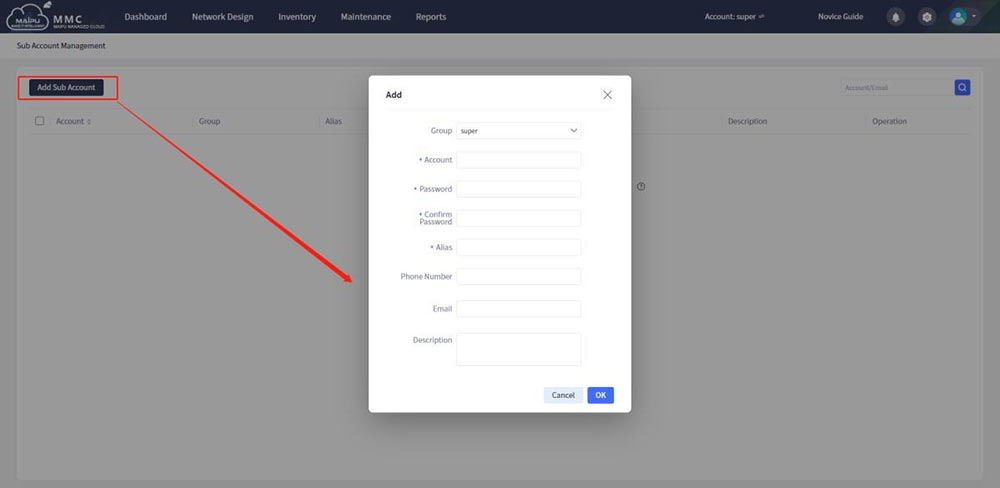
Figure 1-2-2 Add sub-account
Edit Authority
Editing authority is to modify the authority generated by default. There are two kinds of authorities in the authority drop-down box (edit/view|view) to modify the sub-account authority, only to view unmanageable services, and to edit/view manageable services, as shown below:
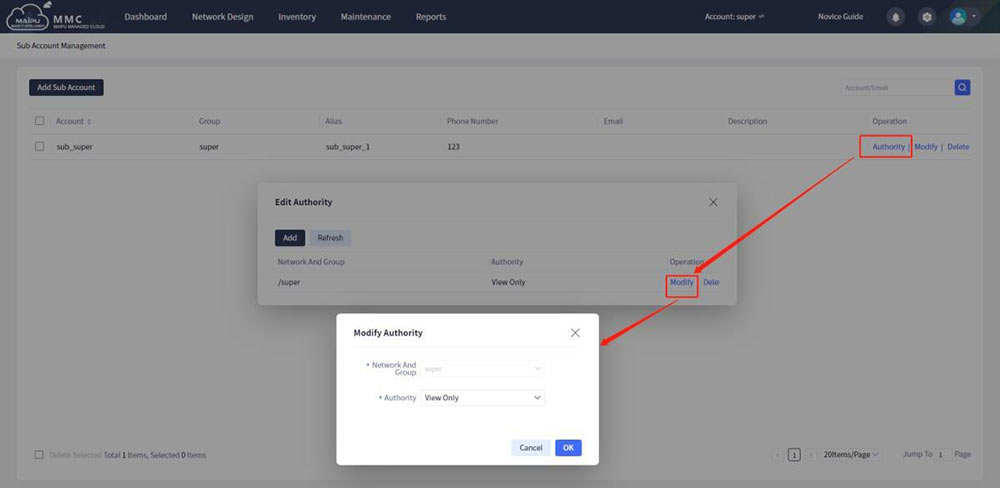
Figure 1-2-3 Edit authority
Add Authority
Add the authority of the current sub-account to other groups except the default group, as shown below:
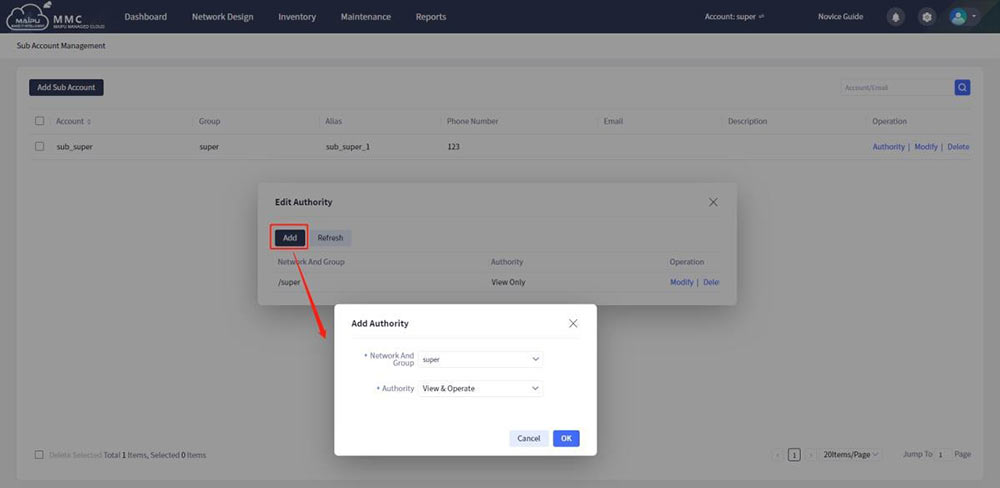
Figure 1-2-4 Add authority
Delete Authority
The default group authorities of sub-accounts cannot be deleted, and the added authorities can be deleted, as shown below:
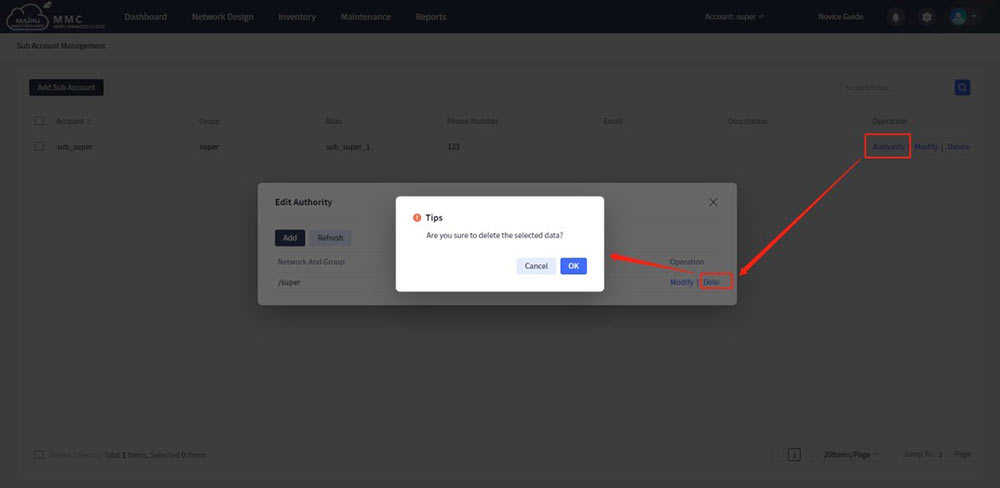
Figure 1-2-5 Delete authority
Edit Sub-Account
Select a desired sub-account, and click the [Edit] button on the right to modify the sub-account information.
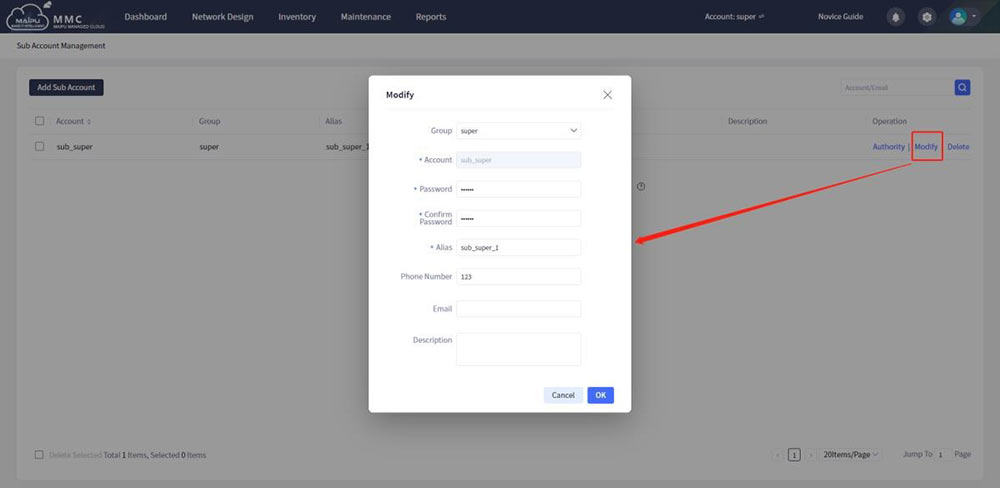
Figure 1-2-6 Edit sub-account
Delete Sub-Account
Select a desired sub-account, and then click [Delete] to delete the sub-account. You can select a sub-account individually, or select and delete in batches, as shown below:
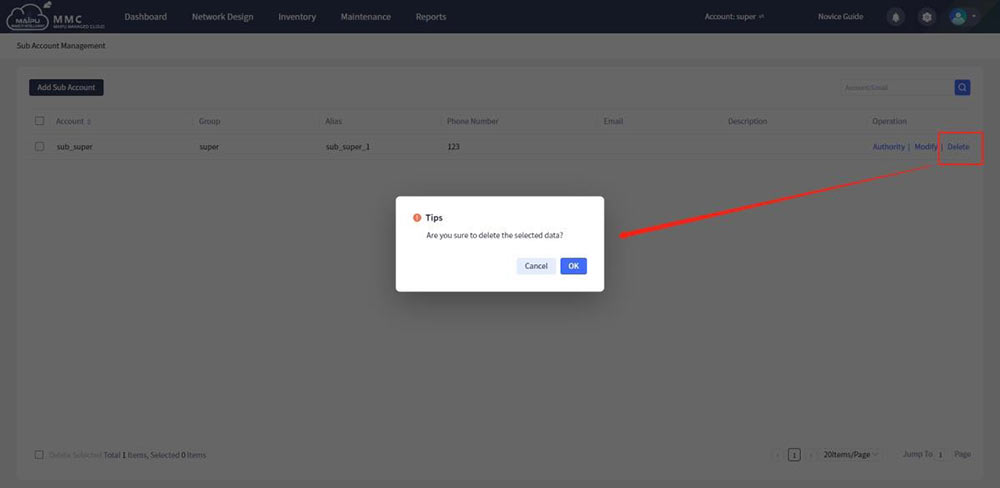
Figure 1-2-7 Delete sub-account
Query Sub-Account
You can search by name, number, or email address. Support combined query of multiple conditions, click the button  in the upper right corner of the page to query sub-accounts that meet the conditions, as shown below:
in the upper right corner of the page to query sub-accounts that meet the conditions, as shown below:
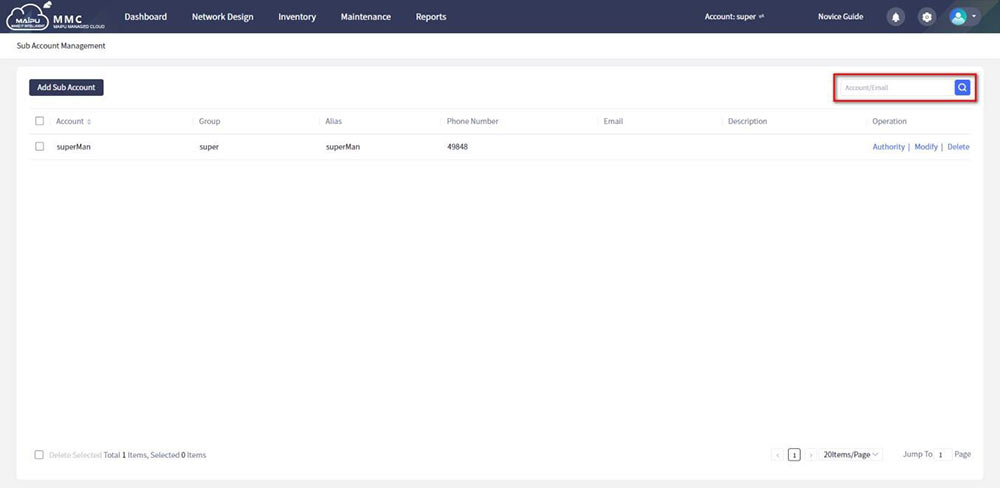
Figure 1-2-8 Query sub-account
 Switch
Switch Wifi - Access Point
Wifi - Access Point Firewall
Firewall Router
Router Module Quang
Module Quang![Module Quang Cisco]() Module Quang Cisco
Module Quang Cisco![Module quang HPE]() Module quang HPE
Module quang HPE![Module quang Maipu]() Module quang Maipu
Module quang Maipu![Module quang Brocade]() Module quang Brocade
Module quang Brocade![Module quang Fortinet]() Module quang Fortinet
Module quang Fortinet![Module quang Aruba]() Module quang Aruba
Module quang Aruba![Module quang OEM]() Module quang OEM
Module quang OEM![Module quang Juniper]() Module quang Juniper
Module quang Juniper![Module quang Dell]() Module quang Dell
Module quang Dell![Module quang Palo Alto]() Module quang Palo Alto
Module quang Palo Alto![Module quang Huawei]() Module quang Huawei
Module quang Huawei![Module quang Arista]() Module quang Arista
Module quang Arista![Module quang F5]() Module quang F5
Module quang F5![Module quang H3C]() Module quang H3C
Module quang H3C![Module Quang Allied Telesis]() Module Quang Allied Telesis
Module Quang Allied Telesis![Module quang SonicWall]() Module quang SonicWall
Module quang SonicWall![Module quang Mikrotik]() Module quang Mikrotik
Module quang Mikrotik![Module quang Handar]() Module quang Handar
Module quang Handar Máy chủ (Server)
Máy chủ (Server) Thiết bị lưu trữ (SAN, NAS)
Thiết bị lưu trữ (SAN, NAS) Load Balancing
Load Balancing Video Conferencing
Video Conferencing Phụ kiện máy chủ
Phụ kiện máy chủ Thiết Bị IoT
Thiết Bị IoT Phụ Kiện Mạng
Phụ Kiện Mạng




.png)























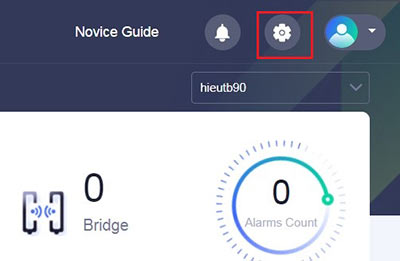
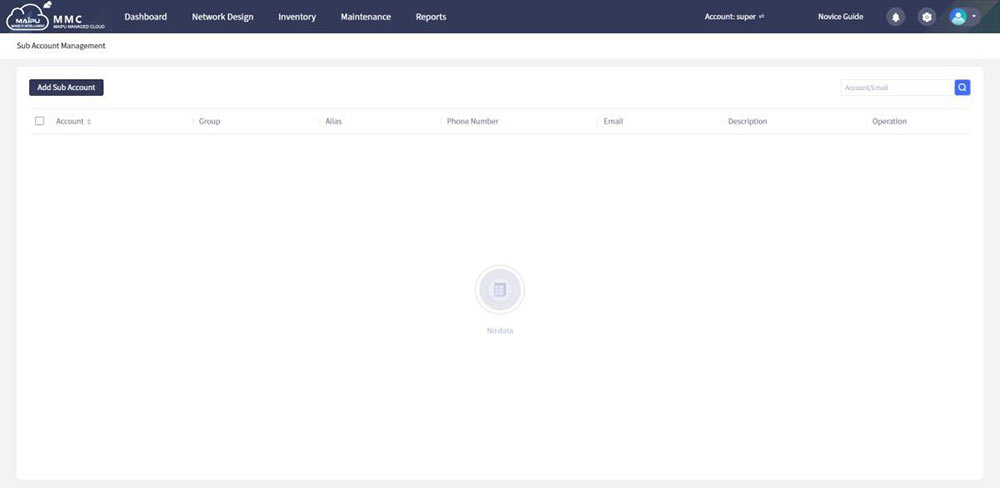
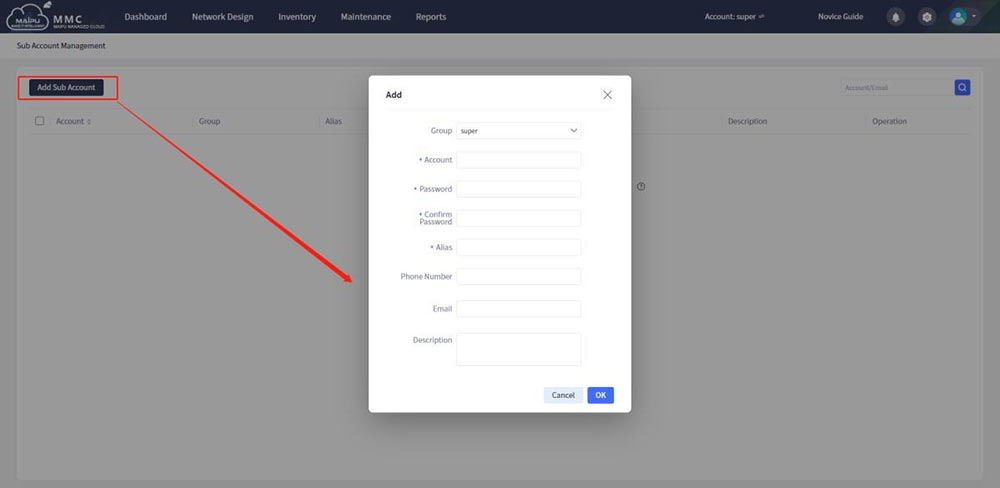
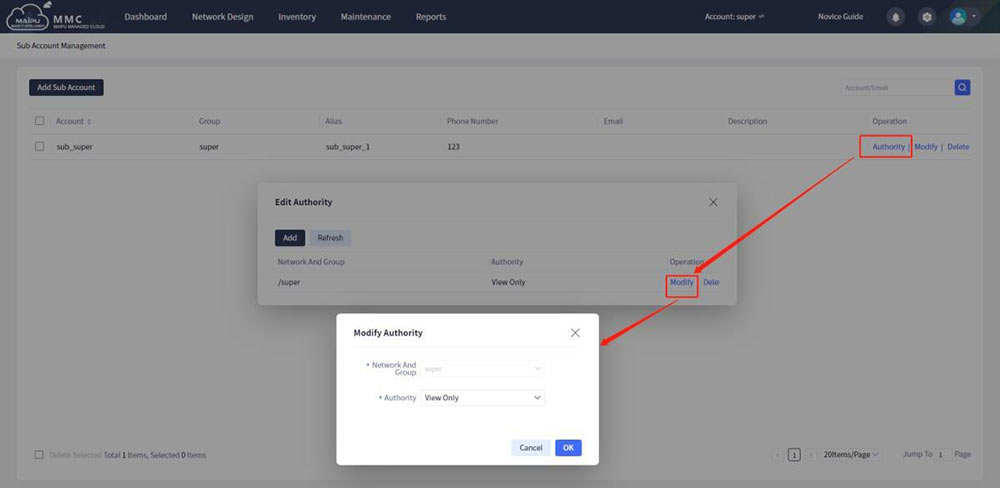
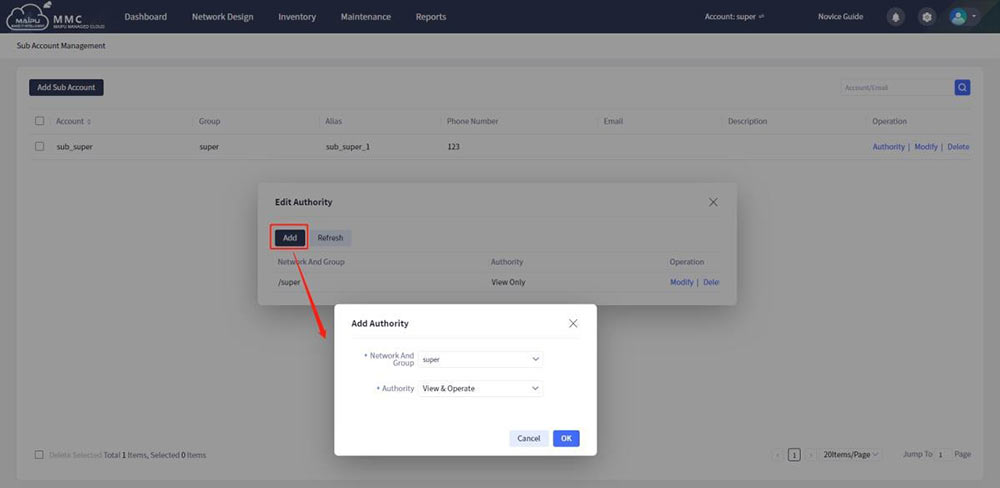
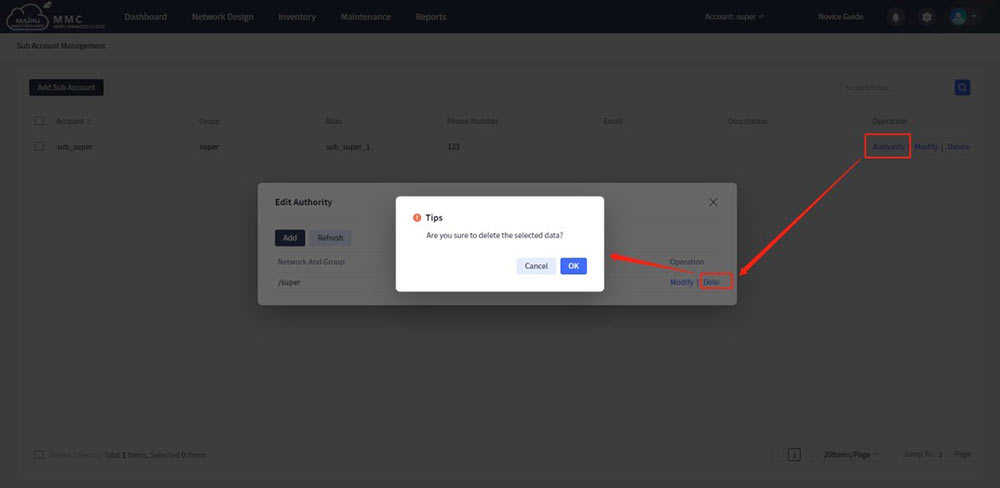
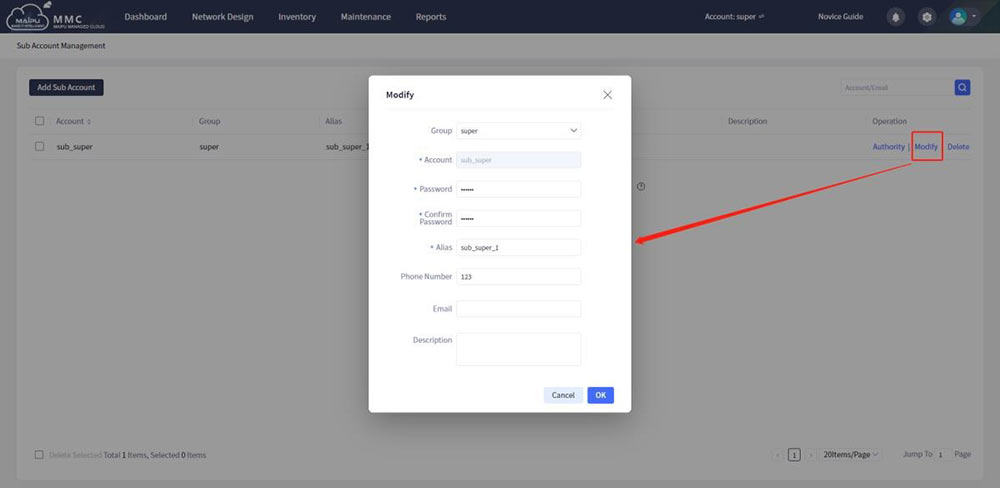
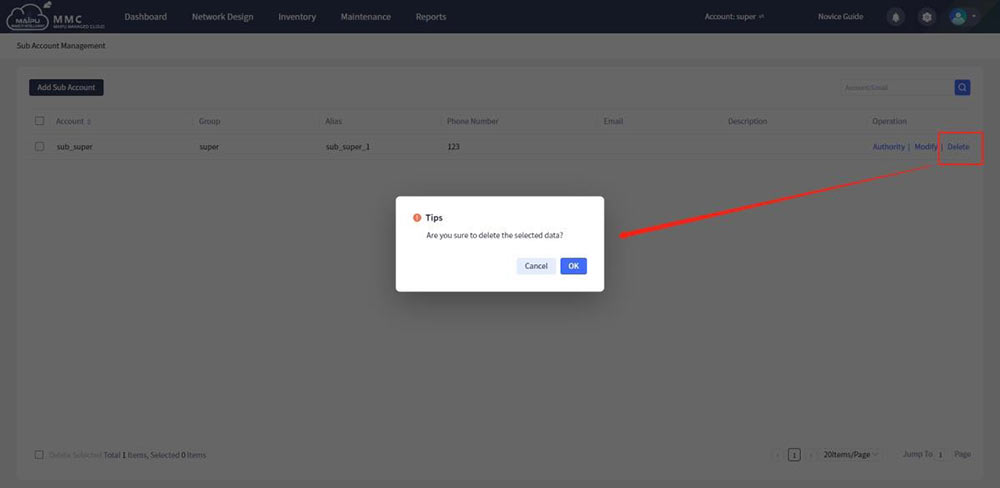
 in the upper right corner of the page to query sub-accounts that meet the conditions, as shown below:
in the upper right corner of the page to query sub-accounts that meet the conditions, as shown below: