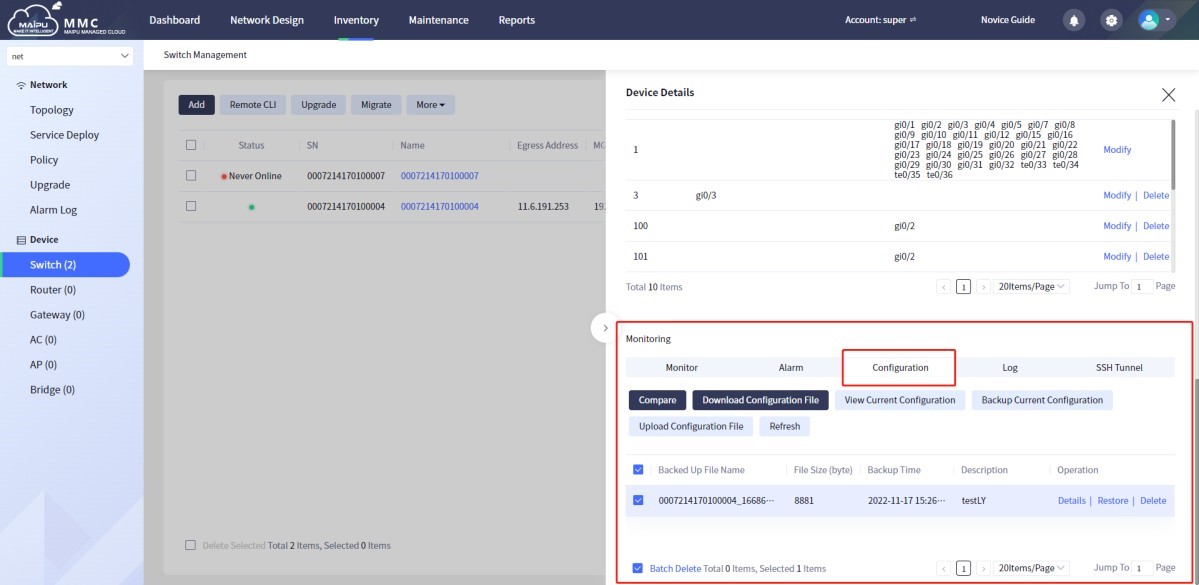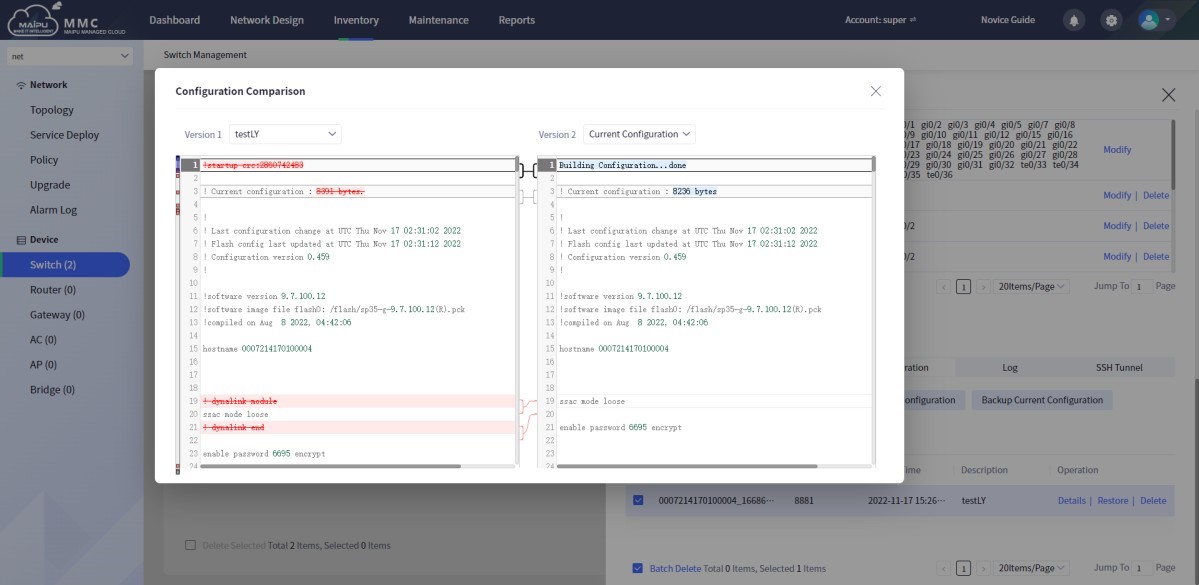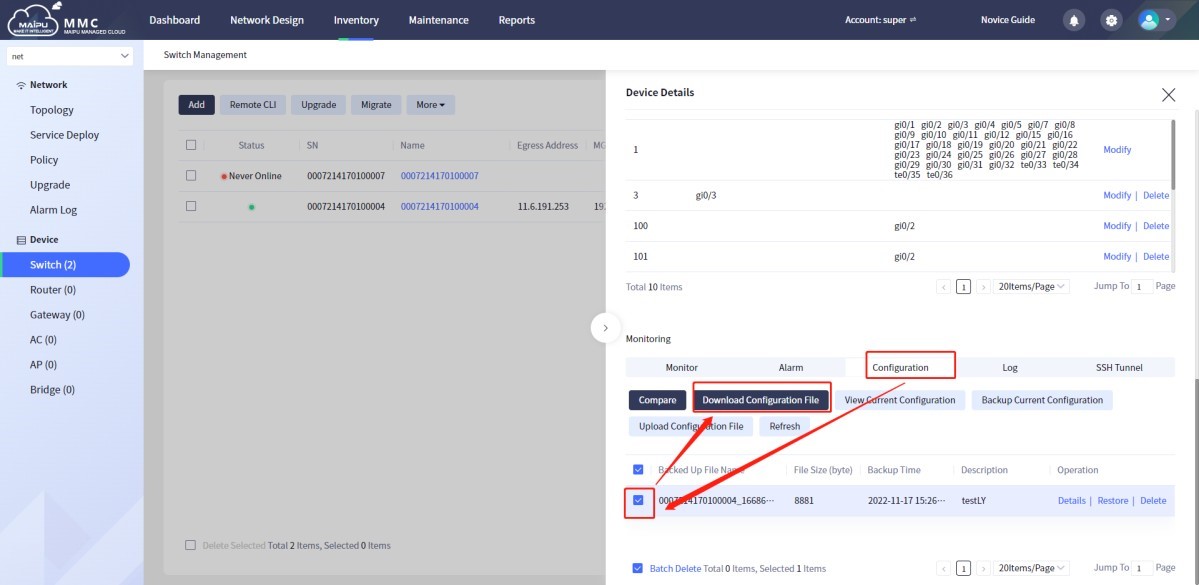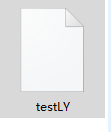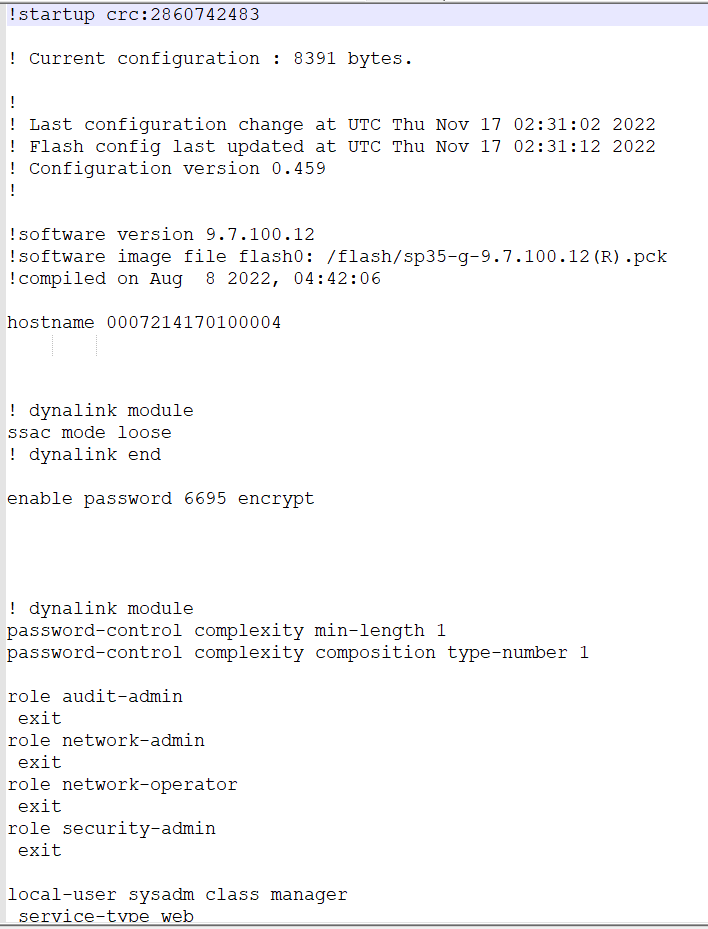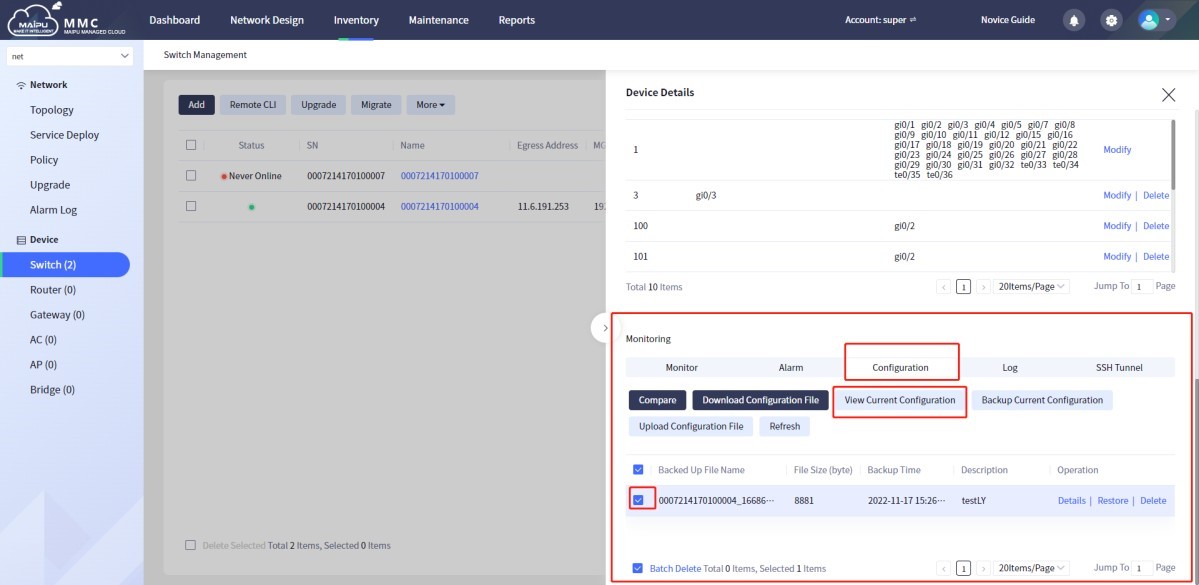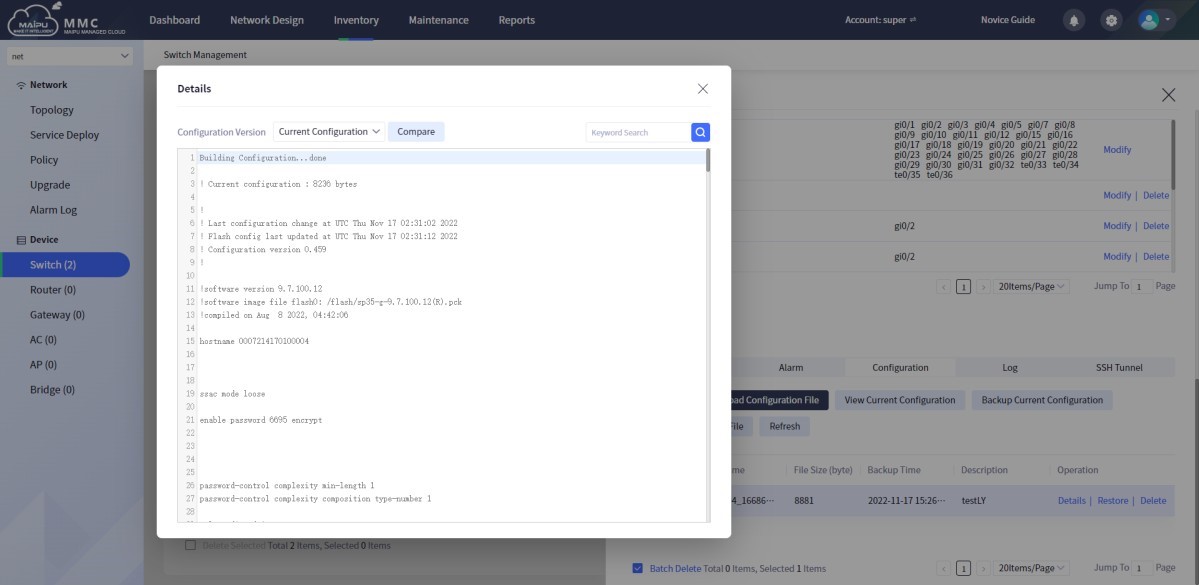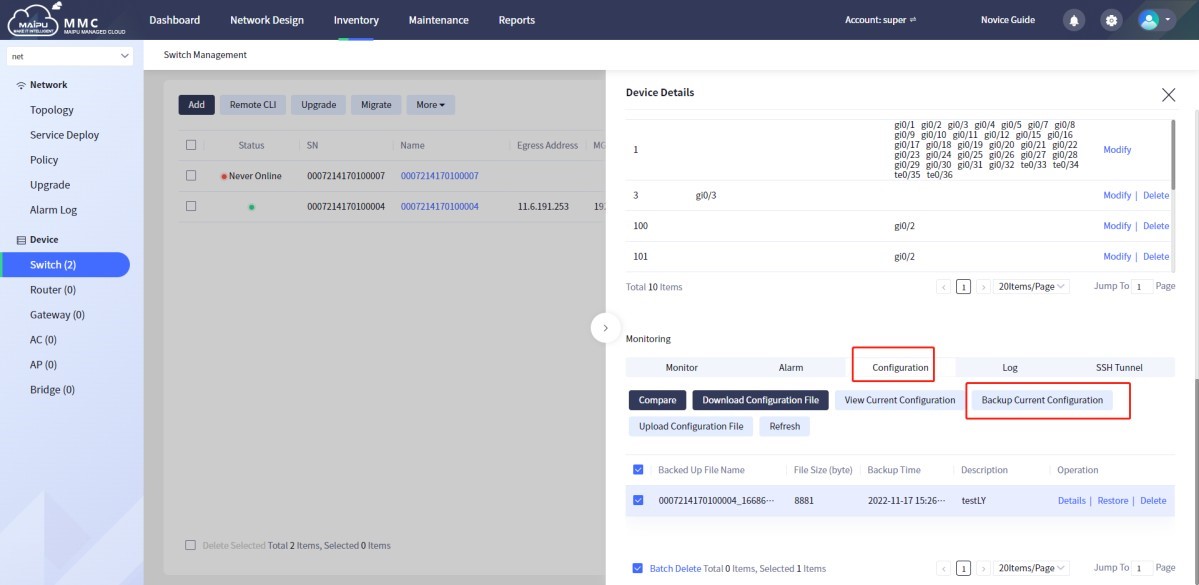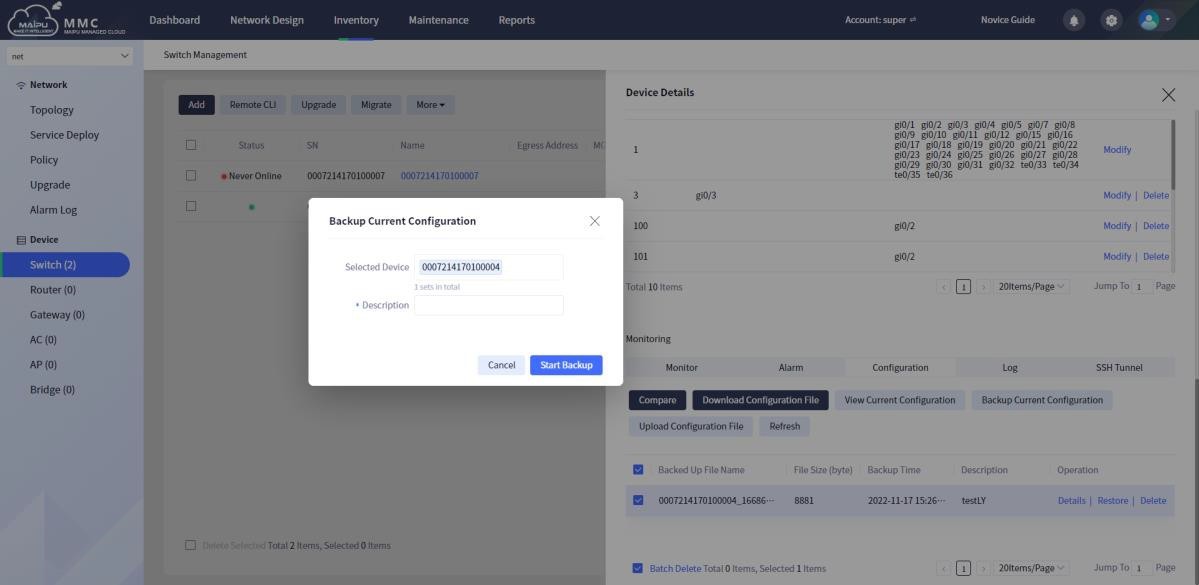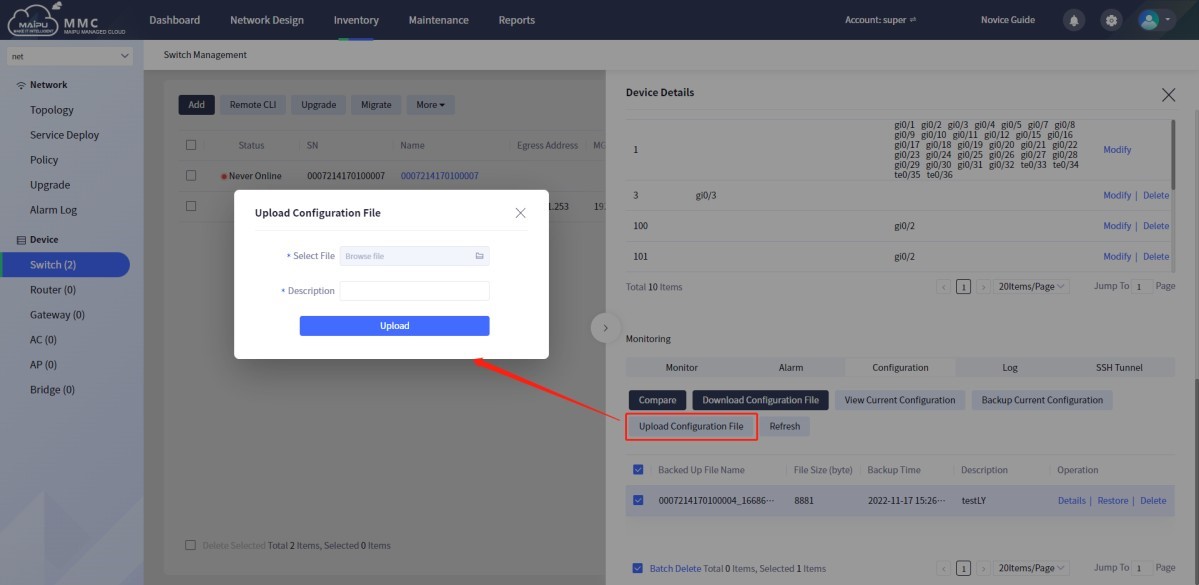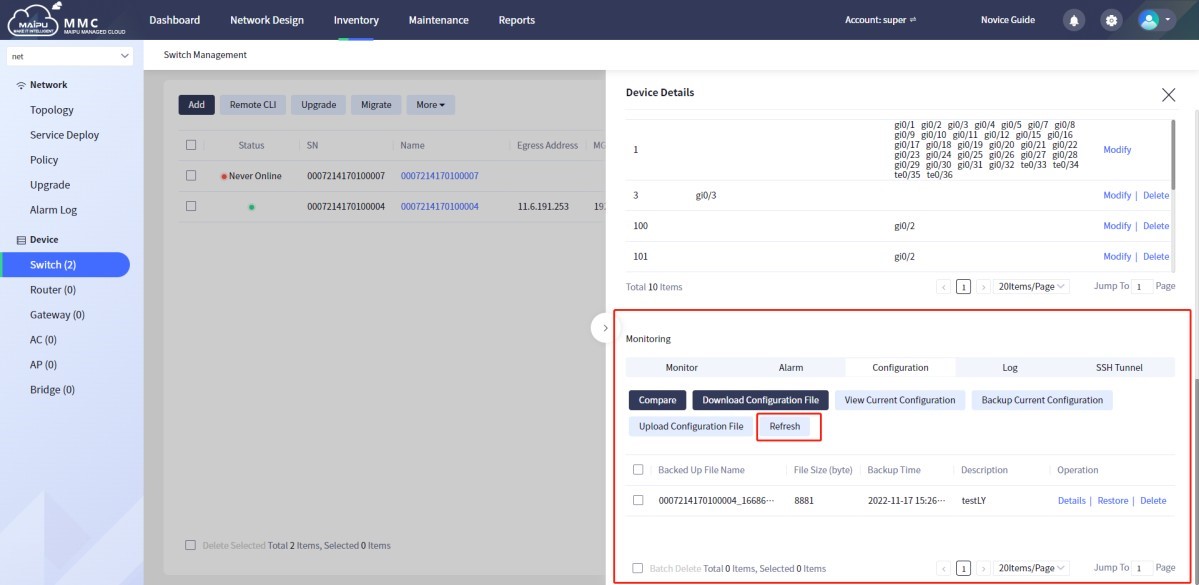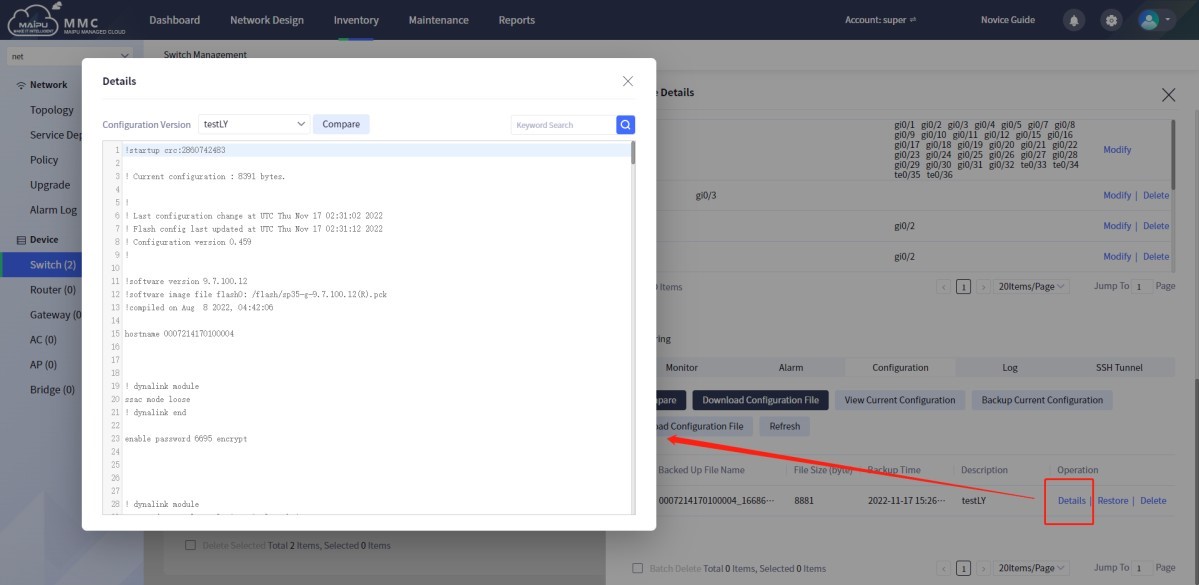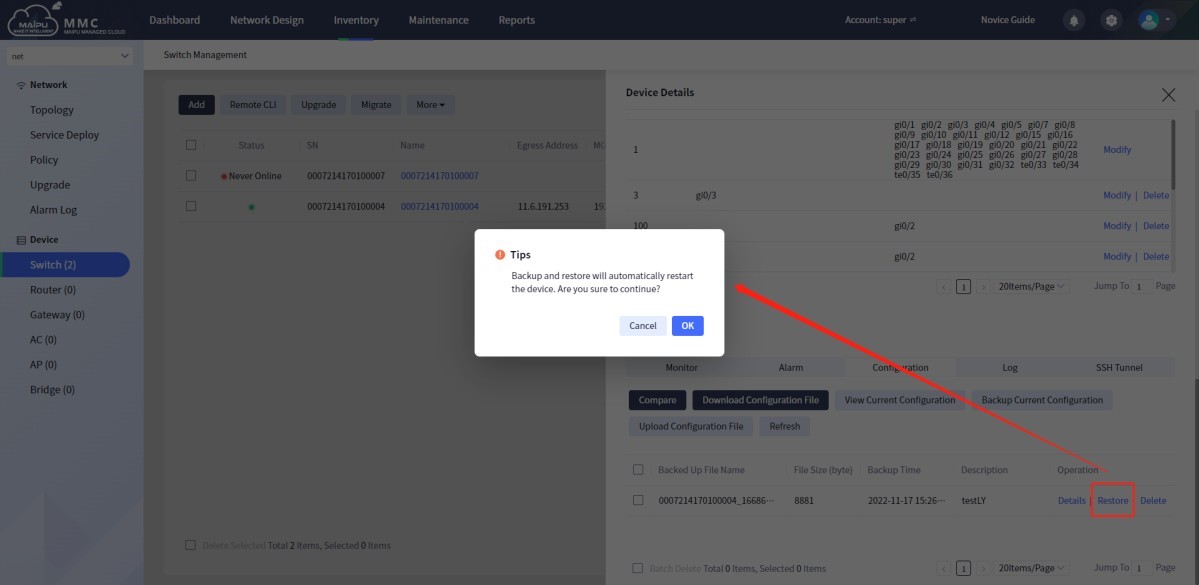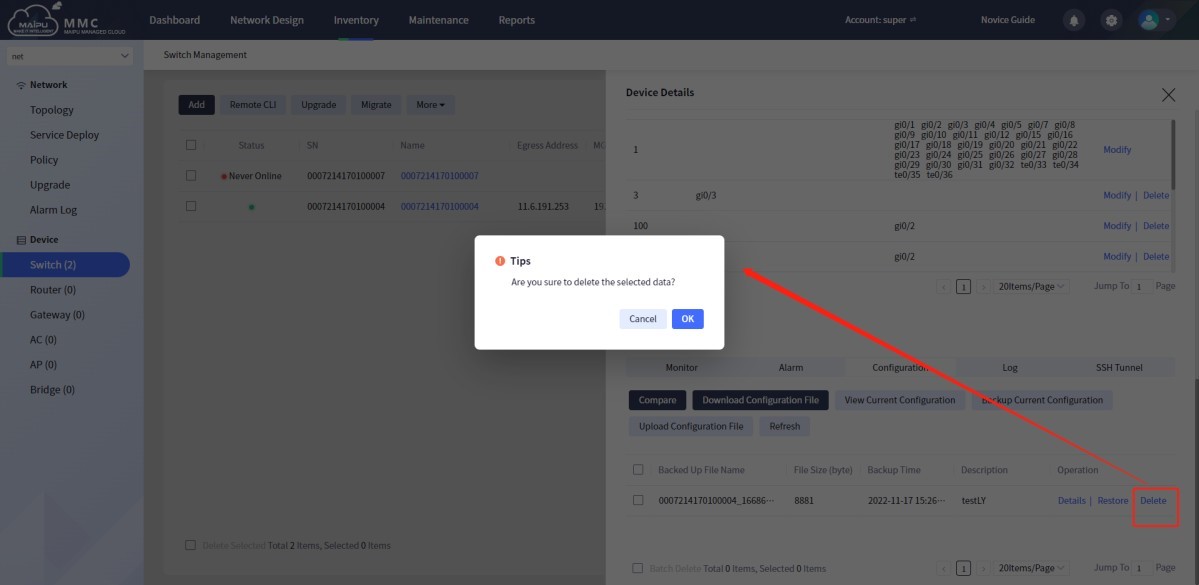Configuration comparison
Click [Device Monitoring] —> [Configuration] —> [Compare], select configurations in [Version 1] and [Version 2] on the pop-up page for comparison, and the different places are displayed in colors, as shown below:
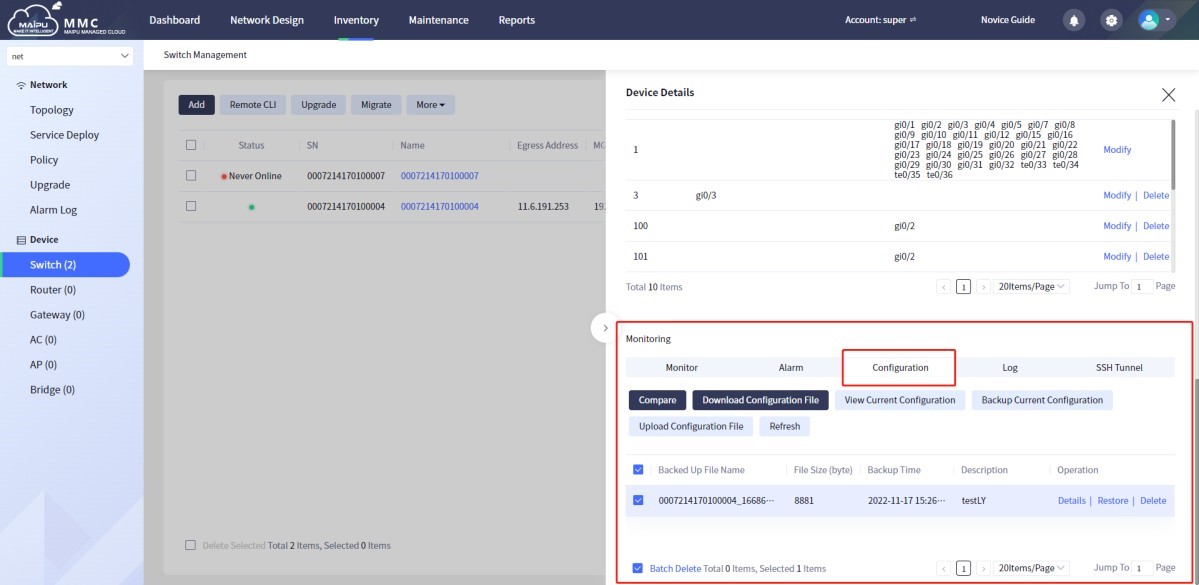
Figure 1-6-76 Switch configuration details
The configuration comparison details are as follows:
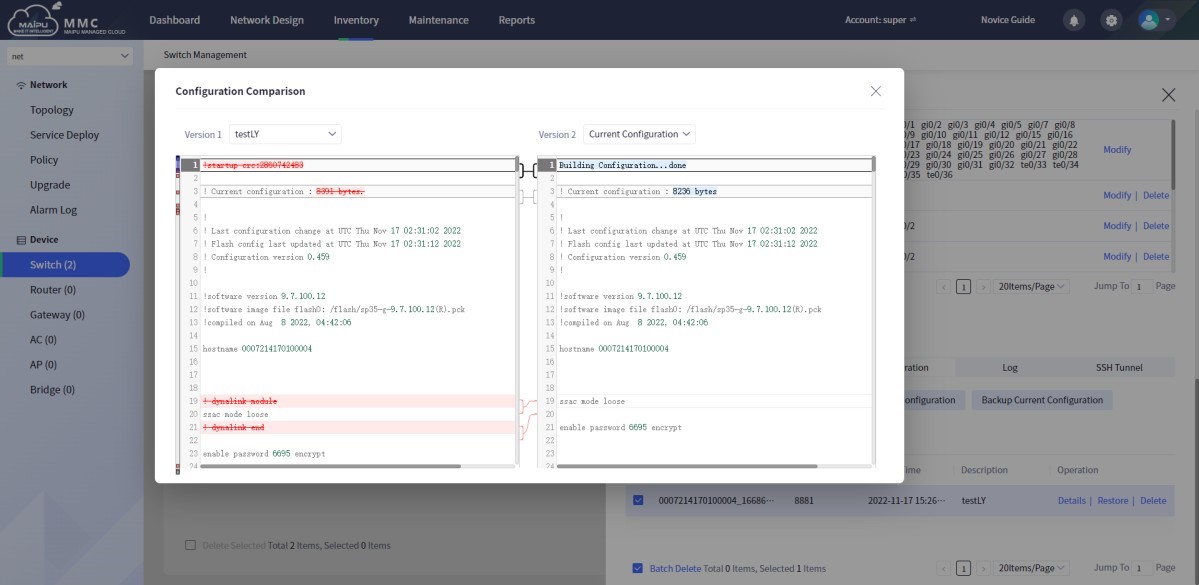
Figure 1-6-77 Switch configuration comparison details
Download the configuration file
Click the device [Name] or [Details] —> [Device Monitoring] —> [Configuration] —> [Download Configuration File], as shown below:
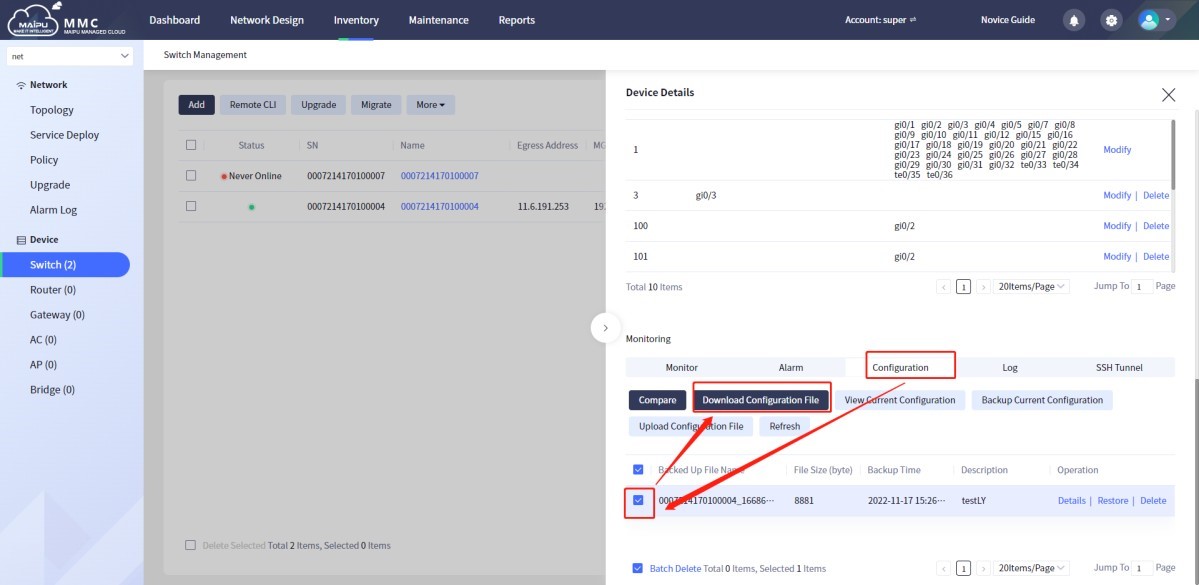
Figure 1-6-78 Switch download configuration file
Downloading the configuration file can download the backup configuration file to the local. The downloaded configuration file is as shown below:
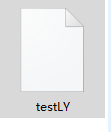
The file format:
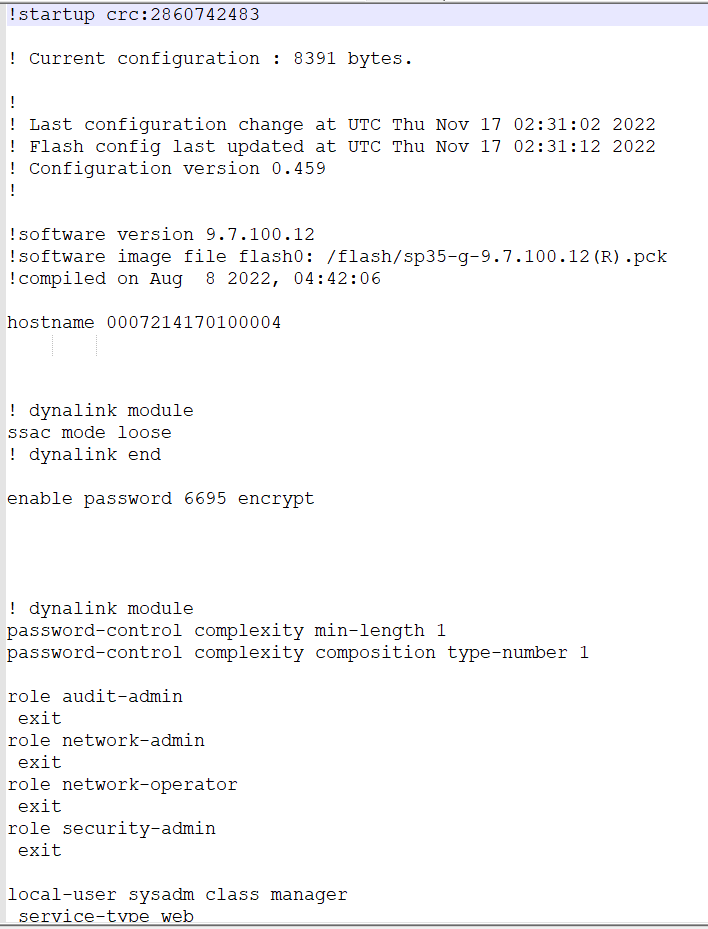
Figure 1-6-79 Switch configuration file content
View the current configuration
Click the device [Name] or [Details] —> [Device Monitoring] —> [Configuration] —> [View Current Configuration], as shown below:
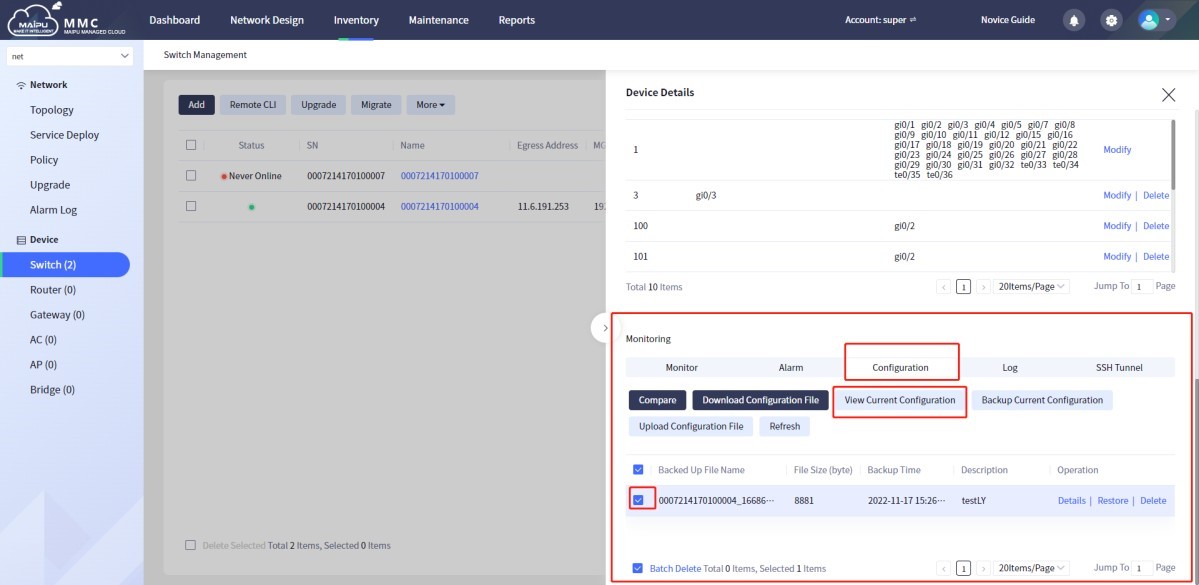
Figure 1-6-80 View the current configuration of the switch
View the current configuration as the configuration on the current device. Current configuration details:
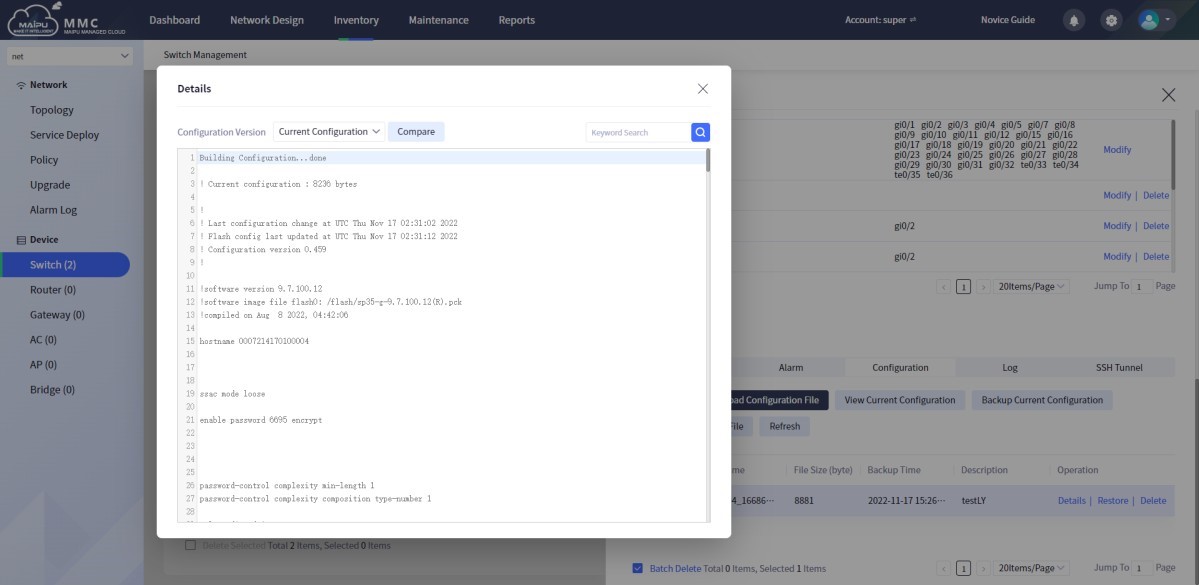
Figure 1-6-81 The current configuration details of the switch
Back up the current configuration
Click on the device [Name] or [Details] —> [Device Monitoring] —> [Configuration] —> [Backup Current Configuration], as shown below:
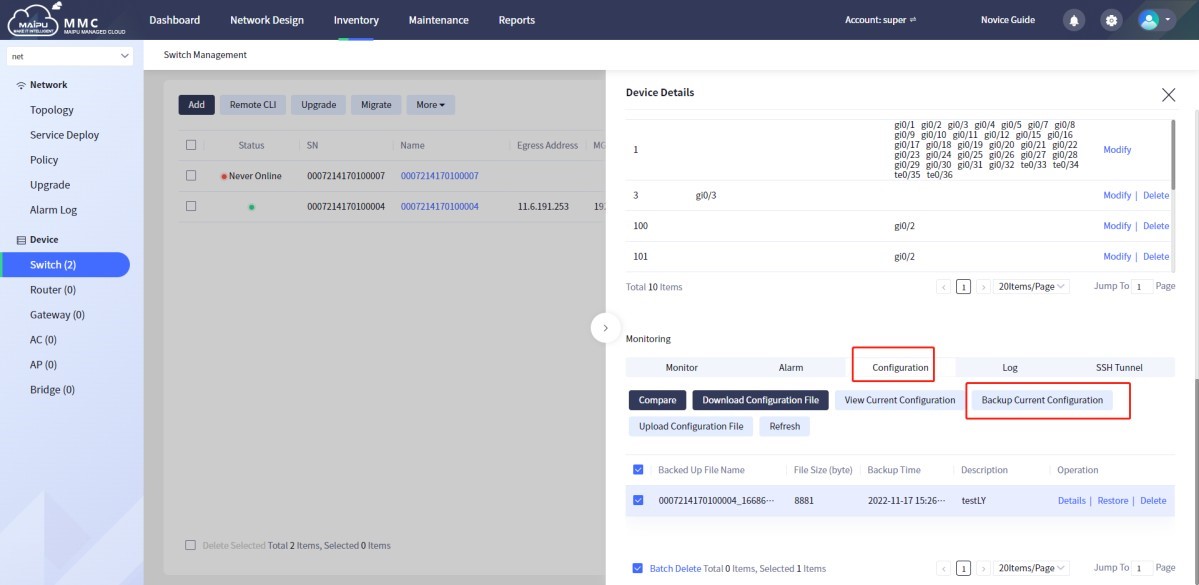
Figure 1-6-82 Backup switch current configuration
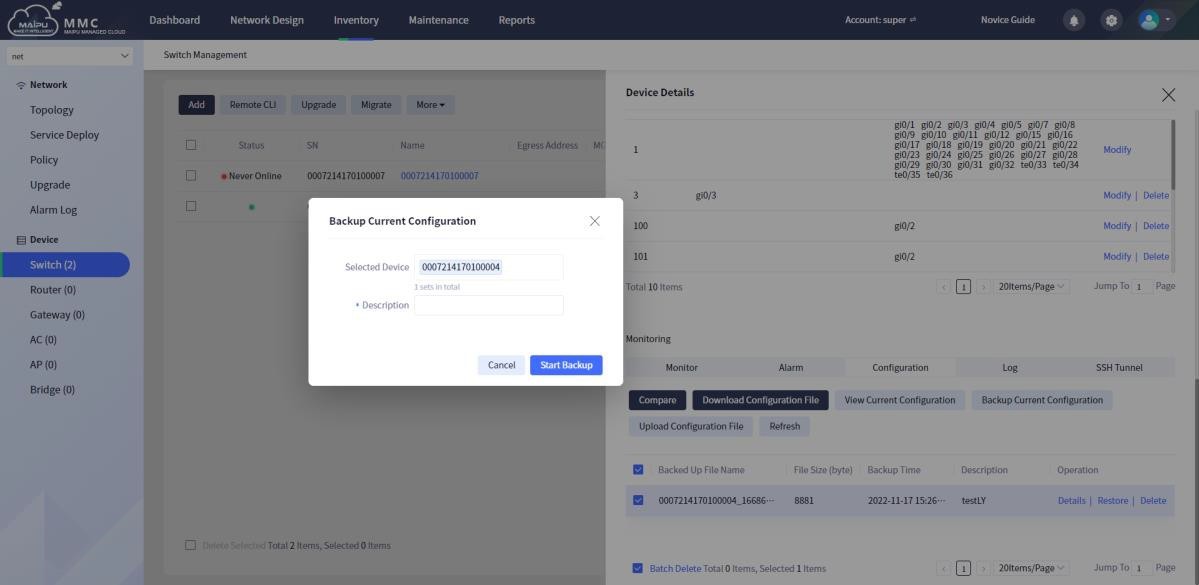
Figure 1-6-83 Back up the current configuration of the switch
Upload the configuration file
Click on the device [Name] or [Details] —> [Device Monitoring] —> [Configuration] —> [Upload Configuration File]. This function can upload the local device configuration file to the cloud management system, as shown below:
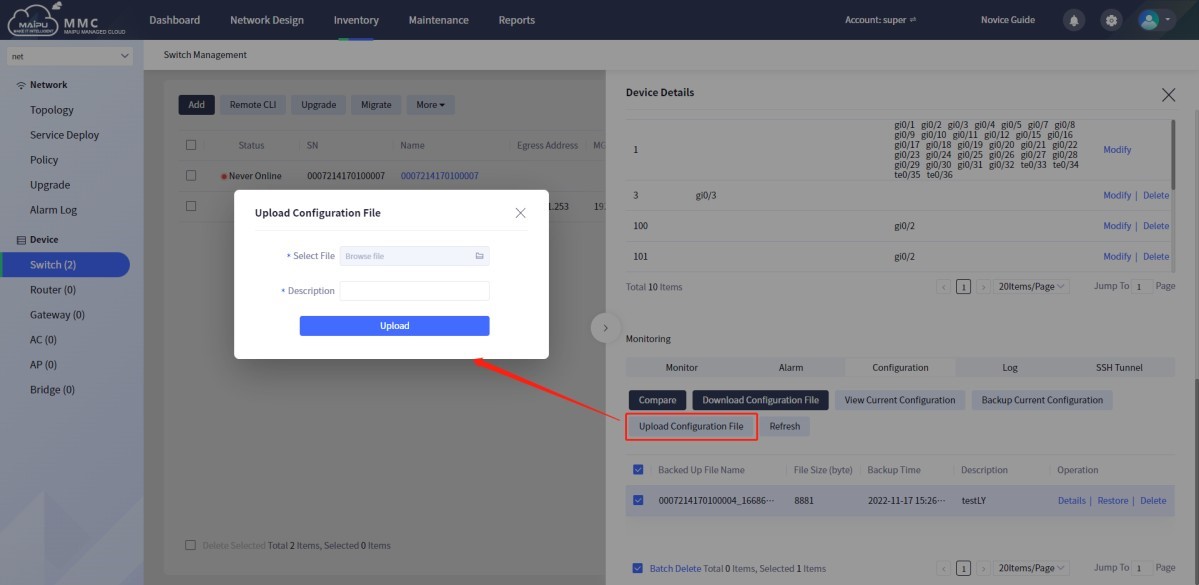
Figure 1-6-84 Upload switch configuration
Refresh
Click the device [Name] or [Details] —> [Device Monitoring] —> [Configuration] —> [Refresh]. The refresh function can refresh the latest uploaded or backed up configuration file, as shown below:
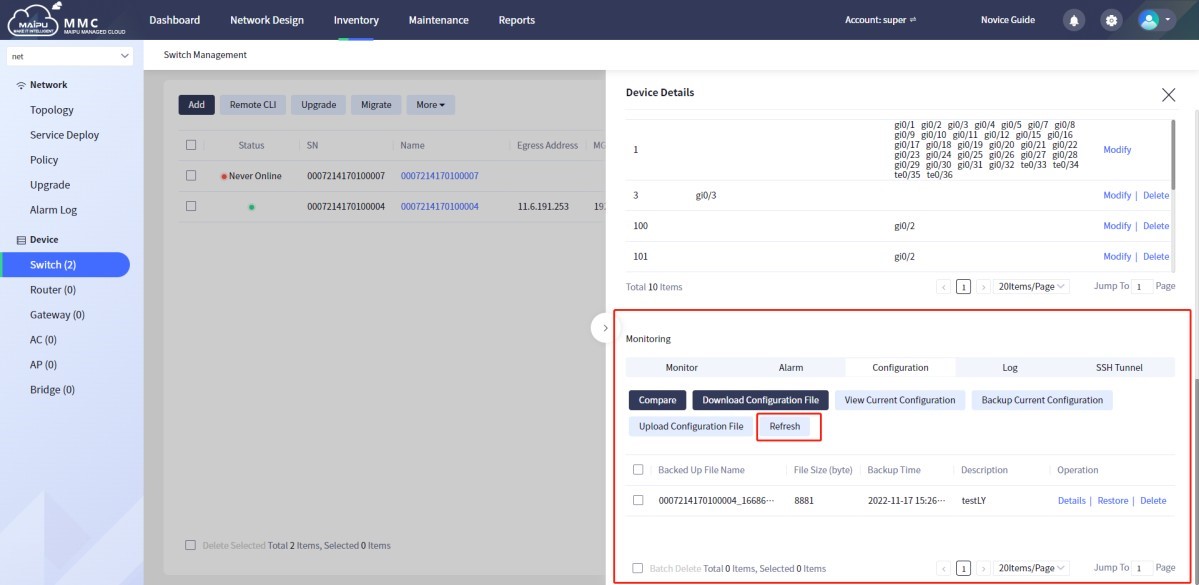
Figure 1-6-85 Switch refresh
Device configuration details
Click the device [Name] or [Details] —> [Device Monitoring] —> [Configuration], click configuration [Details], as shown below:
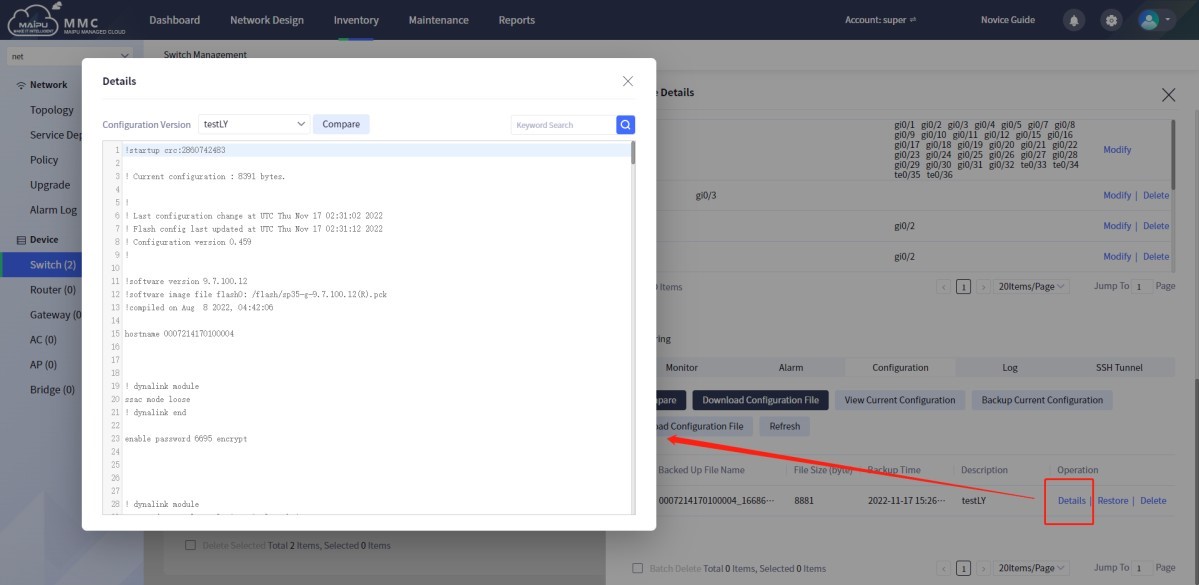
Figure 1-6-86 View switch configuration details
Configuration restore
Click on the device [Name] or [Details] —> [Device Monitoring] —> [Configuration], click the configuration [Restore]. The configuration restore function can restore the configuration files in the cloud management system to the device, as shown below:
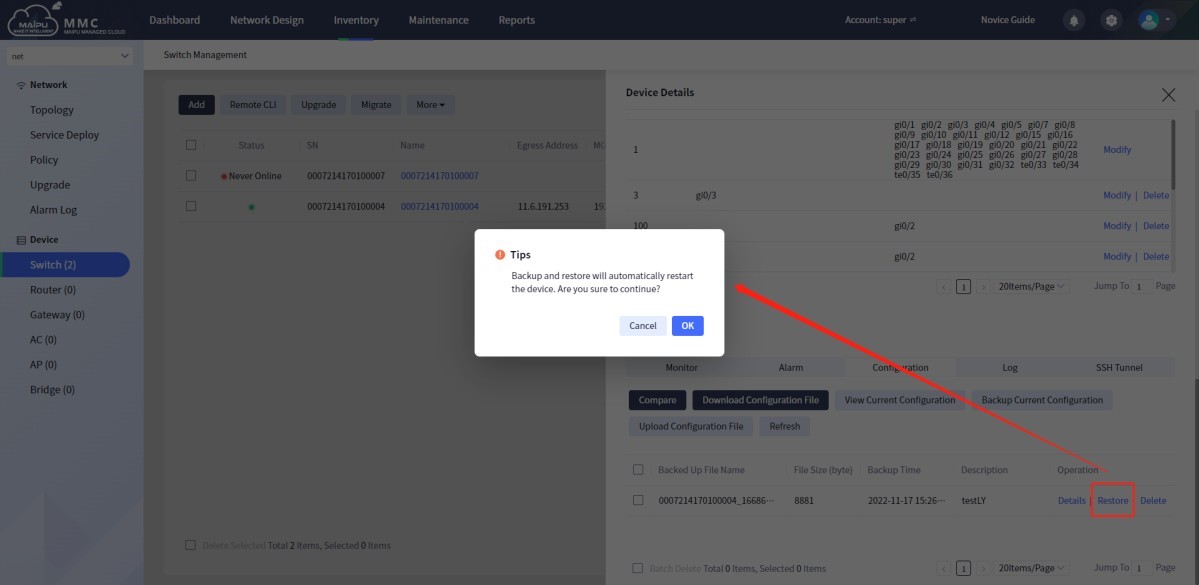
Figure 1-6-87 Restore switch configuration
Configuration deletion
Click on the device [Name] or [Details] —> [Device Monitoring] —> [Configuration], click the configuration [Delete], as shown below:
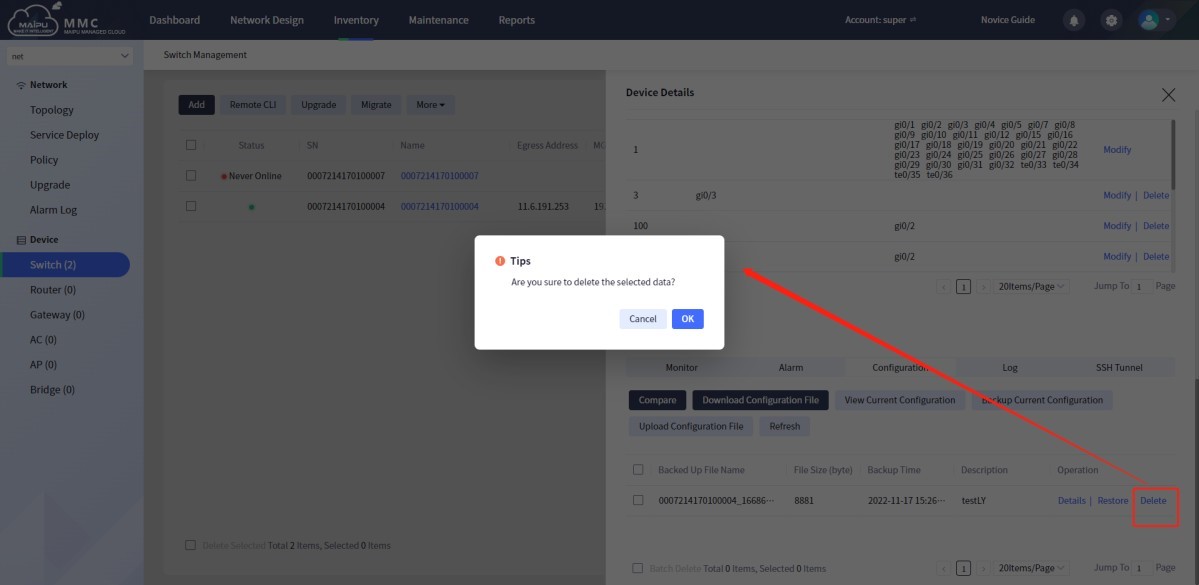
Figure 1-6-88 Delete switch configuration
 Switch
Switch Wifi - Access Point
Wifi - Access Point Firewall
Firewall Router
Router Module Quang
Module Quang![Module Quang Cisco]() Module Quang Cisco
Module Quang Cisco![Module quang HPE]() Module quang HPE
Module quang HPE![Module quang Maipu]() Module quang Maipu
Module quang Maipu![Module quang Brocade]() Module quang Brocade
Module quang Brocade![Module quang Fortinet]() Module quang Fortinet
Module quang Fortinet![Module quang Aruba]() Module quang Aruba
Module quang Aruba![Module quang OEM]() Module quang OEM
Module quang OEM![Module quang Juniper]() Module quang Juniper
Module quang Juniper![Module quang Dell]() Module quang Dell
Module quang Dell![Module quang Palo Alto]() Module quang Palo Alto
Module quang Palo Alto![Module quang Huawei]() Module quang Huawei
Module quang Huawei![Module quang Arista]() Module quang Arista
Module quang Arista![Module quang F5]() Module quang F5
Module quang F5![Module quang H3C]() Module quang H3C
Module quang H3C![Module Quang Allied Telesis]() Module Quang Allied Telesis
Module Quang Allied Telesis![Module quang SonicWall]() Module quang SonicWall
Module quang SonicWall![Module quang Mikrotik]() Module quang Mikrotik
Module quang Mikrotik![Module quang Handar]() Module quang Handar
Module quang Handar Máy chủ (Server)
Máy chủ (Server) Thiết bị lưu trữ (SAN, NAS)
Thiết bị lưu trữ (SAN, NAS) Load Balancing
Load Balancing Video Conferencing
Video Conferencing Phụ kiện máy chủ
Phụ kiện máy chủ Thiết Bị IoT
Thiết Bị IoT Phụ Kiện Mạng
Phụ Kiện Mạng




.png)