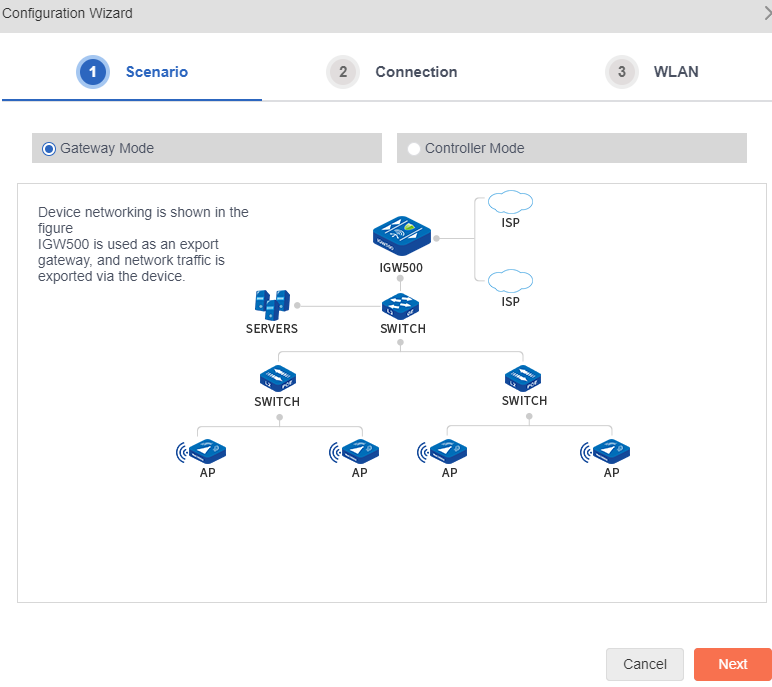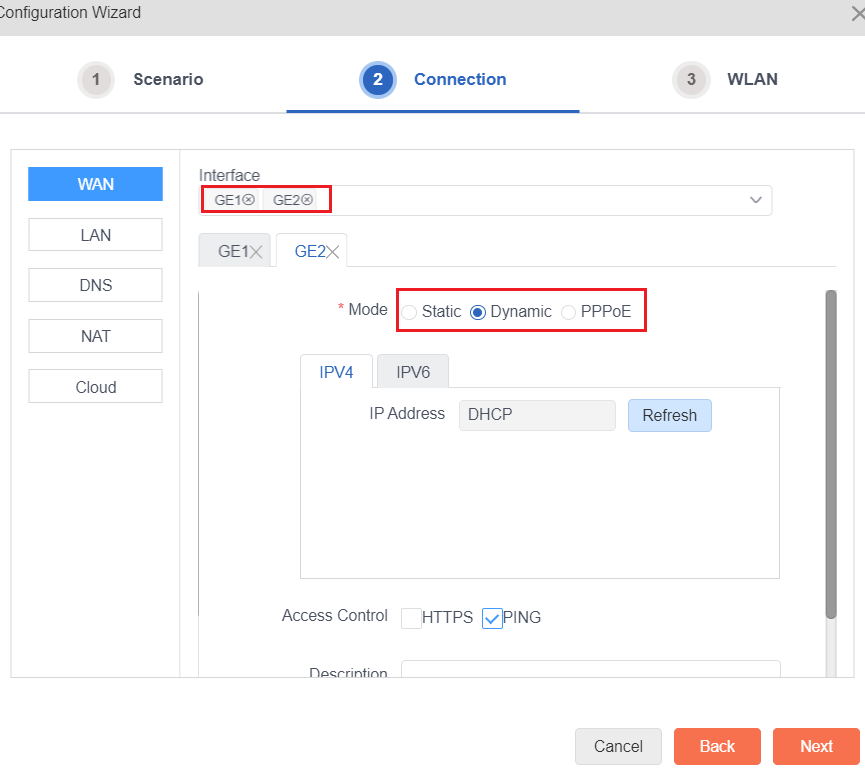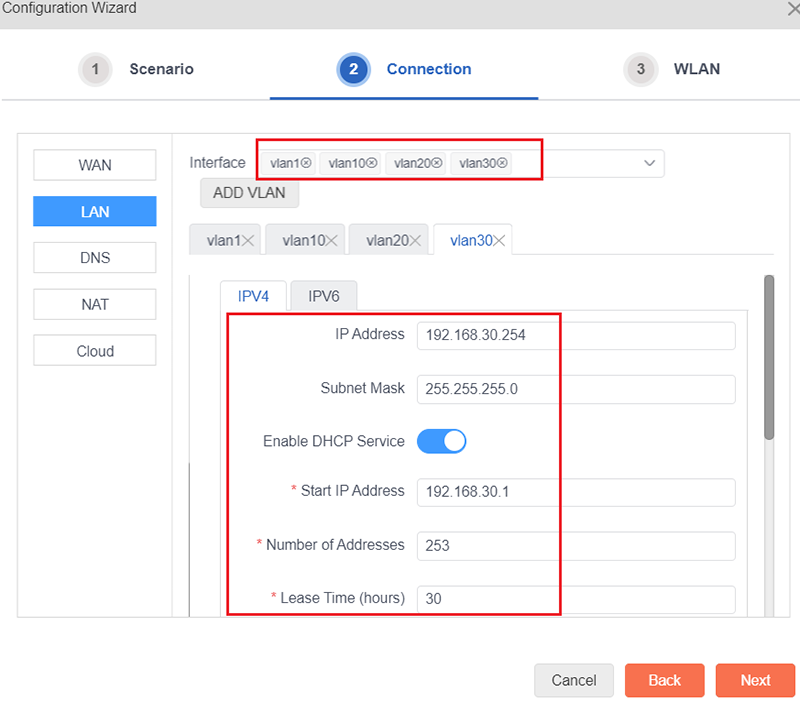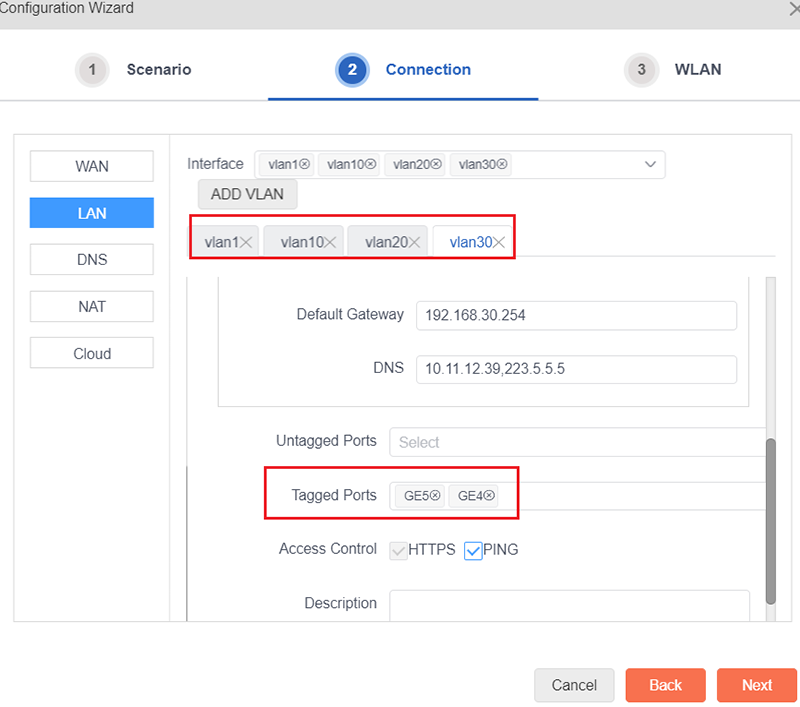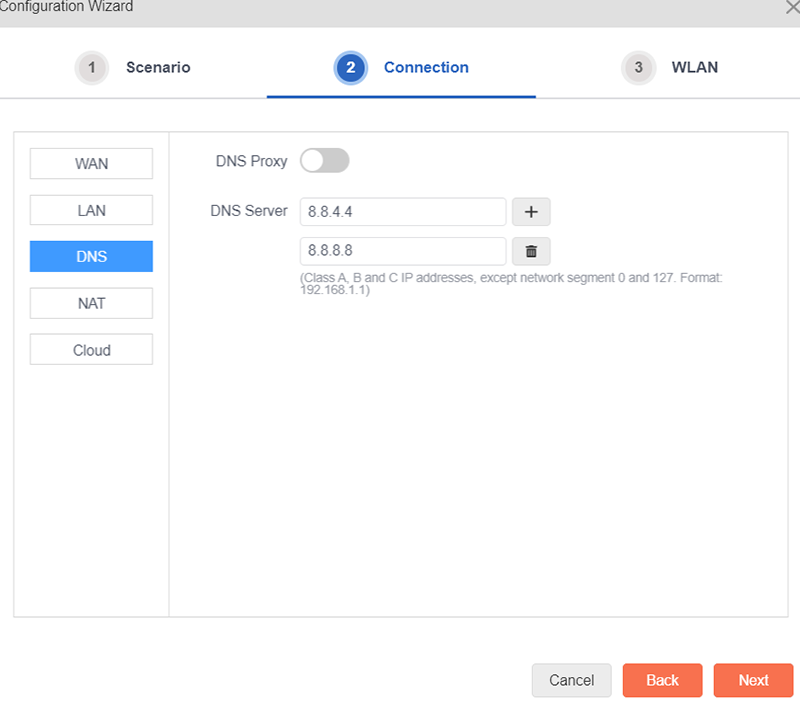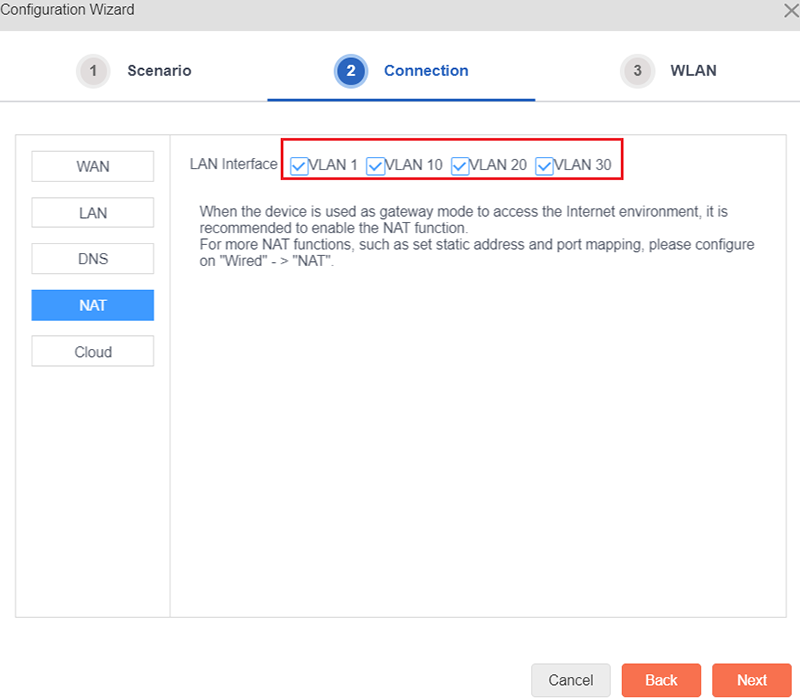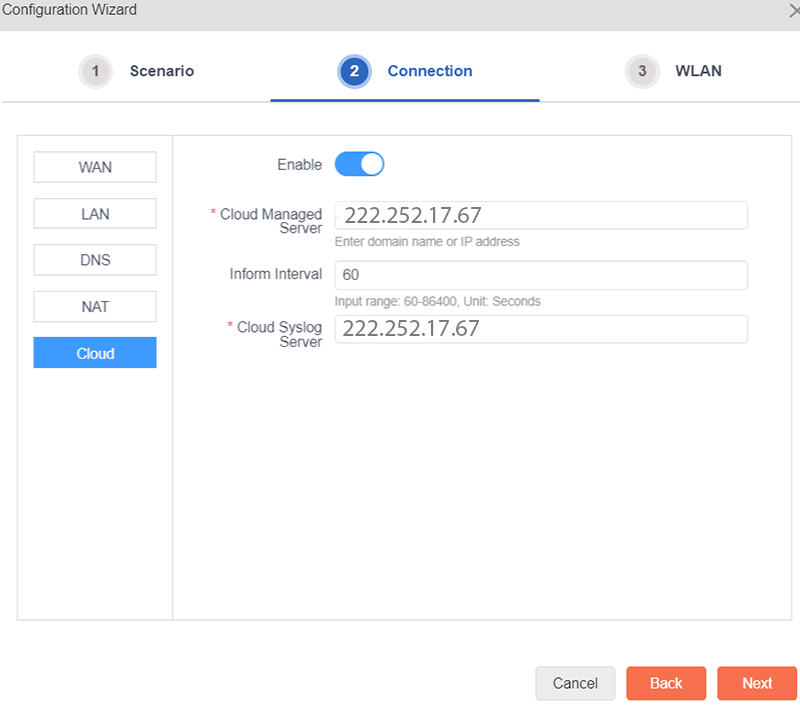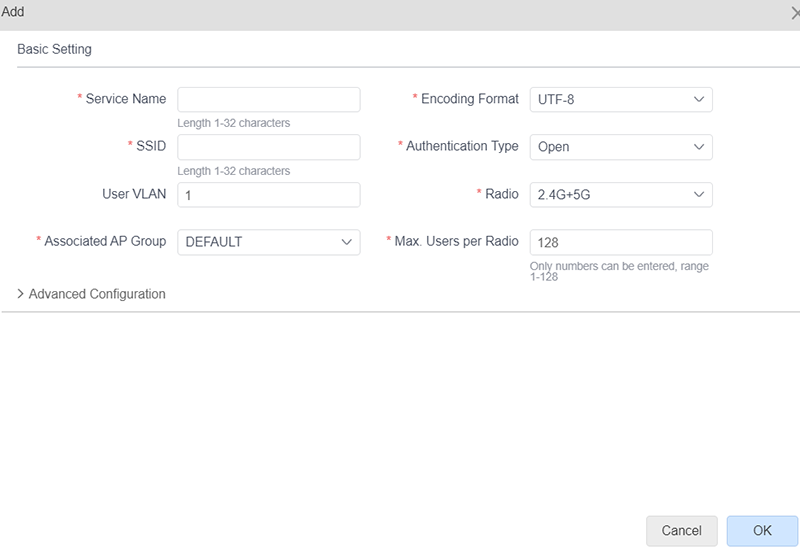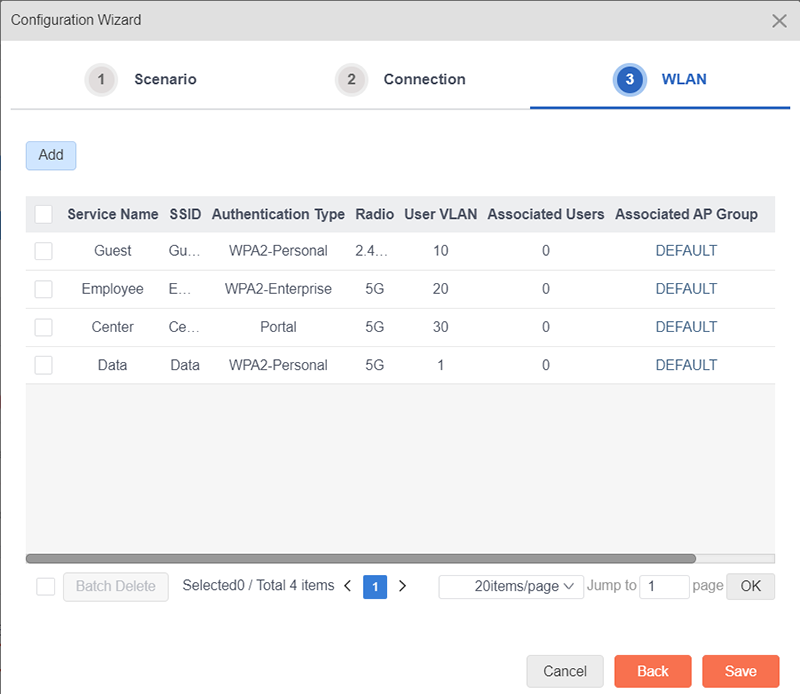Connect the network cable of the PC to any LAN Interface of the device, configure IP address acquisition using DHCP, and open the browser. In the address bar, input https://192.168.100.254 and press Enter to enter the system login interface. Input the user name and password (default IGW500 user name: sysadm, password: sysadm@igw500) to enter the web management system, as shown below:
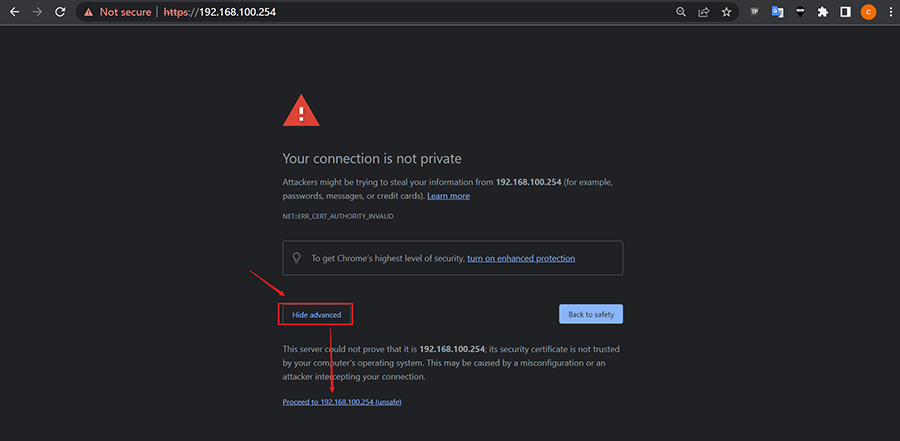
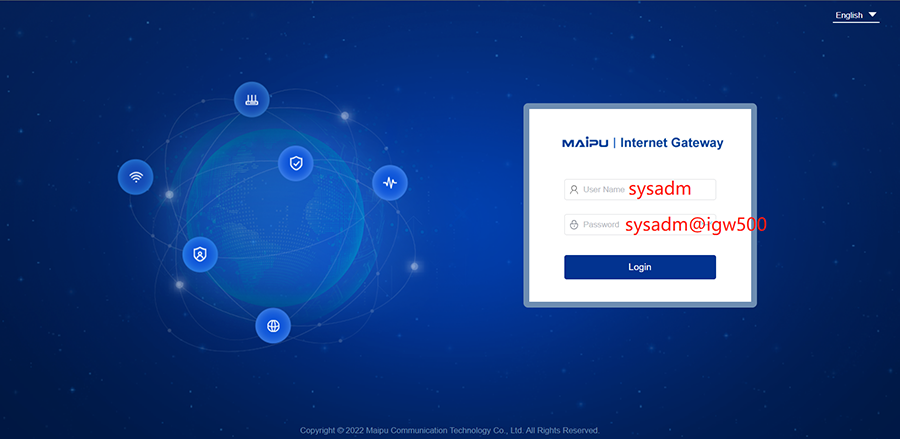
After logging in, enter the home page, click the “Configuration Wizard” button at the top right side of the page, as shown below:
 Select the gateway mode, then click ‘Next’, as shown below:
Select the gateway mode, then click ‘Next’, as shown below:
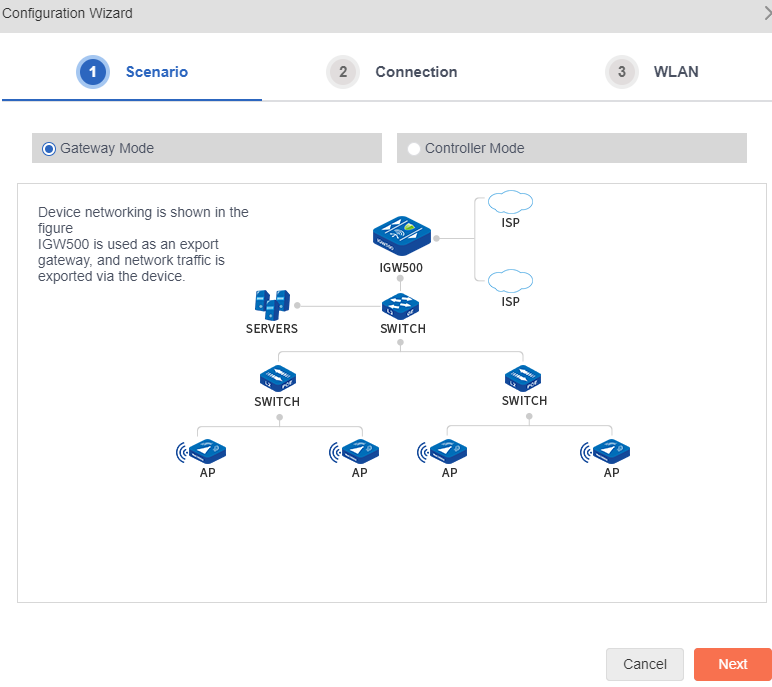
When selecting the gateway mode, first configure the interface. WAN is the uplink Internet interface (optical modem or egress router). Configure the IP address of the selected interface to ensure that the device can communicate with Internet, multiple WANs can be selected, and load balancing is enabled between WANs by the default, as shown below:
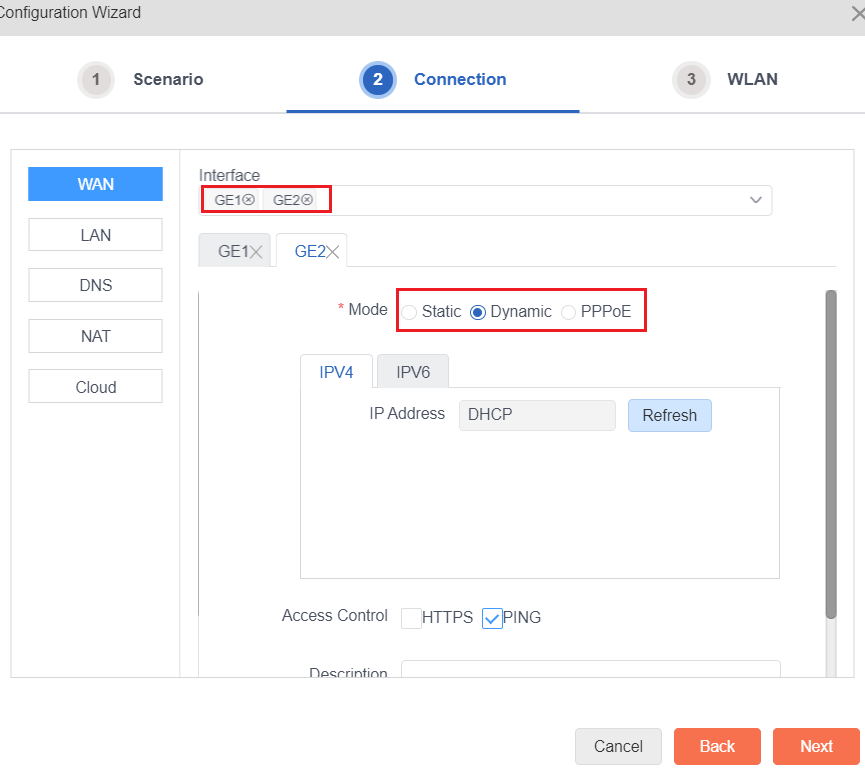
Click “LAN” to configure the LAN interface. Click Add VLAN to add multiple vlan. Meanwhile, tagged ports and untagged ports can be configured on this interface, as shown below:
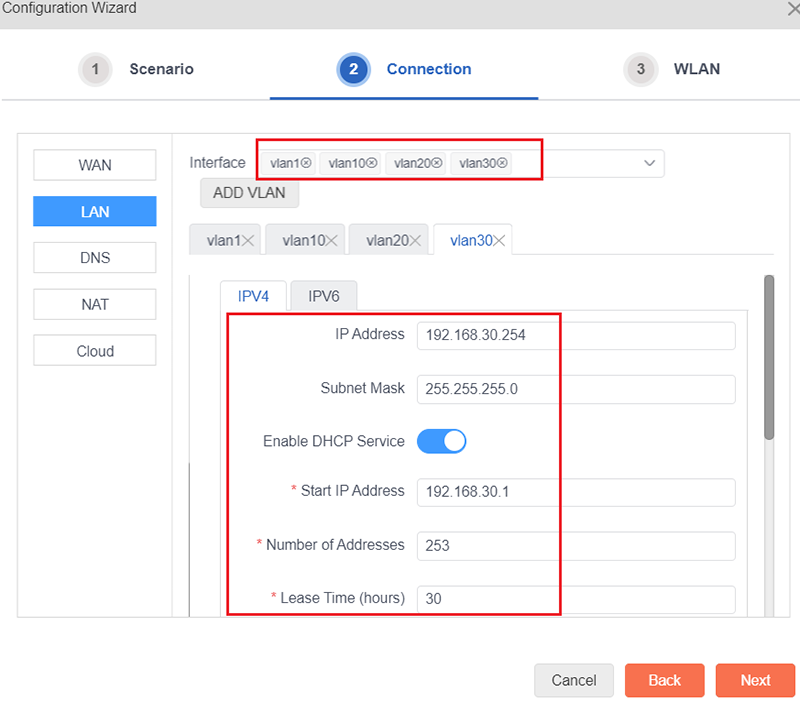
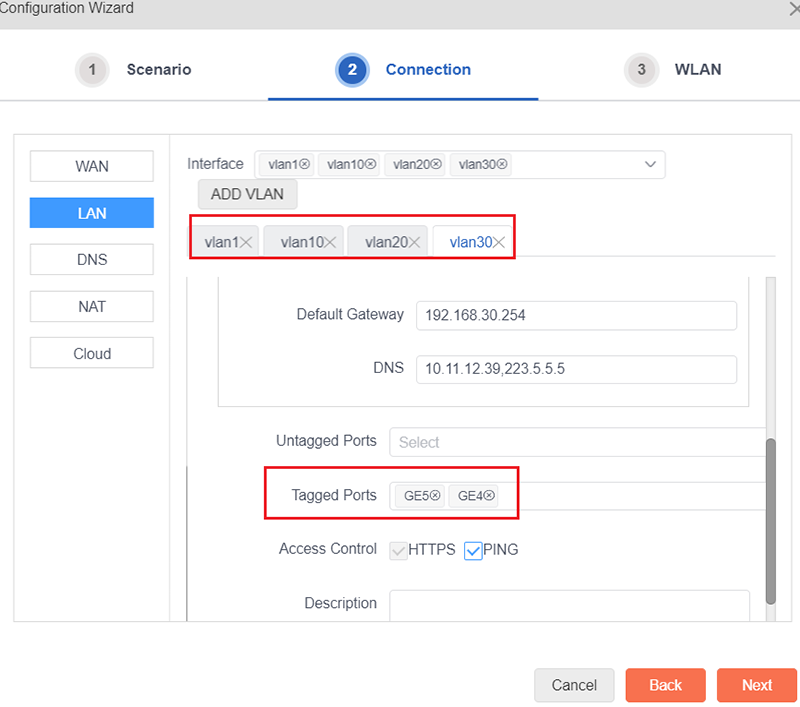
Click “DNS”, and configure the DNS server according to the actual networking, as shown below:
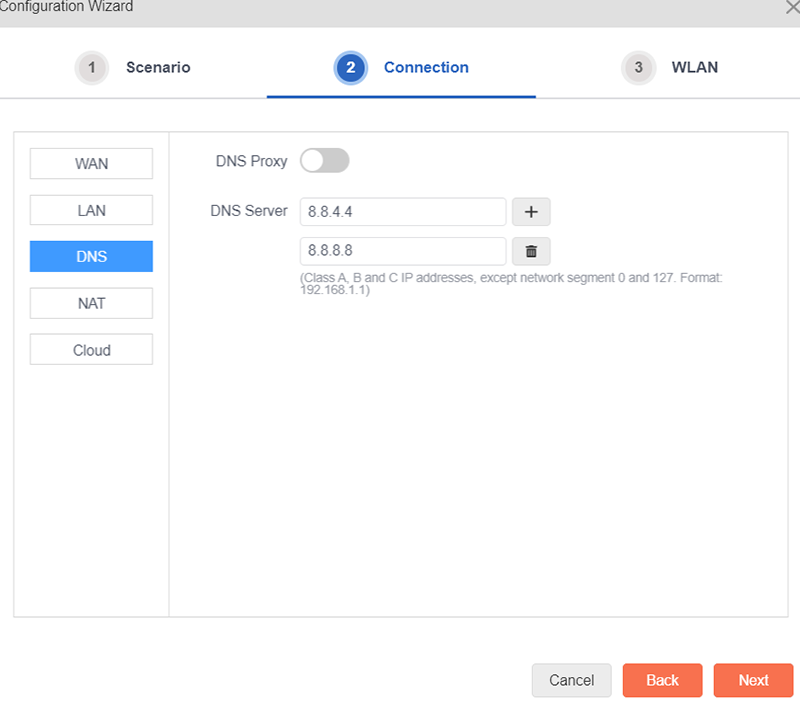
Click “NAT”, the gateway mode NAT is enabled by the default, which does not need to be modified, as shown below:
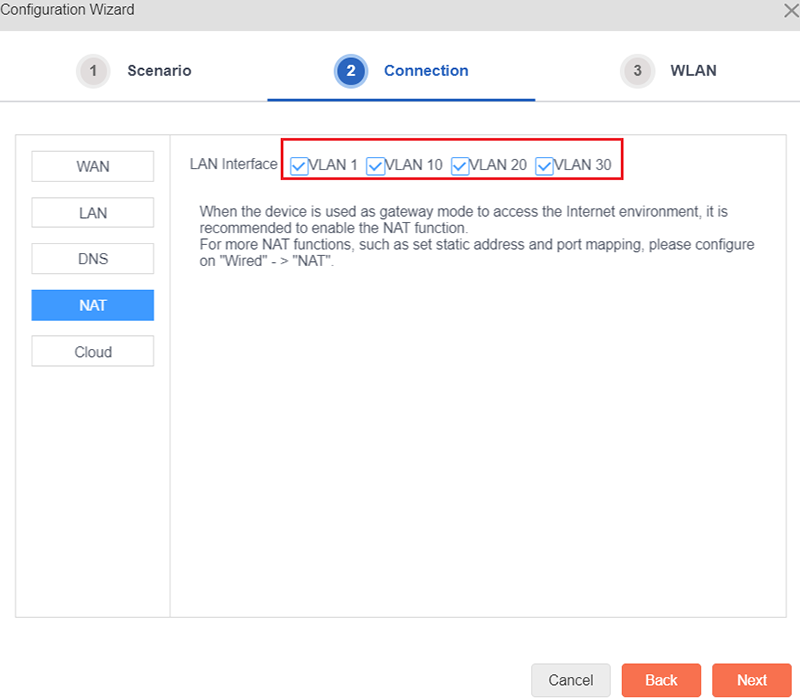
Click “Cloud”, and configure the cloud server parameters. Cloud server can be enabled or disabled. Fill Cloud Managed Server is 222.252.17.67. After configuring the cloud server, click “Next” to perform the wireless configuration, as shown below:
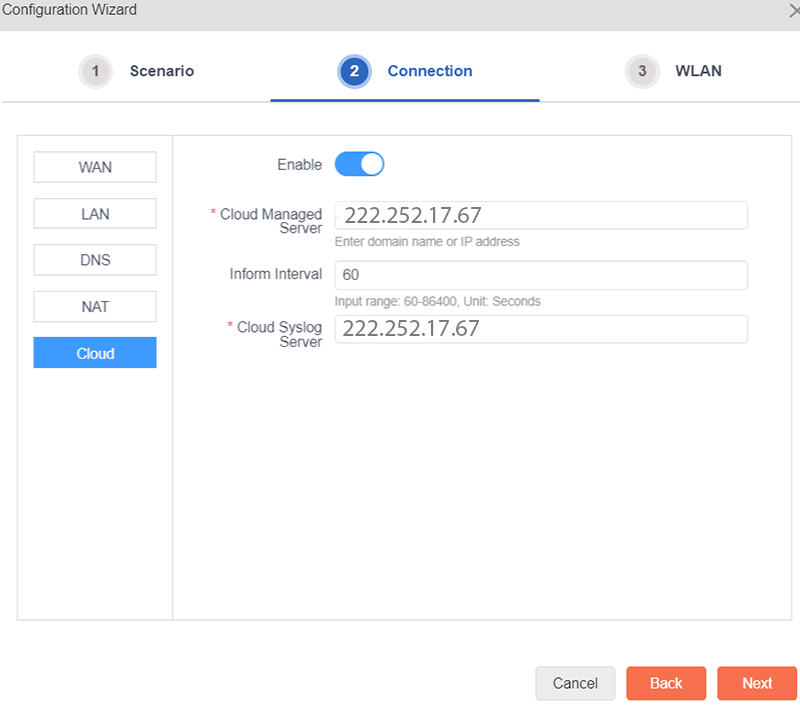
In the wireless configuration, configure multiple SSIDs and authentication type according to the wireless network planning, then click ‘Save’ to save and exit configuration wizard, as shown below:
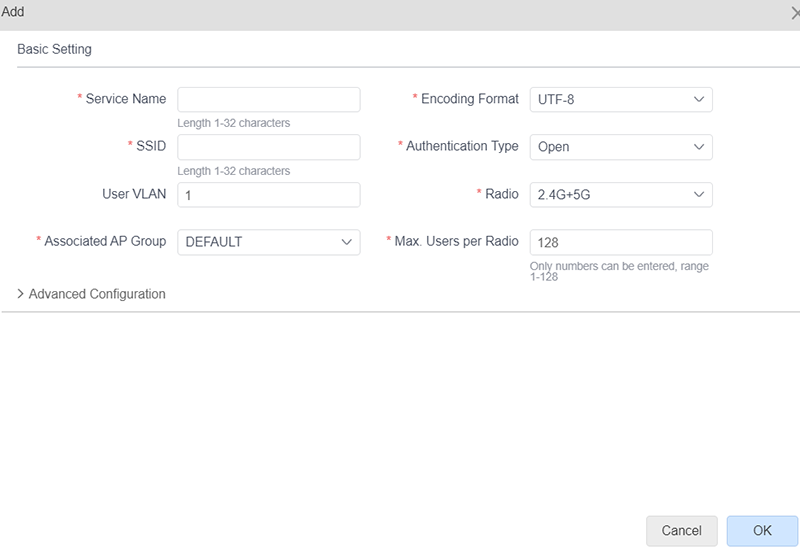
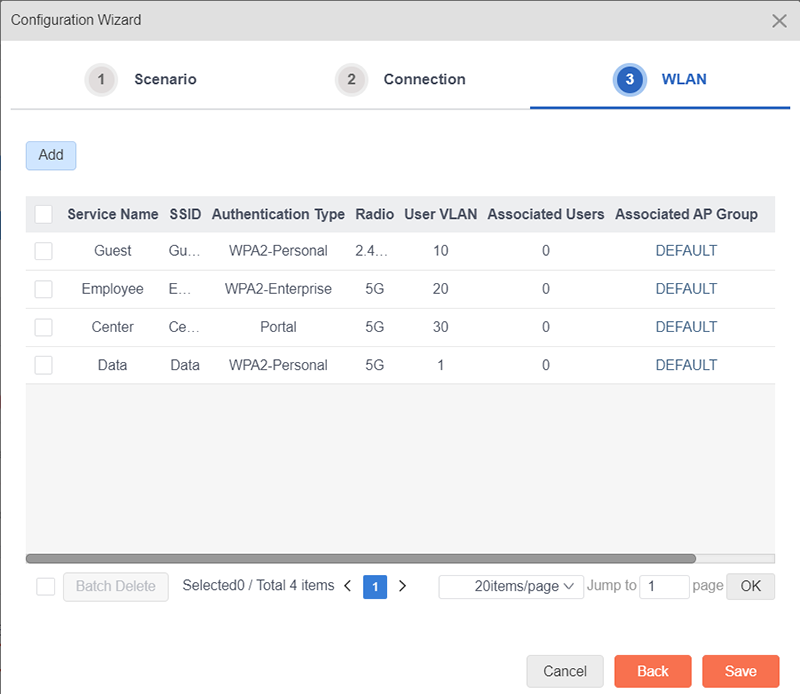
 Switch
Switch Wifi - Access Point
Wifi - Access Point Firewall
Firewall Router
Router Module Quang
Module Quang![Module Quang Cisco]() Module Quang Cisco
Module Quang Cisco![Module quang HPE]() Module quang HPE
Module quang HPE![Module quang Maipu]() Module quang Maipu
Module quang Maipu![Module quang Brocade]() Module quang Brocade
Module quang Brocade![Module quang Fortinet]() Module quang Fortinet
Module quang Fortinet![Module quang Aruba]() Module quang Aruba
Module quang Aruba![Module quang OEM]() Module quang OEM
Module quang OEM![Module quang Juniper]() Module quang Juniper
Module quang Juniper![Module quang Dell]() Module quang Dell
Module quang Dell![Module quang Palo Alto]() Module quang Palo Alto
Module quang Palo Alto![Module quang Huawei]() Module quang Huawei
Module quang Huawei![Module quang Arista]() Module quang Arista
Module quang Arista![Module quang F5]() Module quang F5
Module quang F5![Module quang H3C]() Module quang H3C
Module quang H3C![Module Quang Allied Telesis]() Module Quang Allied Telesis
Module Quang Allied Telesis![Module quang SonicWall]() Module quang SonicWall
Module quang SonicWall![Module quang Mikrotik]() Module quang Mikrotik
Module quang Mikrotik![Module quang Handar]() Module quang Handar
Module quang Handar Máy chủ (Server)
Máy chủ (Server) Thiết bị lưu trữ (SAN, NAS)
Thiết bị lưu trữ (SAN, NAS) Load Balancing
Load Balancing Video Conferencing
Video Conferencing Phụ kiện máy chủ
Phụ kiện máy chủ Thiết Bị IoT
Thiết Bị IoT Phụ Kiện Mạng
Phụ Kiện Mạng




.png)























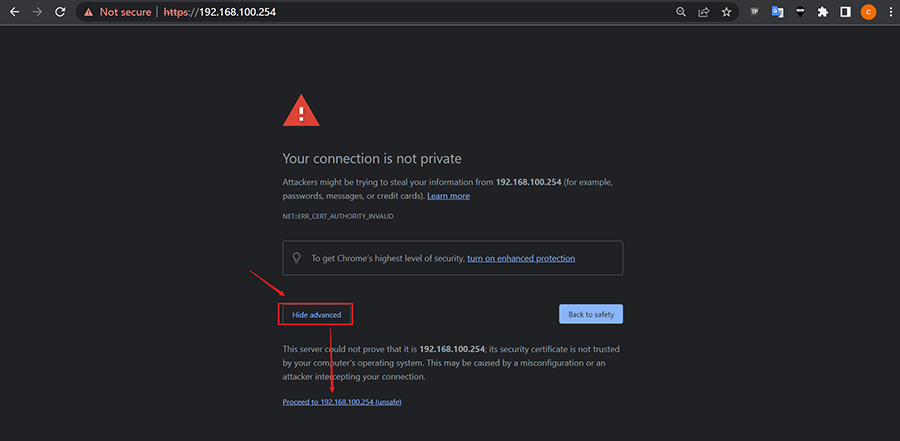
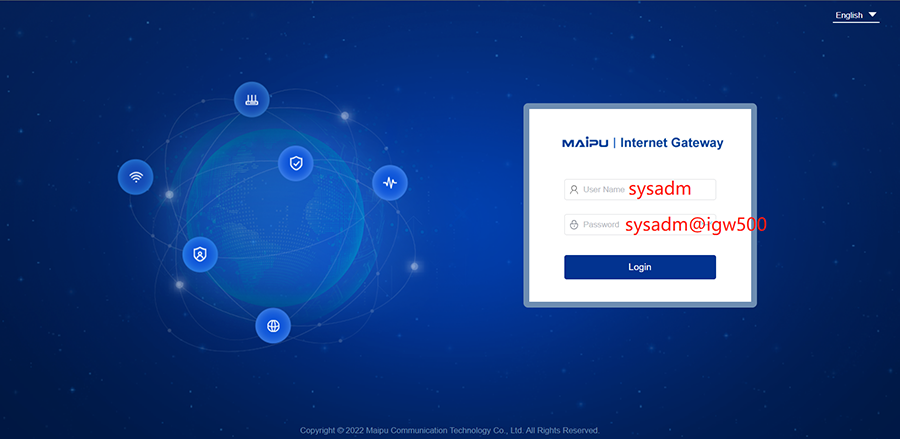
 Select the gateway mode, then click ‘Next’, as shown below:
Select the gateway mode, then click ‘Next’, as shown below: