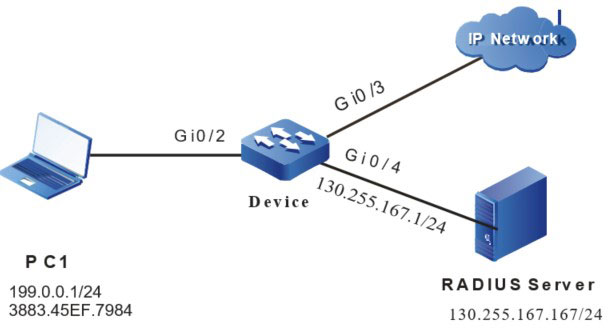Network Requirements
- PC1 is connected to IP Network via Device, and Device adopts 802.1X access control.
- The authentication mode adopts the RADIUS authentication.
- PC1 cannot access the network if not being authenticated successfully. After passing the authentication, PC1 is permitted to access IP Network.
- The authenticated user can generate the arp-check entry to perform the validity detection for the arp packet of the authenticated user.
Network Topology
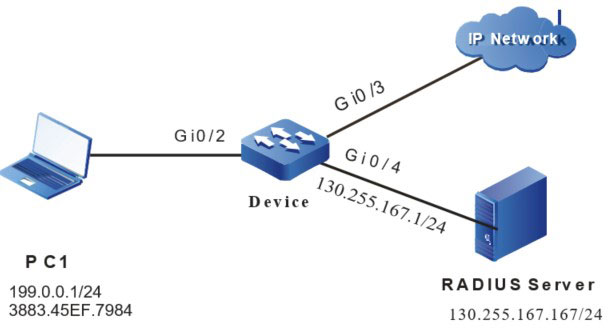
Figure 1-3 Networking of combining ARP Check with 802.1X
Configuration Steps
Step 1: On Device, configure the link type of the VLAN and port.
#On Device, create VLAN2~VLAN4.
|
Device#configure terminal
Device(config)#vlan 2-4
Device(config)#exit
|
#Configure the link type of port gigabitethernet 0/2 as access, permitting the services of VLAN2 to pass.
|
Device(config)#interface gigabitethernet 0/2
Device(config-if-gigabitethernet0/2)#switchport access vlan 2
Device(config-if-gigabitethernet0/2)#exit
|
#On gigabitethernet 0/3-gigabitethernet 0/4 of Device, configure the port link type as Access, permitting the services of VLAN3-VLAN4 to pass respectively (omitted).
Step 2: Configure the interface IP address of Device.
#Configure the IP address of VLAN4 as 130.255.167.1/24.
|
Device(config)#interface vlan 4
Device(config-if-vlan4)#ip address 130.255.167.1 255.255.255.0
Device(config-if-vlan4)#exit
|
Step 3 : Configure the AAA authentication.
#On Device, enable the AAA authentication, adopt the RADIUS authentication mode, the server key is admin, the priority is 1, and the RADIUS server address is 130.255.167.167/24.
|
Device(config)#aaa new-model
Device(config)#aaa authentication connection default radius
Device(config)#radius-server host 130.255.167.167 priority 1 key admin
|
Step 4 : Configure the AAA server.
#On the AAA server, configure the user name, password, and key value as admin (omitted).
Step 5: Configure the 802.1X authentication.
#Enable the 802.1X authentication on the port, and configure the authentication mode as Macbased.
|
Device(config)#interface gigabitethernet 0/2
Device(config-if-gigabitethernet0/2)#dot1x port-control enable
Device(config-if-gigabitethernet0/2)#authentication port-method macbased
Device(config-if-gigabitethernet0/2)#exit
|
Step 6: On Device, configure the ARP Check function.
#Enable the ARP Check function on port gigabitethernet0/2.
|
Device(config)#interface gigabitethernet 0/2
Device(config-if-gigabitethernet0/2)#arp-check enable
Device(config-if-gigabitethernet0/2)#exit
|
Step 7: Authenticate successfully.
#Before passing authentication, PC1 cannot access the network.
#After initiating the authentication and being authenticated successfully, PC1 can access IP Network.
Device#show dot1x user
NO 1 : MAC_ADDRESS= 3883.45ef.7984 STATUS= Authorized USER_NAME= admin
VLAN= 2 INTERFACE= gi0/2 USER_TYPE= DOT1X
AUTH_STATE= AUTHENTICATED BACK_STATE= IDLE IP_ADDRESS= 199.0.0.1
IPV6_ADDRESS= Unknown
Online time: 0 week 0 day 0 hours 0 minute 51 seconds
Total: 1 Authorized: 1 Unauthorized/guest/critical: 0/0/0 Unknown: 0
Step 8 : Check the result.
Device#show arp-check interface gigabitethernet0/2
ARP Check Table
FLAG Codes:
Interface-Name Status MAC-Address IP-Address Rate PolicySource SetHardware
gi0/2 enable 3883.45ef.7984 199.0.0.1 15 DOT1X active
total number: 1
#If the arp packet sent by PC1 matches with the entry completely, forward it and limit the speed normally. If not matching, drop it directly.
 Switch
Switch Wifi - Access Point
Wifi - Access Point Firewall
Firewall Router
Router Module Quang
Module Quang![Module Quang Cisco]() Module Quang Cisco
Module Quang Cisco![Module quang HPE]() Module quang HPE
Module quang HPE![Module quang Maipu]() Module quang Maipu
Module quang Maipu![Module quang Brocade]() Module quang Brocade
Module quang Brocade![Module quang Fortinet]() Module quang Fortinet
Module quang Fortinet![Module quang Aruba]() Module quang Aruba
Module quang Aruba![Module quang OEM]() Module quang OEM
Module quang OEM![Module quang Juniper]() Module quang Juniper
Module quang Juniper![Module quang Dell]() Module quang Dell
Module quang Dell![Module quang Palo Alto]() Module quang Palo Alto
Module quang Palo Alto![Module quang Huawei]() Module quang Huawei
Module quang Huawei![Module quang Arista]() Module quang Arista
Module quang Arista![Module quang F5]() Module quang F5
Module quang F5![Module quang H3C]() Module quang H3C
Module quang H3C![Module Quang Allied Telesis]() Module Quang Allied Telesis
Module Quang Allied Telesis![Module quang SonicWall]() Module quang SonicWall
Module quang SonicWall![Module quang Mikrotik]() Module quang Mikrotik
Module quang Mikrotik![Module quang Handar]() Module quang Handar
Module quang Handar Máy chủ (Server)
Máy chủ (Server) Thiết bị lưu trữ (SAN, NAS)
Thiết bị lưu trữ (SAN, NAS) Load Balancing
Load Balancing Video Conferencing
Video Conferencing Phụ kiện máy chủ
Phụ kiện máy chủ Thiết Bị IoT
Thiết Bị IoT Phụ Kiện Mạng
Phụ Kiện Mạng




.png)