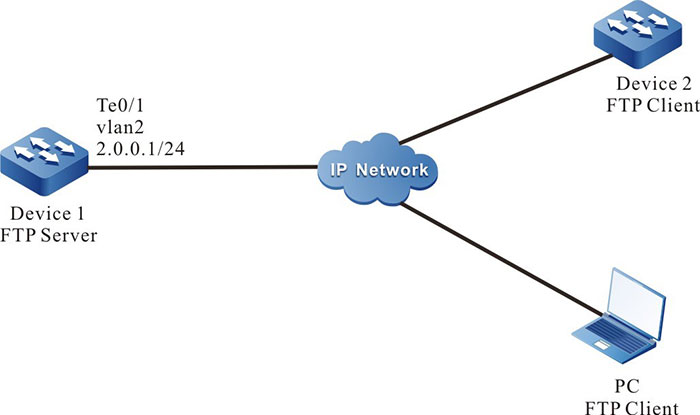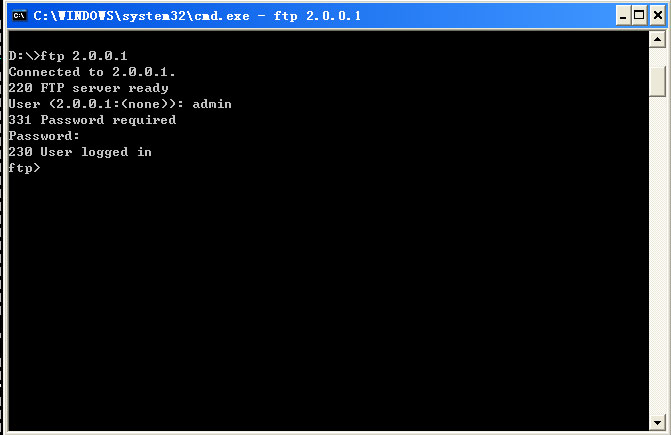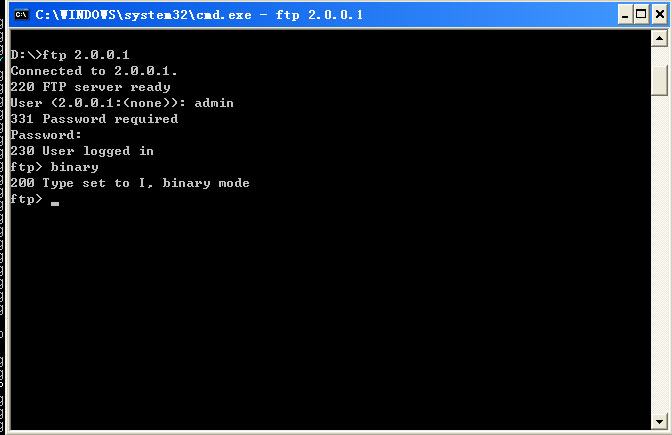Network Requirements
- Device1 acts as an FTP server, while PC and Device2 act as FTP clients. The network between the client and the server is normal.
- On the FTP server Device1, the user name is admin1, and the password is admin1. The file system directory of Device1 acts as the root directory of the FTP server.
- PC and Device2 act as the FTP client to upload files to and download files from the FTP server Device1.
Network Topology
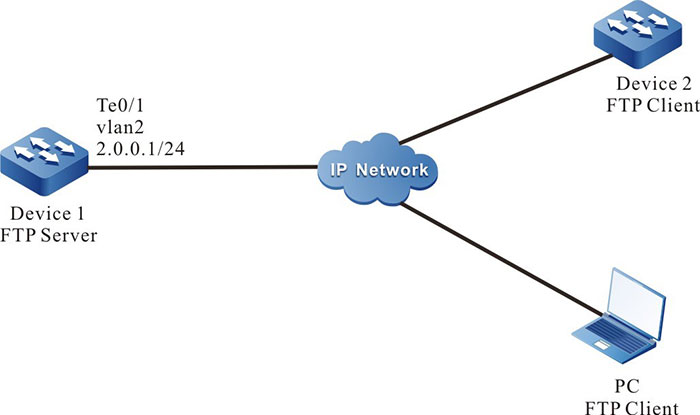
Figure 4–2 Networking in Which a Device Acts as an FTP Server
Configuration Steps
Step 1: Create VLANs, and add ports to the required VLANs.(Omitted)
Step 2: Configure the IP addresses of the interfaces so that the network between the PC, Device 2, and Device 1 are normal. (Omitted)
Step 3: On Device1, enable the FTP service, and configure the authorized user name and password.
#On Device1, enable the FTP service, and configure the authorized user name and password.
|
Device1#configure terminal
Device1(config)#local-user admin1 class manager
Device1(config-user-manager-admin1)#service-type ftp
Device1(config-user-manager-admin1)#password 0 admin1
Device1(config-user-manager-admin1)#exit
|
#On Device1, enable the FTP service.
| Device1(config)#ftp enable |
#On Device1, set the maximum number of concurrent users to 2.
| Device1(config)#ftp max-user-num 2 |
Step 4: Check the result.
#Check whether the FTP service function is enabled on Device1.
Device#show ip sockets
Active Internet connections (including servers)
PCB Proto Recv-Q Send-Q Local Address Foreign Address (state)
-------- ----- ------ ------ ---------------------- ---------------------- -------
27cf8a4 TCP 0 0 0.0.0.0.80 0.0.0.0.0 LISTEN
27ce0a4 TCP 0 0 130.255.104.43.22 130.255.98.2.3590 ESTABLISHED
27d0be4 TCP 0 0 0.0.0.0.21 0.0.0.0.0 LISTEN
27d0824 TCP 0 0 127.0.0.1.2622 127.0.0.1.1026 ESTABLISHED
If the FTP service function has enabled, you can find that port 21 is in the listen state.
Step 5: Use Device2 as an FTP client to copy a startup file from FTP server Device1 to Device2.
|
Device2#filesystem
Device2(config-fs)#copy ftp 2.0.0.1 admin1 admin1 startup file-system startup
|
Step 6: Use PC as an FTP client to copy a startup file from FTP server Device1 to PC.
#In the following part, the Windows DOS screens are taken as an example to illustrate the process.
#In the Windows DOS screen, input the correct IP address, user name, and password to log in to the FTP server.
|
D:\>ftp 2.0.0.1
Connected to 2.0.0.1.
220 FTP server ready
User (2.0.0.1:(none)): admin
331 Password required
Password:
230 User logged in
ftp>
|
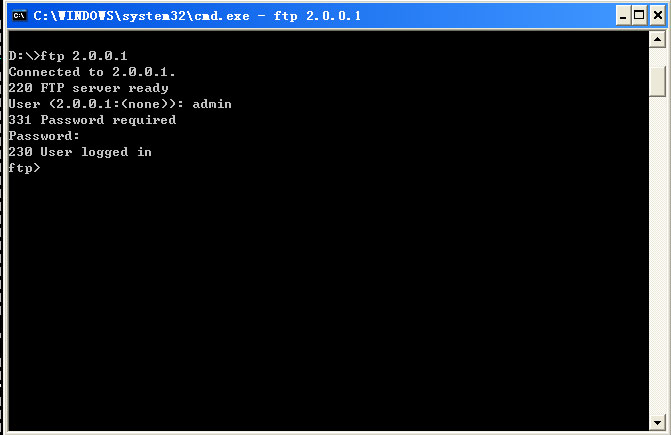
Figure 4-3 Logging in to the FTP Server via the Windows DOS Screen
#Configure the PC and FTP server to transmit data in binary mode.
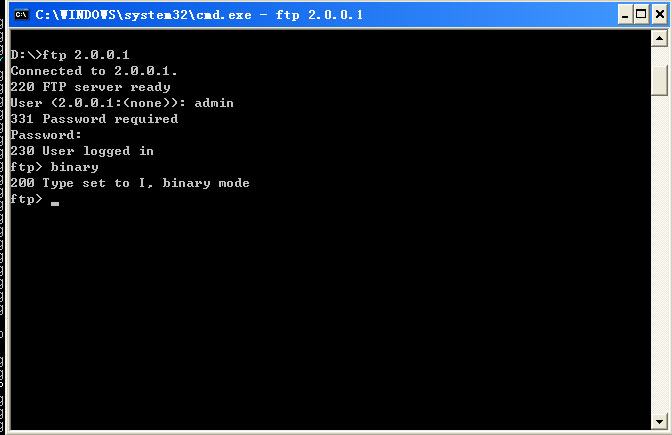
Figure 4-4 Configuring the PC and FTP Server to Transmit data in Binary Mode
#Obtain the startup file in the file system of the FTP server Device1.

Figure 4-5 Copying a Configuration File from the FTP Server
After the file copy process is completed, the file is available in the specified Windows directory.

-
If the "421 Session limit reached, closing control connection" message is printed, it indicates that the number of connections has exceeds the maximum number allowed by the server.
- When you use a device to copy a file, if the " Ctrl socket connect error(0x3c): Operation timed out" message is printed, the cause may be that the server function is not enabled, or the route between the server and the client is not reachable.
- When you connect the FTP server through the FTP client PC, if the " connect :Unknown error number" is printed, the cause may be that the server function is not enabled, or the route between the server and the client is not reachable.
- As the FTP server, the device is restricted to strict mode. By default, only supporting the passive mode to transmit files. It needs to use security-mode loose to modify the mode to loose mode to support the active mode for transmitting files.
 Switch
Switch Wifi - Access Point
Wifi - Access Point Firewall
Firewall Router
Router Module Quang
Module Quang![Module Quang Cisco]() Module Quang Cisco
Module Quang Cisco![Module quang HPE]() Module quang HPE
Module quang HPE![Module quang Maipu]() Module quang Maipu
Module quang Maipu![Module quang Brocade]() Module quang Brocade
Module quang Brocade![Module quang Fortinet]() Module quang Fortinet
Module quang Fortinet![Module quang Aruba]() Module quang Aruba
Module quang Aruba![Module quang OEM]() Module quang OEM
Module quang OEM![Module quang Juniper]() Module quang Juniper
Module quang Juniper![Module quang Dell]() Module quang Dell
Module quang Dell![Module quang Palo Alto]() Module quang Palo Alto
Module quang Palo Alto![Module quang Huawei]() Module quang Huawei
Module quang Huawei![Module quang Arista]() Module quang Arista
Module quang Arista![Module quang F5]() Module quang F5
Module quang F5![Module quang H3C]() Module quang H3C
Module quang H3C![Module Quang Allied Telesis]() Module Quang Allied Telesis
Module Quang Allied Telesis![Module quang SonicWall]() Module quang SonicWall
Module quang SonicWall![Module quang Mikrotik]() Module quang Mikrotik
Module quang Mikrotik![Module quang Handar]() Module quang Handar
Module quang Handar Máy chủ (Server)
Máy chủ (Server) Thiết bị lưu trữ (SAN, NAS)
Thiết bị lưu trữ (SAN, NAS) Load Balancing
Load Balancing Video Conferencing
Video Conferencing Phụ kiện máy chủ
Phụ kiện máy chủ Thiết Bị IoT
Thiết Bị IoT Phụ Kiện Mạng
Phụ Kiện Mạng




.png)