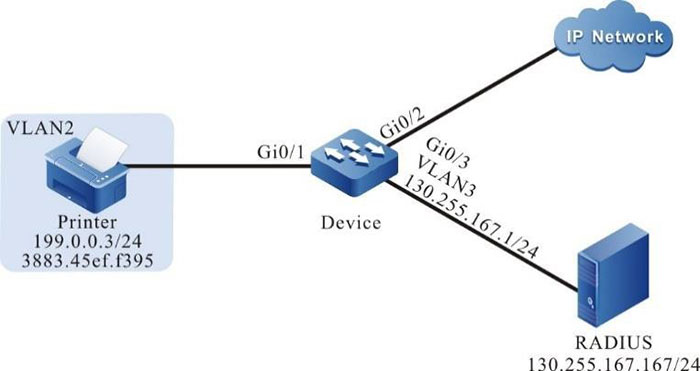Configure 802.1X Free-Client Authentication
Network Requirements
- The network printer is connected to IP Network via Device; Device adopts the 802.1X access control;
- Device regularly performs the offline detection for the network printer.
- Use the RADIUS authentication mode.
- After passing the authentication, the network printer can execute the printing task from IP Network.
Network Topology
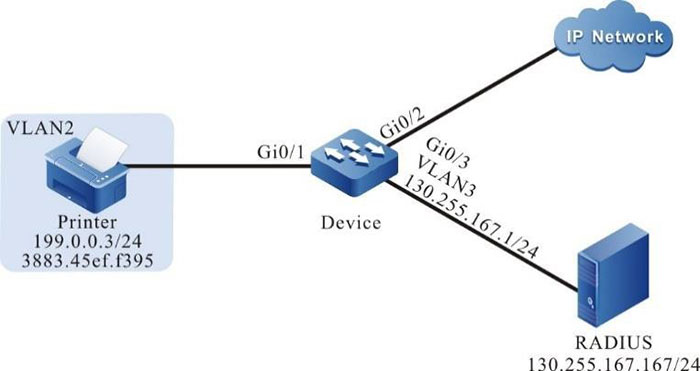
Figure 12-9 Networking of configuring the 802.1X free-client authentication
Configuration Steps
Step 1: Configure the link type of the VLAN and interface on Device.
#Create VLAN2–VLAN3 on Device.
|
Device#configure terminal
Device(config)#vlan 2-3
Device(config)#exit
|
#Configure the link type of interface gigabitethernet 0/1 as Access, permitting services of VLAN2 to pass.
|
Device(config)#interface gigabitethernet 0/1
Device(config-if-gigabitethernet0/1)#switchport mode access
Device(config-if-gigabitethernet0/1)#switchport access vlan 2
Device(config-if-gigabitethernet0/1)#exit
|
#Configure the port link type on gigabitethernet0/2–gigabitethernet0/3 of Device as Access, permitting the services of VLAN2–VLAN3 to pass. (Omitted)
Step 2: Configure the interface IP address of Device.
#Configure the IP address of VLAN3 as 130.255.167.1/24.
|
Device(config)#interface vlan 3
Device(config-if-vlan3)#ip address 130.255.167.1 255.255.255.0
Device(config-if-vlan3)#exit
|
Step 3: Configure the AAA authentication.
#Enable the AAA authentication on Device2, and adopt the RADIUS authentication mode. The server key is admin, the priority is 1, and the RADIUS server address is 130.255.167.167/24.
|
Device(config)#domain system
Device(config-isp-system)# aaa authentication dot1x radius-group radius
Device(config-isp-system)#exit
Device(config)#aaa server group radius radius
Device(config-sg-radius-radius)#server 130.255.167.167 priority 1 key admin
|
Step 4: Configure the AAA server.
#Configure the user name, password, and key as admin on the AAA server. (Omitted)
Step 5: Configure the 802.1X authentication.
#Configure the 802.1X free-client authentication mode, and use the MAC address of the network printer as user name and password.
|
Device(config)#interface gigabitethernet 0/1
Device(config-if-gigabitethernet0/1)#dot1x mac-authentication enable
Device(config-if-gigabitethernet0/1)#exit
|
#Configure Device to perform the offline detection for the printer every 120s.
|
Device(config)#interface gigabitethernet 0/1
Device(config-if-gigabitethernet0/1)#dot1x timeout offline-detect 120
Device(config-if-gigabitethernet0/1)#exit
|
Step 6: Check the result.
#The network printer can pass the authentication and can execute the printing task from IP Network.
Device#show dot1x user
-------------------------------------------
NO 1 : MAC_ADDRESS= 3883.45ef.f395 STATUS= Authorized USER_NAME= 38-83-45-ef-f3-95
VLAN= 2 INTERFACE= gi0/1 USER_TYPE= DOT1X
AUTH_STATE= AUTHENTICATED BACK_STATE= IDLE IP_ADDRESS= 199.0.0.3
IPV6_ADDRESS= Unknown
Online time: 0 week 0 day 0 hours 1 minutes 6 seconds
Total: 1 Authorized: 1 Unauthorized/guest/critical: 0/0/0 Unknown: 0
 Switch
Switch Wifi - Access Point
Wifi - Access Point Firewall
Firewall Router
Router Module Quang
Module Quang![Module Quang Cisco]() Module Quang Cisco
Module Quang Cisco![Module quang HPE]() Module quang HPE
Module quang HPE![Module quang Maipu]() Module quang Maipu
Module quang Maipu![Module quang Brocade]() Module quang Brocade
Module quang Brocade![Module quang Fortinet]() Module quang Fortinet
Module quang Fortinet![Module quang Aruba]() Module quang Aruba
Module quang Aruba![Module quang OEM]() Module quang OEM
Module quang OEM![Module quang Juniper]() Module quang Juniper
Module quang Juniper![Module quang Dell]() Module quang Dell
Module quang Dell![Module quang Palo Alto]() Module quang Palo Alto
Module quang Palo Alto![Module quang Huawei]() Module quang Huawei
Module quang Huawei![Module quang Arista]() Module quang Arista
Module quang Arista![Module quang F5]() Module quang F5
Module quang F5![Module quang H3C]() Module quang H3C
Module quang H3C![Module Quang Allied Telesis]() Module Quang Allied Telesis
Module Quang Allied Telesis![Module quang SonicWall]() Module quang SonicWall
Module quang SonicWall![Module quang Mikrotik]() Module quang Mikrotik
Module quang Mikrotik![Module quang Handar]() Module quang Handar
Module quang Handar Máy chủ (Server)
Máy chủ (Server) Thiết bị lưu trữ (SAN, NAS)
Thiết bị lưu trữ (SAN, NAS) Load Balancing
Load Balancing Video Conferencing
Video Conferencing Phụ kiện máy chủ
Phụ kiện máy chủ Thiết Bị IoT
Thiết Bị IoT Phụ Kiện Mạng
Phụ Kiện Mạng




.png)