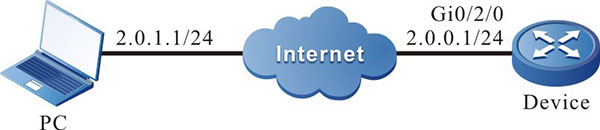Network Requirements
- A PC acts as an FTP server, and Device acts as an FTP client. The network between the server and the client is normal.
- On the FTP server, set the user name for a device to log in to the FTP server as admin, and the password as admin. Place the package program to be upgraded in the FTP server directory, and upgrade all software versions of the device that support the package upgrading.
Network Topology
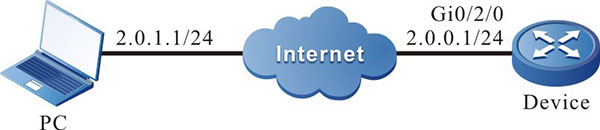
Figure 10-1 Networking for Upgrading all Supported Software Versions in Package
Configuration Steps
Step 1: Configure an FTP server, and place the package upgrade program in the FTP server directory. (Omitted)
Step 2: Back up the device configuration file. (omitted)
Step 3: Configure the IP addresses of the interfaces so that the network between Device and the FTP server is normal. (Omitted)
Step 4: Upgrade the package upgrade program.
#Use sysupdate to upgrade the package upgrade program.
|
Device#sysupdate package device all 128.255.21.170 sp35-g-9.4.0.12(R)-001.pkg ftp a 123456 no-comparision
|
After the upgrade is completed, a list of upgrade results will be printed for users to determine the upgrade results of all upgrade programs included in the package upgrade file on the device:
package sysupdate result information list:
----------------------------------------------------------------
sysupdate sp35-g-9.4.0.12(R).pck result information list:
----------------------------------------------------------------
Card result information
----------------------------------------------------------------
Device 0 - Mpu device is not online,skipped!
Device 1 - Mpu device is not online,skipped!
Device 2 - Mpu device is not online,skipped!
Device 3 - Mpu device is not online,skipped!
Device 4 - Mpu sysupdate successfully!
Device 5 - Mpu device is not online,skipped!
Device 6 - Mpu device is not online,skipped!
Device 7 - Mpu device is not online,skipped!
sysupdate sz03-tboots2-rtk93-1.0.0.10.pck result information list:
----------------------------------------------------------------
Card result information
----------------------------------------------------------------
Device 0 - Mpu device is not online,skipped!
Device 1 - Mpu device is not online,skipped!
Device 2 - Mpu device is not online,skipped!
Device 3 - Mpu device is not online,skipped!
Device 4 - Mpu sysupdate successfully!
Device 5 - Mpu device is not online,skipped!
Device 6 - Mpu device is not online,skipped!
Device 7 - Mpu device is not online,skipped!

-
Before upgrading in package, ensure that all cards are in place and the status is Start OK. During upgrading, do not swap the card, avoiding that the abnormal upgrading of the card affects the subsequent starting of the card.

-
If selecting the "no-comparison" parameter, upgrade the version of the packaged upgrade program directly without image version comparison. If this parameter is not selected, the image version will be compared. If the image version in the packaged upgrade program is lower than the version running on the device or the same as the running version of the device, the device will prompt the user and wait for the user to confirm whether to upgrade the image upgrade program in the package. Whether the user chooses to upgrade the program or not will not affect the upgrade of the other upgrade files in the upgrade package. If there is only the image file in the packaged upgrade package, and the user chooses not to upgrade, the packaged upgrade ends.
- This command can also be added with a "reload" parameter. If the parameter is added, restart the device directly after the upgrade is completed.
Step 5: Use the command to restart the device.
#Use the reload command to restart the device.
|
Device #reload
Save current configuration to startup-config(Yes|No)?y
Please confirm system to reload(Yes|No)?y
|
Before restarting, whether to save the configuration depends on the actual needs of the user.

-
If the upgrade command contains the “reload” parameter, omit the step.
Step 6: Check the result.
#After completing the upgrade and restarting the device, query the upgraded file version information in the packaged upgrade program via the show package version command.
Device #show package version
package :sp35-g-9.4.0.12(R)-001.pkg
image :sp35-g-9.4.0.12(R).pck
bootloader :sz03-tboots2-rtk93-1.0.0.10.pck
#Query the version number of the program via the show system version brief command to check whether it is updated.
Device #show system version brief
Device 4:
Module Online State Name BootLoader IOS CMM PCB CPLD FPGA
-----------------------------------------------------------------------------------------------------------------
member device 4 Mpu 0 online Start Ok S3330-28GXF(V1) 1.0.0.10 9.4.0.12(integrity) / 001 / /

-
Query the version of the upgrade file in the packaged upgrade program via the show package version command, and query the final upgrade result via the show system version brief command.
 Switch
Switch Wifi - Access Point
Wifi - Access Point Firewall
Firewall Router
Router Module Quang
Module Quang![Module Quang Cisco]() Module Quang Cisco
Module Quang Cisco![Module quang HPE]() Module quang HPE
Module quang HPE![Module quang Maipu]() Module quang Maipu
Module quang Maipu![Module quang Brocade]() Module quang Brocade
Module quang Brocade![Module quang Fortinet]() Module quang Fortinet
Module quang Fortinet![Module quang Aruba]() Module quang Aruba
Module quang Aruba![Module quang OEM]() Module quang OEM
Module quang OEM![Module quang Juniper]() Module quang Juniper
Module quang Juniper![Module quang Dell]() Module quang Dell
Module quang Dell![Module quang Palo Alto]() Module quang Palo Alto
Module quang Palo Alto![Module quang Huawei]() Module quang Huawei
Module quang Huawei![Module quang Arista]() Module quang Arista
Module quang Arista![Module quang F5]() Module quang F5
Module quang F5![Module quang H3C]() Module quang H3C
Module quang H3C![Module Quang Allied Telesis]() Module Quang Allied Telesis
Module Quang Allied Telesis![Module quang SonicWall]() Module quang SonicWall
Module quang SonicWall![Module quang Mikrotik]() Module quang Mikrotik
Module quang Mikrotik![Module quang Handar]() Module quang Handar
Module quang Handar Máy chủ (Server)
Máy chủ (Server) Thiết bị lưu trữ (SAN, NAS)
Thiết bị lưu trữ (SAN, NAS) Load Balancing
Load Balancing Video Conferencing
Video Conferencing Phụ kiện máy chủ
Phụ kiện máy chủ Thiết Bị IoT
Thiết Bị IoT Phụ Kiện Mạng
Phụ Kiện Mạng




.png)