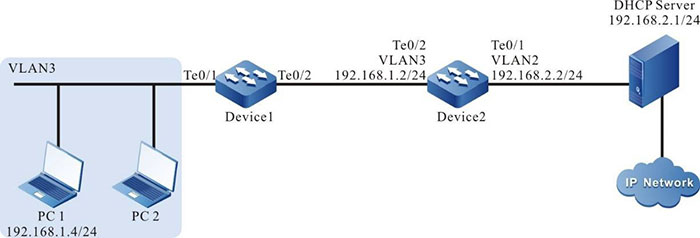DAI Combining With DHCP Snooping
Network Requirements
- PC1 and PC2 are connected to IP Network via Device; PC2 is the DHCP client; Device2 is the DHCP relay.
- Device1 configures DHCP Snooping and port DAI function, realizing that PC2 can access IP Network normally and PC1 cannot access IP Network.
Network Topology
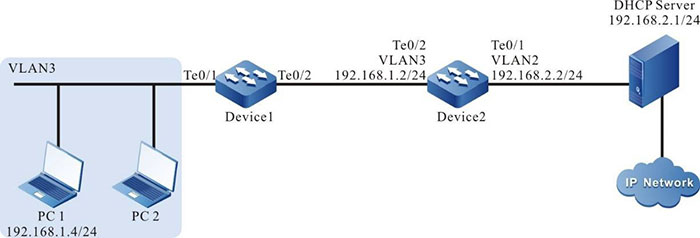
Figure 9–1 Networking of combing DAI with DHCP Snooping
Configuration Steps
Step 1: Configure the link type of VLAN and port on Device1.
#Create VLAN3.
|
Device1#configure terminal
Device1(config)#vlan 3
Device1(config-vlan3)#exit
|
#Configure the link type of port tengigabitethernet0/1 and tengigabitethernet0/2 as Access, permitting the services of VLAN3 to pass.
|
Device1(config)#interface tengigabitethernet 0/1-0/2
Device1(config-if-range)#switchport access vlan 3
Device1(config-if-range)#exit
|
Step 2: Configure the link type of VLAN and port on Device2.
#Create VLAN2 and VLAN3.
|
Device2#configure terminal
Device2(config)#vlan 2-3
|
#Configure the link type of port tengigabitethernet0/1 and tengigabitethernet0/2 as Access; port tengigabitethernet0/1 permits the services of VLAN2 to pass; port tengigabitethernet0/2 permits the services of VLAN3 to pass.
|
Device2(config)#interface tengigabitethernet 0/1
Device2(config-if-tengigabitethernet0/1)#switchport mode access
Device2(config-if-tengigabitethernet0/1)#switchport access vlan 2
Device2(config-if-tengigabitethernet0/1)#exit
Device2(config)#interface tengigabitethernet 0/2
Device2(config-if-tengigabitethernet0/2)#switchport mode access
Device2(config-if-tengigabitethernet0/2)#switchport access vlan 3
Device2(config-if-tengigabitethernet0/2)#exit
|
Step 3: Configure VLAN interface and IP address on Device1 and Device2. (Omitted)
Step 4: Configure the DHCP Snooping function on Device1.
#Enable the DHCP Snooping function and configure the port tengigabitethernet0/2 as trust port.
|
Device1(config)#dhcp-snooping
Device1(config)#interface tengigabitethernet 0/2
Device1(config-if-tengigabitethernet0/2)#dhcp-snooping trust
Device1(config-if-tengigabitethernet0/2)#exit
|
Step 5: Configure the port DAI function on Device1.
#Enable the port DAI function on port tengigabitethernet0/1.
|
Device1(config)#interface tengigabitethernet 0/1
Device1(config-if-tengigabitethernet0/1)#ip arp inspection
Device1(config-if-tengigabitethernet0/1)#exit
|
Step 6: Configure the IP address of the DHCP relay server on Device2.
#Configure the IP address of the DHCP relay server as 198.168.2.1.
|
Device2(config-if-vlan3)ip dhcp relay
Device2(config-if-vlan3)ip dhcp relay server-address 192.168.2.1
|
Step 7: Check the result.
#After PC2 gets the address successfully; view the DHCP Snooping dynamic entries on Device1.
Device1#show dhcp-snooping database
dhcp-snooping database:
database entries count:1
database entries delete time :300
-----------------------------------------
macAddr ipAddr transtion-id vlan interface leaseTime(s) status
0013.0100.0001 192.168.1.100 2 2 te0/1 107990 active
------
#PC2 can access IP Network normally and PC1 cannot access IP Network.
 Switch
Switch Wifi - Access Point
Wifi - Access Point Firewall
Firewall Router
Router Module Quang
Module Quang![Module Quang Cisco]() Module Quang Cisco
Module Quang Cisco![Module quang HPE]() Module quang HPE
Module quang HPE![Module quang Maipu]() Module quang Maipu
Module quang Maipu![Module quang Brocade]() Module quang Brocade
Module quang Brocade![Module quang Fortinet]() Module quang Fortinet
Module quang Fortinet![Module quang Aruba]() Module quang Aruba
Module quang Aruba![Module quang OEM]() Module quang OEM
Module quang OEM![Module quang Juniper]() Module quang Juniper
Module quang Juniper![Module quang Dell]() Module quang Dell
Module quang Dell![Module quang Palo Alto]() Module quang Palo Alto
Module quang Palo Alto![Module quang Huawei]() Module quang Huawei
Module quang Huawei![Module quang Arista]() Module quang Arista
Module quang Arista![Module quang F5]() Module quang F5
Module quang F5![Module quang H3C]() Module quang H3C
Module quang H3C![Module Quang Allied Telesis]() Module Quang Allied Telesis
Module Quang Allied Telesis![Module quang SonicWall]() Module quang SonicWall
Module quang SonicWall![Module quang Mikrotik]() Module quang Mikrotik
Module quang Mikrotik![Module quang Handar]() Module quang Handar
Module quang Handar Máy chủ (Server)
Máy chủ (Server) Thiết bị lưu trữ (SAN, NAS)
Thiết bị lưu trữ (SAN, NAS) Load Balancing
Load Balancing Video Conferencing
Video Conferencing Phụ kiện máy chủ
Phụ kiện máy chủ Thiết Bị IoT
Thiết Bị IoT Phụ Kiện Mạng
Phụ Kiện Mạng




.png)