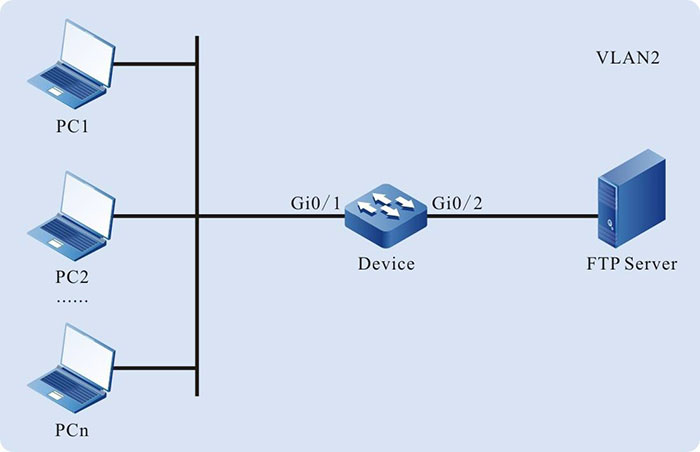Configure WRED
Network Requirements
- Lots of terminals download files from the FTP server.
- Configure the WRED function on Device, preventing the TCP global synchronization from resulting in the intermittent FTP connection.
Network Topology
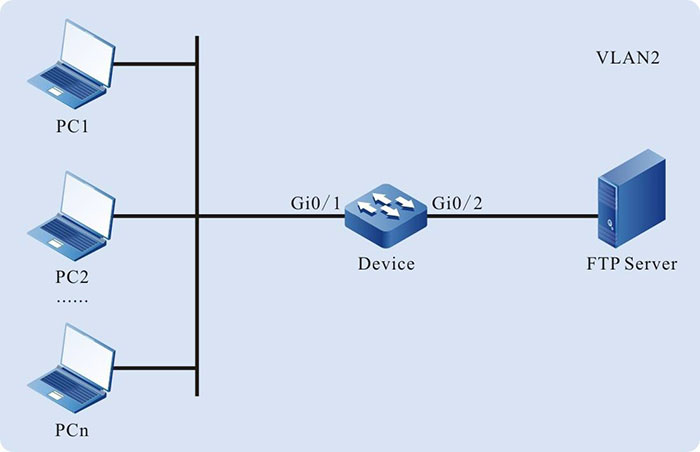
Figure 1-7 Networking of configuring WRED
Configuration Steps
Step 1: Configure the link type of the VLAN and port on Device.
#Create VLAN2.
|
Device#configure terminal
Device(config)#vlan 2
Device(config-vlan2)#exit
|
#Configure the link type of port gigabitethernet0/1 as Access and permit the services of VLAN2 to pass.
|
Device(config)#interface gigabitethernet 0/1
Device(config-if-gigabitethernet0/1)#switchport mode access
Device(config-if-gigabitethernet0/1)#switchport access vlan 2
|
#Configure the link type of port gigabitethernet0/2 as Trunk and permit the services of VLAN2 to pass.
|
Device(config-if-gigabitethernet0/1)#interface gigabitethernet 0/2
Device(config-if-gigabitethernet0/2)#switchport mode trunk
Device(config-if-gigabitethernet0/2)#switchport trunk allowed vlan add 2
Device(config-if-gigabitethernet0/2)#exit
|
Step 2: Configure the WRED function.
#Configure the drop start value of the packet in queue 0 on port gigabitethernet0/2 as 80 and the drop rate as 45.
|
Device(config)#interface gigabitethernet 0/2
Device(config-if-gigabitethernet0/2)#drop-mode 0 wred drop-start 80 drop-rate 45
Device(config-if-gigabitethernet0/2)#exit
|

-
The packets sent from PC are all Untag packets and enter queue 0 by default.
Step 3: Check the result.
#When lots of terminals download files from the FTP server, the intermittent FTP connection does not happen.
 Switch
Switch Wifi - Access Point
Wifi - Access Point Firewall
Firewall Router
Router Module Quang
Module Quang![Module Quang Cisco]() Module Quang Cisco
Module Quang Cisco![Module quang HPE]() Module quang HPE
Module quang HPE![Module quang Maipu]() Module quang Maipu
Module quang Maipu![Module quang Brocade]() Module quang Brocade
Module quang Brocade![Module quang Fortinet]() Module quang Fortinet
Module quang Fortinet![Module quang Aruba]() Module quang Aruba
Module quang Aruba![Module quang OEM]() Module quang OEM
Module quang OEM![Module quang Juniper]() Module quang Juniper
Module quang Juniper![Module quang Dell]() Module quang Dell
Module quang Dell![Module quang Palo Alto]() Module quang Palo Alto
Module quang Palo Alto![Module quang Huawei]() Module quang Huawei
Module quang Huawei![Module quang Arista]() Module quang Arista
Module quang Arista![Module quang F5]() Module quang F5
Module quang F5![Module quang H3C]() Module quang H3C
Module quang H3C![Module Quang Allied Telesis]() Module Quang Allied Telesis
Module Quang Allied Telesis![Module quang SonicWall]() Module quang SonicWall
Module quang SonicWall![Module quang Mikrotik]() Module quang Mikrotik
Module quang Mikrotik![Module quang Handar]() Module quang Handar
Module quang Handar Máy chủ (Server)
Máy chủ (Server) Thiết bị lưu trữ (SAN, NAS)
Thiết bị lưu trữ (SAN, NAS) Load Balancing
Load Balancing Video Conferencing
Video Conferencing Phụ kiện máy chủ
Phụ kiện máy chủ Thiết Bị IoT
Thiết Bị IoT Phụ Kiện Mạng
Phụ Kiện Mạng




.png)