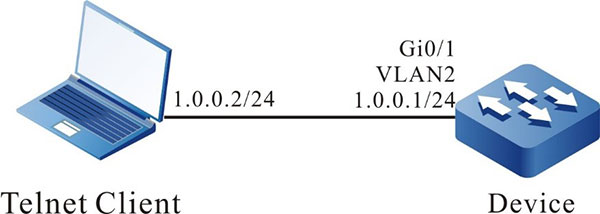Configure Network Administrator User
Network Requirement
- Configure the network administrator user, and verify whether it has the network administrator authority.
Network Topology
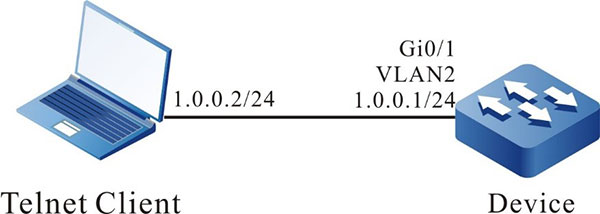
Figure 13‑1 Networking for configuring the network administrator user group
Configuration Steps
Step 1: Configure the IP address of the interface. (omitted)
Step 2: Configure the administrator attributes.
#Configure the user as admin and password as admin.
|
Device#configure terminal
Device(config)#local-user admin class manager
Device(config-user-manager-admin)#password 0 admin
|
#Configure the service type.
|
Device(config-user-manager-admin)#service-type telnet ftp web console ssh
|
#Configure the role of the local user as the network administrator.
|
Device(config-user-manager-admin)#user-role network-admin
|
#Configure the local authorization, making the role take effect.
|
Device(config-user-manager-admin)#exit
Device(config)#domain system
Device(config-isp-system)#aaa authentication login local
Device(config-isp-system)#aaa authorization login local
Device(config-isp-system)#exit
|
#Configure using the login aaa authentication in line vty.
|
Device(config)#line vty 0 15
Device(config-line)#login aaa
|
Step 3: At the Telnet client, input the user name admin and password admin, and log into the device successfully.
#View whether the administrator user can execute the administrator command show logging to view the logs.
|
Device#show logging
Logging source configurations
console is enabled,level: 7(debugging)
monitor is enabled,level: 7(debugging)
buffer is enabled,level: 5(notifications)
file is enabled,level: 7(debugging)
The Context of logging file:
|
#Verify that the network administrator cannot execute the commands of other administrators.
|
Device#show role
You may not be authorized to perform this operation,please check.
|

-
The default roles of the administrator have security-admin, network-operator, audit-admin, and network-admin. You can set the administrator role according to the demand, and also can the customized role.
 Switch
Switch Wifi - Access Point
Wifi - Access Point Firewall
Firewall Router
Router Module Quang
Module Quang![Module Quang Cisco]() Module Quang Cisco
Module Quang Cisco![Module quang HPE]() Module quang HPE
Module quang HPE![Module quang Maipu]() Module quang Maipu
Module quang Maipu![Module quang Brocade]() Module quang Brocade
Module quang Brocade![Module quang Fortinet]() Module quang Fortinet
Module quang Fortinet![Module quang Aruba]() Module quang Aruba
Module quang Aruba![Module quang OEM]() Module quang OEM
Module quang OEM![Module quang Juniper]() Module quang Juniper
Module quang Juniper![Module quang Dell]() Module quang Dell
Module quang Dell![Module quang Palo Alto]() Module quang Palo Alto
Module quang Palo Alto![Module quang Huawei]() Module quang Huawei
Module quang Huawei![Module quang Arista]() Module quang Arista
Module quang Arista![Module quang F5]() Module quang F5
Module quang F5![Module quang H3C]() Module quang H3C
Module quang H3C![Module Quang Allied Telesis]() Module Quang Allied Telesis
Module Quang Allied Telesis![Module quang SonicWall]() Module quang SonicWall
Module quang SonicWall![Module quang Mikrotik]() Module quang Mikrotik
Module quang Mikrotik![Module quang Handar]() Module quang Handar
Module quang Handar Máy chủ (Server)
Máy chủ (Server) Thiết bị lưu trữ (SAN, NAS)
Thiết bị lưu trữ (SAN, NAS) Load Balancing
Load Balancing Video Conferencing
Video Conferencing Phụ kiện máy chủ
Phụ kiện máy chủ Thiết Bị IoT
Thiết Bị IoT Phụ Kiện Mạng
Phụ Kiện Mạng




.png)