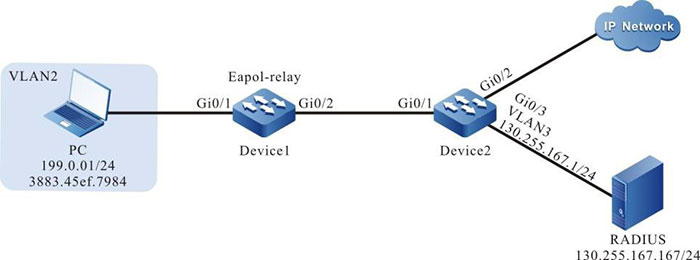Configure 802.1X Transparent Transmission Mode
Network Requirements
- PC is connected to Device2 enabled with the 802.1X access control via Device1 and connected to IP Network.
- Device1 enables the transparent transmission function; Device2 uses the RADIUS authentication mode.
- After passing authentication, PC can access IP Network.
Network Topology
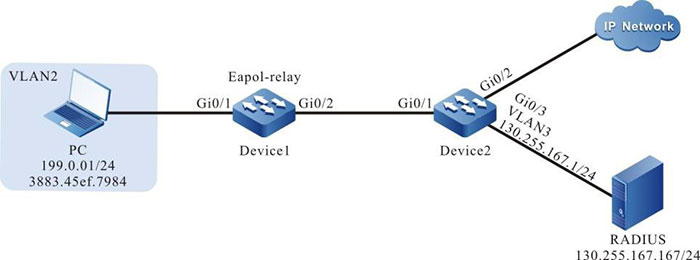
Figure 12-8 Networking of configuring the 802.1X transparent transmission mode
Configuration Steps
Step 1: Configure the link type of VLAN and interface on Device2.
#Create VLAN2–VLAN3 on Device2.
|
Device2#configure terminal
Device2(config)#vlan 2-3
Device2(config)#exit
|
#Configure the link type of interface gigabitethernet 0/1 as Access, permitting services of VLAN2 to pass.
|
Device2(config)#interface gigabitethernet 0/1
Device2(config-if-gigabitethernet0/1)#switchport mode access
Device2(config-if-gigabitethernet0/1)#switchport access vlan 2
Device2(config-if-gigabitethernet0/1)#exit
|
#Configure the port link type on gigabitethernet0/2–gigabitethernet0/3 of Device2 as Access, permitting the services of VLAN2–VLAN3 to pass. (Omitted)
Step 2: Configure the interface IP address of Device2.
#Configure the IP address of VLAN3 as 130.255.167.1/24.
|
Device2(config)#interface vlan 3
Device2(config-if-vlan3)#ip address 130.255.167.1 255.255.255.0
Device2(config-if-vlan3)#exit
|
Step 3: Configure the AAA authentication.
#Enable the AAA authentication on Device2, and adopt the RADIUS authentication mode. The server key is admin, the priority is 1, and the RADIUS server address is 130.255.167.167/24.
|
Device(config)#domain system
Device(config-isp-system)# aaa authentication dot1x radius-group radius
Device(config-isp-system)#exit
Device(config)#aaa server group radius radius
Device(config-sg-radius-radius)#server 130.255.167.167 priority 1 key admin
|
Step 4: Configure the AAA server.
#Configure the user name, password, and key as admin on the AAA server. (Omitted)
Step 5: Configure the port VLAN of Device1.
#Configure the port link type on gigabitethernet0/1-gigabitethernet0/2 of Device1 as Access, permitting the services of VLAN2 to pass. (Omitted)
Step 6: Enable the 802.1X transparent transmission function on Device1.
#Configure the 802.1X transparent transmission mode on gigabitethernet0/1 of Device1 and the uplink port is gigabitethernet0/2.
|
Device1(config)#interface gigabitethernet 0/1
Device1(config-if-gigabitethernet0/1)#dot1x eapol-relay enable
Device1(config-if-gigabitethernet0/1)#dot1x eapol-relay uplink interface gigabitethernet 0/2
Device1(config-if-gigabitethernet0/1)#exit
|
Step 7: Configure the 802.1X authentication mode on Device2.
#Enable the 802.1X authentication of gigabitethernet0/1 and the port authentication mode is Portbased.
|
Device2(config)#interface gigabitethernet 0/1
Device2(config-if-gigabitethernet0/1)#dot1x port-control enable
Device2(config-if-gigabitethernet0/1)# authentication port-method portbased
Device2(config-if-gigabitethernet0/1)#exit
|
Step 8: Check the result.
#PC user can be authenticated successfully and can access IP Network.
Device2#show dot1x user
NO 1 : MAC_ADDRESS= 3883.45ef.7984 STATUS= Authorized USER_NAME= admin
VLAN= 2 INTERFACE= gi0/1 USER_TYPE= DOT1X
AUTH_STATE= AUTHENTICATED BACK_STATE= IDLE IP_ADDRESS= Unknown
IPV6_ADDRESS= Unknown
Online time: 0 week 0 day 0 hours 0 minute 51 seconds
Total: 1 Authorized: 1 Unauthorized/guest/critical: 0/0/0 Unknown: 0
 Switch
Switch Wifi - Access Point
Wifi - Access Point Firewall
Firewall Router
Router Module Quang
Module Quang![Module Quang Cisco]() Module Quang Cisco
Module Quang Cisco![Module quang HPE]() Module quang HPE
Module quang HPE![Module quang Maipu]() Module quang Maipu
Module quang Maipu![Module quang Brocade]() Module quang Brocade
Module quang Brocade![Module quang Fortinet]() Module quang Fortinet
Module quang Fortinet![Module quang Aruba]() Module quang Aruba
Module quang Aruba![Module quang OEM]() Module quang OEM
Module quang OEM![Module quang Juniper]() Module quang Juniper
Module quang Juniper![Module quang Dell]() Module quang Dell
Module quang Dell![Module quang Palo Alto]() Module quang Palo Alto
Module quang Palo Alto![Module quang Huawei]() Module quang Huawei
Module quang Huawei![Module quang Arista]() Module quang Arista
Module quang Arista![Module quang F5]() Module quang F5
Module quang F5![Module quang H3C]() Module quang H3C
Module quang H3C![Module Quang Allied Telesis]() Module Quang Allied Telesis
Module Quang Allied Telesis![Module quang SonicWall]() Module quang SonicWall
Module quang SonicWall![Module quang Mikrotik]() Module quang Mikrotik
Module quang Mikrotik![Module quang Handar]() Module quang Handar
Module quang Handar Máy chủ (Server)
Máy chủ (Server) Thiết bị lưu trữ (SAN, NAS)
Thiết bị lưu trữ (SAN, NAS) Load Balancing
Load Balancing Video Conferencing
Video Conferencing Phụ kiện máy chủ
Phụ kiện máy chủ Thiết Bị IoT
Thiết Bị IoT Phụ Kiện Mạng
Phụ Kiện Mạng




.png)