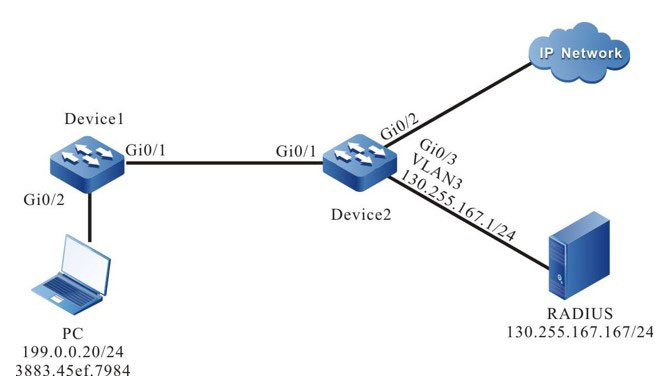Network Requirements
- The access device Device1 is connected to IP Network via the authentication device Device2; Device2 adopts the device authentication access control.
- The access device Device1 regularly initiates the keepalive authentication.
- During authentication, use the RADIUS authentication mode.
- After passing the access device authentication, PC permits accessing the network.
Network Topology
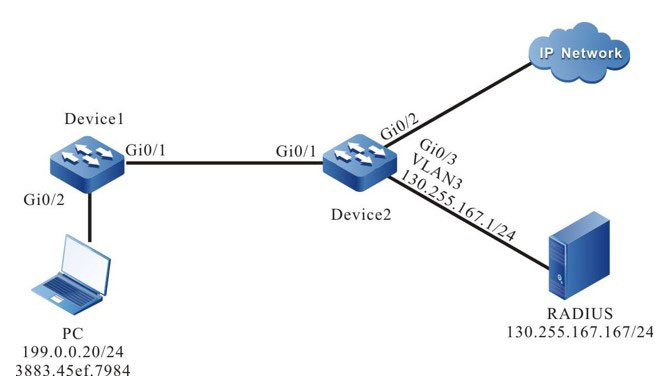
Figure 14-2 Networking of configuring trusted device access
Configuration Steps
Step 1: On Device1, configure the link type of the VLAN and port.
#On gigabitethernet 0/2 of Device1, configure the port link type as Access, permitting the services of VLAN2 to pass.
|
Device1(config)#interface gigabitethernet 0/2
Device1(config-if-range)#switchport mode access
Device1(config-if-range)#switchport access vlan 2
Device1(config-if-range)#exit
|
#On gigabitethernet 0/1 of Device1, configure the port link type as Hybrid, and the port is added to VLAN2 in the Tagged mode.
|
Device1(config)#interface gigabitethernet 0/1
Device1(config-if-range)#switchport mode hybrid
Device1(config-if-range)#switchport hybrid tagged vlan 2
Device1(config-if-range)#exit
|
Step 2: On Device2, configure the link type of the VLAN and port.
#On Device2, create VLAN2~VLAN3.
|
Device2#configure terminal
Device2(config)#vlan 2-3
Device2(config)#exit
|
#On gigabitethernet 0/1 of Device2, configure the port link type as Hybrid, and the port is added to VLAN2 in the Tagged mode.
|
Device2(config)#interface gigabitethernet 0/1
Device2(config-if-range)#switchport mode hybrid
Device2(config-if-range)# switchport hybrid tagged vlan 2
Device2(config-if-range)#exit
|
#On gigabitethernet 0/2-gigabitethernet 0/3 of Device2, configure the port link type as Access, permitting the services of VLAN2~VLAN3 to pass. (omitted)
Step 3: Configure the interface IP address of Device2.
#On Device2, configure the IP address of VLAN3 as 130.255.167.1/24.
|
Device2(config)#interface vlan 3
Device2(config-if-vlan3)#ip address 130.255.167.1 255.255.255.0
Device2(config-if-vlan3)#exit
|
Step 4 : On Device2, configure the AAA authentication.
#On Device2, enable the AAA authentication, adopt the RADIUS authentication mode, the server key is admin, the priority is 1, and the address of the RADIUS server is 130.255.167.167/24.
|
Device2(config)#aaa new-model
Device2(config)#aaa authentication connection default radius
Device2(config)#radius-server host 130.255.167.167 priority 1 key admin
|
Step 5 : Configure the AAA server.
# On the AAA server, configure the user name, password and key as admin. (Omitted)
Step 6 : On Device1, configure the trusted device access.
#On Device1, configure the user name and password of the trusted device access authentication.
|
Device1(config)#interface gigabitethernet 0/1
Device1(config-if-gigabitethernet0/1)#dot1x client user admin password 0 admin
Device1(config-if-gigabitethernet0/1)#exit
|
#On Device1, configure initiating the eapol-start packet actively with an interval of 10s to perform the 802.1X device authentication.
|
Device1(config)#interface gigabitethernet 0/1
Device1(config-if-gigabitethernet0/1)#dot1x client auth-interval 10
Device1(config-if-gigabitethernet0/1)#exit
|
#On Device1, enable the access function of the trusted device.
|
Device1(config)#interface gigabitethernet 0/1
Device2(config-if-gigabitethernet0/1)#dot1x client enable
Device2(config-if-gigabitethernet0/1)#exit
|
Step 7: On Device2, configure the 802.1X device authentication.
#On Device2, enable the 802.1X authentication.
|
Device2(config)#interface gigabitethernet 0/1
Device2(config-if-gigabitethernet0/1)#dot1x port-control enable
Device2(config-if-gigabitethernet0/1)#exit
|
#On Device2, enable the 802.1X device authentication.
|
Device2(config)#interface gigabitethernet 0/1
Device2(config-if-gigabitethernet0/1)#dot1x device-auth enable
Device2(config-if-gigabitethernet0/1)#exit
|
#On Device2, configure the keepalive period of the 802.1X device authentication as 120s.
|
Device2(config)#interface gigabitethernet 0/1
Device2(config-if-gigabitethernet0/1)#dot1x device-auth keepalive 120
Device2(config-if-gigabitethernet0/1)#exit
|
Step 8: Check the result.
#Before passing the access device authentication, PC cannot access network. After passing authentication, PC can access the network normally.
Device1#show dot1x client user
Interface : gi0/1
Status : Authorized
State Machine State : AUTHENTICATED
Keep Alive Interval : 120 sec (802.1X Server)
Device2#show dot1x user auth-type device
NO 1 : MAC_ADDRESS= 3883.45ef.7984 STATUS= Authorized USER_NAME= admin
VLAN= 2 INTERFACE= gi0/1 USER_TYPE= DOT1X
AUTH_STATE= AUTHENTICATED BACK_STATE= IDLE IP_ADDRESS= Unknown
Online time: 0 week 0 day 0 hour 0 minute 53 seconds
Total: 1 Authorized: 1 Unauthorized/guest/critical: 0/0/0 Unknown: 0
 Switch
Switch Wifi - Access Point
Wifi - Access Point Firewall
Firewall Router
Router Module Quang
Module Quang![Module Quang Cisco]() Module Quang Cisco
Module Quang Cisco![Module quang HPE]() Module quang HPE
Module quang HPE![Module quang Maipu]() Module quang Maipu
Module quang Maipu![Module quang Brocade]() Module quang Brocade
Module quang Brocade![Module quang Fortinet]() Module quang Fortinet
Module quang Fortinet![Module quang Aruba]() Module quang Aruba
Module quang Aruba![Module quang OEM]() Module quang OEM
Module quang OEM![Module quang Juniper]() Module quang Juniper
Module quang Juniper![Module quang Dell]() Module quang Dell
Module quang Dell![Module quang Palo Alto]() Module quang Palo Alto
Module quang Palo Alto![Module quang Huawei]() Module quang Huawei
Module quang Huawei![Module quang Arista]() Module quang Arista
Module quang Arista![Module quang F5]() Module quang F5
Module quang F5![Module quang H3C]() Module quang H3C
Module quang H3C![Module Quang Allied Telesis]() Module Quang Allied Telesis
Module Quang Allied Telesis![Module quang SonicWall]() Module quang SonicWall
Module quang SonicWall![Module quang Mikrotik]() Module quang Mikrotik
Module quang Mikrotik![Module quang Handar]() Module quang Handar
Module quang Handar Máy chủ (Server)
Máy chủ (Server) Thiết bị lưu trữ (SAN, NAS)
Thiết bị lưu trữ (SAN, NAS) Load Balancing
Load Balancing Video Conferencing
Video Conferencing Phụ kiện máy chủ
Phụ kiện máy chủ Thiết Bị IoT
Thiết Bị IoT Phụ Kiện Mạng
Phụ Kiện Mạng




.png)