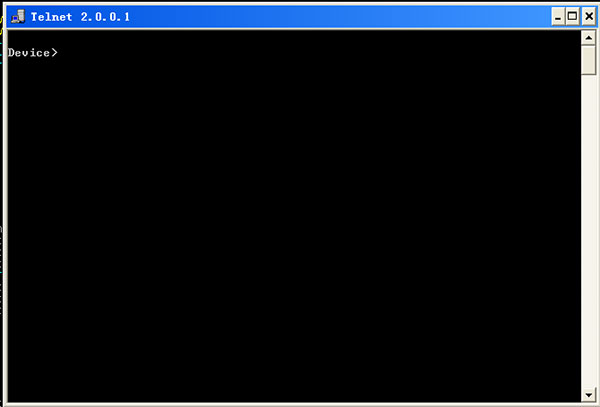Configure a Local Terminal to Telnet to the Device
Network Requirements
- A PC is used as a local terminal to log in to the device through Telnet.
- A route must be available between the PC and the device.
Network Topology

Figure 2-5 Network Topology for Configuring a Local Terminal to Telnet to the Device
Configuration Steps
Step 1: Create Virtual Local Area Networks (VLANs), and add ports to the required VLANs.(Omitted)
Step 2: Configures IP addresses for the ports. (Omitted)
Step 3: Configure the enable password.
|
Device#configure terminal
Device(config)#enable password admin
|
Step 4: Telnet to the device.
#On the PC, run the Telnet program, and input the IP address of VLAN 2.
Step 5: Check the result.
#If the login succeeds, a window as shown in the following figure is displayed.
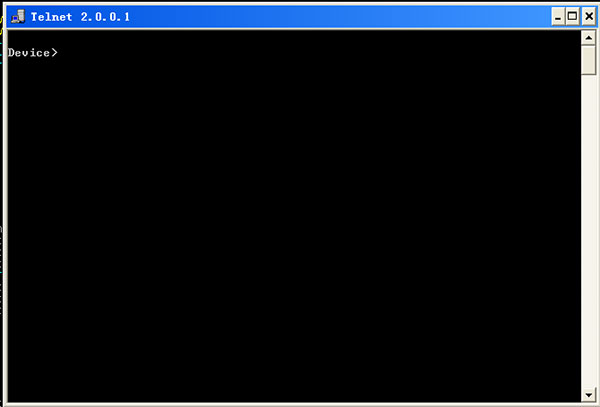
Figure 2‑6 Window Displayed after Telnet Success
After logging in to the device successfully, input the correct enable password to obtain the required operation rights of the device. To log out of the device, input the exit command continuously.

-
If the "Too many clients or invalid access" message is displayed, it indicates that the number of login users has reached the maximum allowed number of login users of the device. In this case, wait a while and try to log in again.
- If the "%enable operation is locked by login-secure service" message is displayed, it indicates that the number of enable password input errors exceeds the number of continuous login authentication failures. If the number of enable password input errors reaches the number specified by the system, the system rejects the login connection request from the IP address during the specified time.
- If the "Password required, but none set" message is displayed, it indicates that no login password has been configured.
 Switch
Switch Wifi - Access Point
Wifi - Access Point Firewall
Firewall Router
Router Module Quang
Module Quang![Module Quang Cisco]() Module Quang Cisco
Module Quang Cisco![Module quang HPE]() Module quang HPE
Module quang HPE![Module quang Maipu]() Module quang Maipu
Module quang Maipu![Module quang Brocade]() Module quang Brocade
Module quang Brocade![Module quang Fortinet]() Module quang Fortinet
Module quang Fortinet![Module quang Aruba]() Module quang Aruba
Module quang Aruba![Module quang OEM]() Module quang OEM
Module quang OEM![Module quang Juniper]() Module quang Juniper
Module quang Juniper![Module quang Dell]() Module quang Dell
Module quang Dell![Module quang Palo Alto]() Module quang Palo Alto
Module quang Palo Alto![Module quang Huawei]() Module quang Huawei
Module quang Huawei![Module quang Arista]() Module quang Arista
Module quang Arista![Module quang F5]() Module quang F5
Module quang F5![Module quang H3C]() Module quang H3C
Module quang H3C![Module Quang Allied Telesis]() Module Quang Allied Telesis
Module Quang Allied Telesis![Module quang SonicWall]() Module quang SonicWall
Module quang SonicWall![Module quang Mikrotik]() Module quang Mikrotik
Module quang Mikrotik![Module quang Handar]() Module quang Handar
Module quang Handar Máy chủ (Server)
Máy chủ (Server) Thiết bị lưu trữ (SAN, NAS)
Thiết bị lưu trữ (SAN, NAS) Load Balancing
Load Balancing Video Conferencing
Video Conferencing Phụ kiện máy chủ
Phụ kiện máy chủ Thiết Bị IoT
Thiết Bị IoT Phụ Kiện Mạng
Phụ Kiện Mạng




.png)