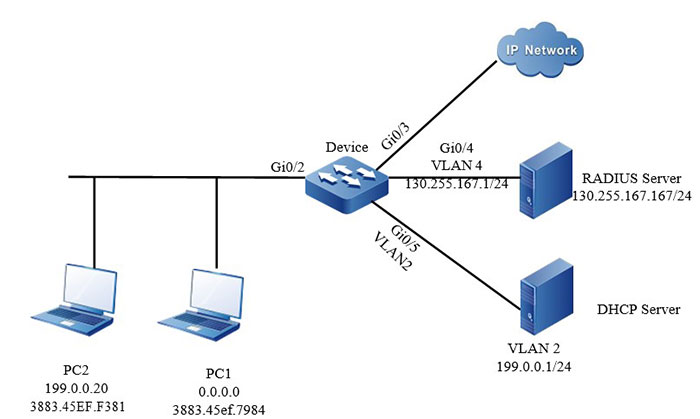Network Requirements
- PC is connected to IP Network via Device; Device enables the 802.1X access control;
- Authentication mode adopts RADIUS authentication.
- PC1 gets the IP address via the specified DHCP server, and then can access IP Network.
- After being configured to carry the static IP address authentication, PC2 cannot access IP Network.
Network Topology
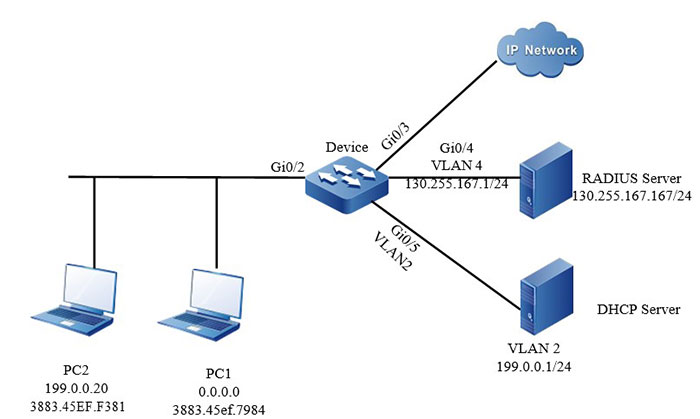
Figure 12-10 Networking of configuring 802.1X IP authorization DHCP Server mode
Configuration Steps
Step 1: Configure the link type of the VLAN and interface on Device.
#Create VLAN2 and VLAN4 on Device, configure the port link type as Hybrid on gigabitethernet0/2, permit the services of VLAN2 to pass and configure PVID as 2.
|
Device#configure terminal
Device(config)#vlan 2,4
Device(config)#intergice gigabitethernet 0/2
Device(config-if-gigabitethernet0/2)#switchport mode hybrid
Device(config-if-gigabitethernet0/2)#switchport hybrid untagged vlan 2
Device(config-if-gigabitethernet0/2)#switchport hybrid pvid vlan 2
Device(config-if-gigabitethernet0/2)#exit
|
#On gigabitethernet0/5 of Device, configure the port link type as Access, permit the services of VLAN2 to pass (omitted).
#Configure the port link type as Access on gigabitethernet0/4 of Device, permit the services of VLAN4 to pass (omitted).
Step 2: Configure the interface IP address of Device.
#Configure the IP address of VLAN4 as 130.255.167.1/24.
|
Device(config)#intergice vlan 4
Device(config-if-vlan4)#ip address 130.255.167.1 255.255.255.0
Device(config-if-vlan4)#exit
|
Step 3: Configure the AAA authentication.
#Enable the AAA authentication on Device, adopt the RADIUS authentication mode, the server key is admin, the priority is 1, and the RADIUS server address is 130.255.167.167/24.
|
Device(config)#domain system
Device(config-isp-system)# aaa authentication dot1x radius-group radius
Device(config-isp-system)#exit
Device(config)#aaa server group radius radius
Device(config-sg-radius-radius)#server 130.255.167.167 priority 1 key admin
|
Step 4: Configure the AAA server.
#On the AAA server, configure the user name and password and key value as admin (omitted).
Step 5: Configure the DHCP server.
#On the DHCP server, configure the distributed IP address segment as 199.0.0.2-199.0.0.10 and the subnet mask as 255.255.255.0 (omitted).
Step 6: Enable the DHCP Snooping function on Device and configure the port gigabitethernet0/5 of Device as trust port.
|
Device(config)#dhcp-snooping
Device(config)#intergice gigabitethernet 0/5
Device(config-if-gigabitethernet0/5)#dhcp-snooping trust
Device(config-if-gigabitethernet0/5)#exit
|
Step 7: Configure the 802.1X authentication on Device.
#Enable the 802.1X authentication of gigabitethernet0/2.
|
Device(config)#intergice gigabitethernet 0/2
Device(config-if-gigabitethernet0/2)#dot1x port-control enable
Device(config-if-gigabitethernet0/2)#exit
|
#Configure the IP authorization of gigabitethernet0/2 as DHCP server mode.
|
Device(config)#intergice gigabitethernet 0/2
Device(config-if-gigabitethernet0/2)#dot1x authorization ip-auth-mode dhcp-server
Device(config-if-gigabitethernet0/2)#exit
|
#Enable the ARP keepalive of gigabitethernet0/2.
|
Device(config)#intergice gigabitethernet 0/2
Device(config-if-gigabitethernet0/2)#dot1x client-probe enable
Device(config-if-gigabitethernet0/2)#exit
|
Step 8: Check the result.
#PC1 user can authenticate successfully and can get the IP address from the DHCP server and access IP Network.
Device#show dot1x user
------------------------------------
NO 1 : MAC_ADDRESS= 3883.45ef.7984 STATUS= Authorized USER_NAME= admin
VLAN= 2 INTERFACE= gi0/2 USER_TYPE= DOT1X
AUTH_STATE= AUTHENTICATED BACK_STATE= IDLE IP_ADDRESS= 199.0.0.3
IPV6_ADDRESS= Unknown
Online time: 0 week 0 day 0 hours 0 minutes 36 seconds
Total: 1 Authorized: 1 Unauthorized/guest/critical: 0/0/0 Unknown: 0
#After PC2 user authenticates, it is in the GET-IP state and cannot get the IP address.
NO 1 : MAC_ADDRESS= 3883.45ef.f381 STATUS= Unauthorized USER_NAME= admin
VLAN= 2 INTERFACE= gi0/2 USER_TYPE= DOT1X
AUTH_STATE= GET_IP BACK_STATE= IDLE IP_ADDRESS= Unknown
IPV6_ADDRESS= Unknown
Online time: 0 week 0 day 0 hour 0 minute 34 seconds
Total: 1 Authorized: 0 Unauthorized/guest/critical: 1/0/0 Unknown: 0
#After checking, PC2 cannot access IP Network.
 Switch
Switch Wifi - Access Point
Wifi - Access Point Firewall
Firewall Router
Router Module Quang
Module Quang![Module Quang Cisco]() Module Quang Cisco
Module Quang Cisco![Module quang HPE]() Module quang HPE
Module quang HPE![Module quang Maipu]() Module quang Maipu
Module quang Maipu![Module quang Brocade]() Module quang Brocade
Module quang Brocade![Module quang Fortinet]() Module quang Fortinet
Module quang Fortinet![Module quang Aruba]() Module quang Aruba
Module quang Aruba![Module quang OEM]() Module quang OEM
Module quang OEM![Module quang Juniper]() Module quang Juniper
Module quang Juniper![Module quang Dell]() Module quang Dell
Module quang Dell![Module quang Palo Alto]() Module quang Palo Alto
Module quang Palo Alto![Module quang Huawei]() Module quang Huawei
Module quang Huawei![Module quang Arista]() Module quang Arista
Module quang Arista![Module quang F5]() Module quang F5
Module quang F5![Module quang H3C]() Module quang H3C
Module quang H3C![Module Quang Allied Telesis]() Module Quang Allied Telesis
Module Quang Allied Telesis![Module quang SonicWall]() Module quang SonicWall
Module quang SonicWall![Module quang Mikrotik]() Module quang Mikrotik
Module quang Mikrotik![Module quang Handar]() Module quang Handar
Module quang Handar Máy chủ (Server)
Máy chủ (Server) Thiết bị lưu trữ (SAN, NAS)
Thiết bị lưu trữ (SAN, NAS) Load Balancing
Load Balancing Video Conferencing
Video Conferencing Phụ kiện máy chủ
Phụ kiện máy chủ Thiết Bị IoT
Thiết Bị IoT Phụ Kiện Mạng
Phụ Kiện Mạng




.png)