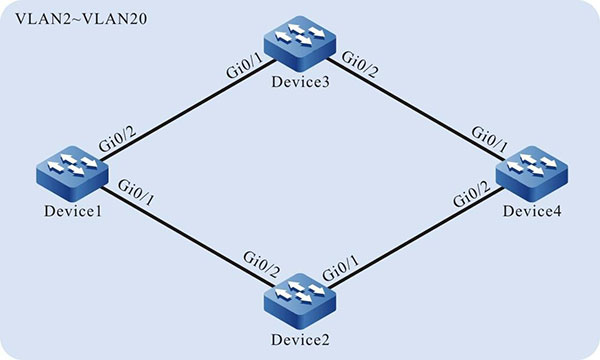Network Requirements
- Four devices form the dual-uplink networking. The uplink devices are Device1, Device2, and Device3; the downlink device is Device4.
- Configure the Monitor Link function on Device3, realizing the monitoring of the link fault.
- When the uplink port of the Monitor Link group fails, disable the downlink port, causing the master/slave link switchover of the ULPP group and ensuring the connectivity of the network.
Network Topology
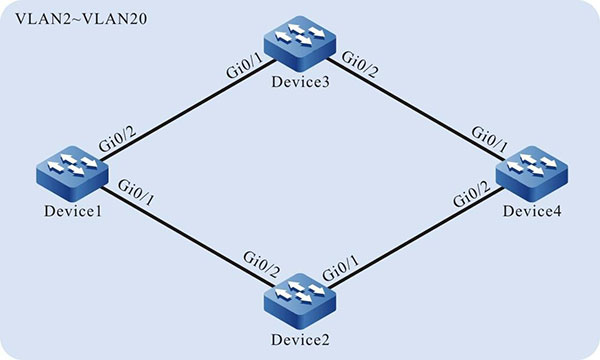
Figure 4-2 Networking of configuring Monitor Link
Configuration Steps
Step 1: Configure the link type of the VLAN and port.
#Create VLAN2-VLAN20 on Device1, configure the link type of port gigabiteternet0/1, gigabiteternet0/2 on Device1 as Trunk; permit the services of VLAN2-VLAN20 to pass.
|
Device1#configure terminal
Device1(config)#vlan 2-20
Device1(config)#interface gigabitethernet 0/1
Device1(config-if-gigabitethernet0/1)#switchport mode trunk
Device1(config-if-gigabitethernet0/1)#switchport trunk allowed vlan add 2-20
Device1(config-if-gigabitethernet0/1)#exit
Device1(config)#interface gigabitethernet 0/2
Device1(config-if-gigabitethernet0/2)#switchport mode trunk
Device1(config-if-gigabitethernet0/2)#switchport trunk allowed vlan add 2-20
Device1(config-if-gigabitethernet0/2)#exit
|

-
The configuration of the port and link type of Device2, Device3, and Device4 is the same as that of Device1. (Omitted)
Step 2: Configure the spanning tree instance on Device4.
#Configure the spanning tree instance; instance 1 maps VLAN3-VLAN10; instance 2 maps VLAN11-VLAN20.
|
Device4(config)#spanning-tree mst configuration
Device4(config-mst)#region-name admin
Device4(config-mst)#revision-level 1
Device4(config-mst)#instance 1 vlan 3-10
Device4(config-mst)#instance 2 vlan 11-20
|
#Enable the spanning tree instance.
|
Device4(config-mst)#active configuration pending
Device4(config-mst)#exit
|
Step 3: Configure the ULPP function on Device4.
|
Device4(config)#ulpp-group 1
Device4(config-ulpp-1)#master interface gigabitethernet 0/1
Device4(config-ulpp-1)#slave interface gigabitethernet 0/2
Device4(config-ulpp-1)#instance group 1 master
Device4(config-ulpp-1)#instance group 2 slave
Device4(config-ulpp-1)#mode backup
Device4(config-ulpp-1)#control-vlan 2
Device4(config-ulpp-1)#flush enable
Device4(config-ulpp-1)#enable
Device4(config-ulpp-1)#exit
|

-
After VLAN2 is configured as control VLAN, only the Flush packets can pass in the VLAN, but the other service packets cannot.
Step 4: Configure the uplink device Device1, Device2 and Device3.
#Configure the receiving and sending mechanism of the Flush packets on Device1.
|
Device1(config)#interface gigabitethernet 0/1-0/2
Device1(config-if-range)#ulpp flush control-vlan 2
Device1(config-if-range)#exit
|

-
The receiving and forwarding mechanism of Device2 and Device3 is the same as that of Device1. (Omitted)
Step 5: Configure the Monitor Link group.
#Create the Monitor Link group on Device3.
|
Device3(config)#mtlk-group 1
|
#Configure gigabitethernet0/1 as the uplink port of the Monitor Link group on Device3.
|
Device3(config-mtlk-1)#uplink interface gigabitethernet 0/1
|
#Configure gigabitethernet0/2 as the downlink port of the Monitor Link group on Device3.
|
Device3(config-mtlk-1)#downlink interface gigabitethernet 0/2
|
#View the Monitor Link group.
Device3#show mtlk group 1
---------------------------------------
mtlk-group 1 configuration information
---------------------------------------
Uplink interface : gi0/1
Uplink type : no-ulpp
Uplink status : up
Downlink interface : gi0/2
Step 6: Check the result.
#After the uplink port gigabitethernet0/1 of the uplink device Device3 fails, the status of the downlink port gigabitethernet0/2 keeps linkage with the status of the uplink port gigabitethernet0/1. The downlink port is forced to be disabled.
#View the status of the downlink port gigabitethernet0/2.
Device3#show interface gigabitethernet 0/2
gigabitethernet0/2 configuration information
Description : downlink
Status : Enabled
Link : Down (Err-disabled)
Set Speed : Auto
Act Speed : Unknown
Set Duplex : Auto
Act Duplex : Unknown Set Flow Control : Off
Act Flow Control : Off Mdix : Auto
Mtu 1824
Port mode : LAN
Port ability : 10M HD,10M FD,100M HD,100M FD,1000M FD
Link Delay : No Delay
Storm Control : Unicast Disabled
Storm Control : Broadcast Disabled
Storm Control : Multicast Disabled
Storm Action : None
Port Type : Nni
Pvid 1
Set Medium : Copper
Act Medium : Copper
Mac Address : 0001.7a58.000b
The downlink port gigabitethernet0/2 is disabled, causing the master/slave link switchover of the ULPP group of Device4 and ensuring the connectivity of the network.
 Switch
Switch Wifi - Access Point
Wifi - Access Point Firewall
Firewall Router
Router Module Quang
Module Quang![Module Quang Cisco]() Module Quang Cisco
Module Quang Cisco![Module quang HPE]() Module quang HPE
Module quang HPE![Module quang Maipu]() Module quang Maipu
Module quang Maipu![Module quang Brocade]() Module quang Brocade
Module quang Brocade![Module quang Fortinet]() Module quang Fortinet
Module quang Fortinet![Module quang Aruba]() Module quang Aruba
Module quang Aruba![Module quang OEM]() Module quang OEM
Module quang OEM![Module quang Juniper]() Module quang Juniper
Module quang Juniper![Module quang Dell]() Module quang Dell
Module quang Dell![Module quang Palo Alto]() Module quang Palo Alto
Module quang Palo Alto![Module quang Huawei]() Module quang Huawei
Module quang Huawei![Module quang Arista]() Module quang Arista
Module quang Arista![Module quang F5]() Module quang F5
Module quang F5![Module quang H3C]() Module quang H3C
Module quang H3C![Module Quang Allied Telesis]() Module Quang Allied Telesis
Module Quang Allied Telesis![Module quang SonicWall]() Module quang SonicWall
Module quang SonicWall![Module quang Mikrotik]() Module quang Mikrotik
Module quang Mikrotik![Module quang Handar]() Module quang Handar
Module quang Handar Máy chủ (Server)
Máy chủ (Server) Thiết bị lưu trữ (SAN, NAS)
Thiết bị lưu trữ (SAN, NAS) Load Balancing
Load Balancing Video Conferencing
Video Conferencing Phụ kiện máy chủ
Phụ kiện máy chủ Thiết Bị IoT
Thiết Bị IoT Phụ Kiện Mạng
Phụ Kiện Mạng




.png)